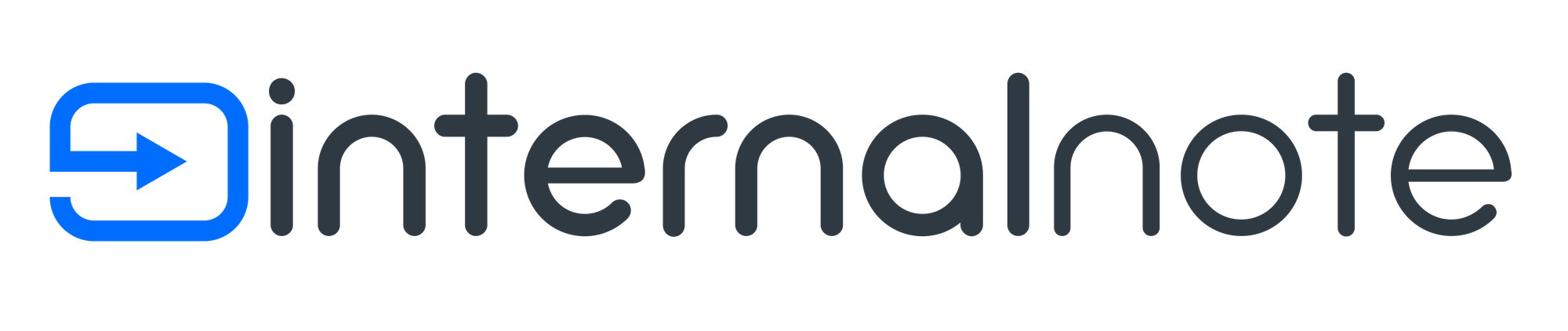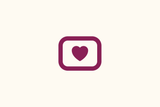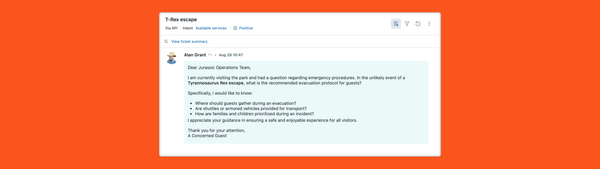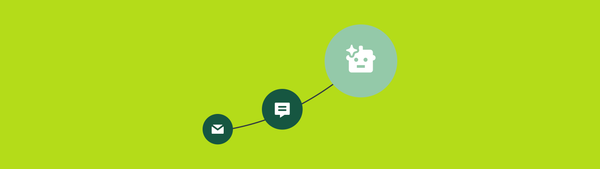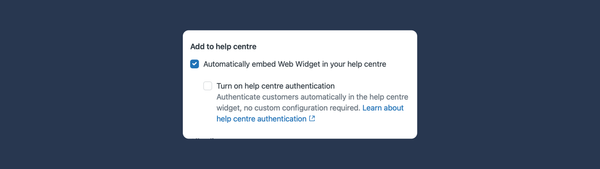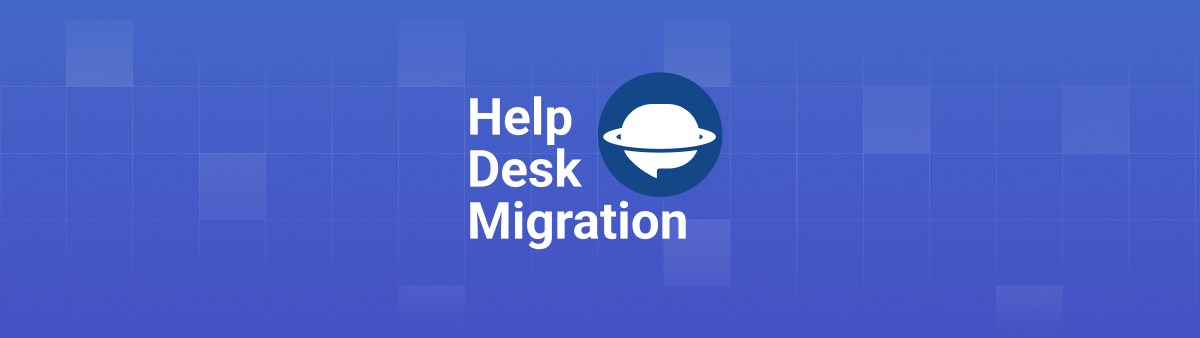
Help Desk Migration: Migrate, Merge, and Consolidate your Zendesk data (sponsor)
Support operations are rarely static. Teams grow, platforms change, companies merge, and structures evolve. In the middle of all that: data - years of support tickets, customer histories, agent notes, and help center content that can’t just be left behind.
That’s where Help Desk Migration comes in. Whether you're migrating from another help desk platform, consolidating multiple Zendesk instances, or splitting workspaces for new brands or teams, Help Desk Migration gives admins the tools to move data without losing momentum.
Let’s break down three common scenarios Zendesk teams encounter—and how Help Desk Migration makes each one easier to handle.
Moving from Another Platform to Zendesk
Many teams come to Zendesk from tools like Intercom, Freshdesk, or Salesforce Service Cloud. They’re upgrading for better workflows, more robust automation, or a centralized support hub. But the move isn’t just about configuration - it’s about bringing your history with you.
Help Desk Migration supports direct imports from 80+ platforms, covering:
- Tickets (with messages, attachments, tags, and notes)
- Agents, contacts, and organizations
- Custom fields
- Help Center content (articles, categories, sections)
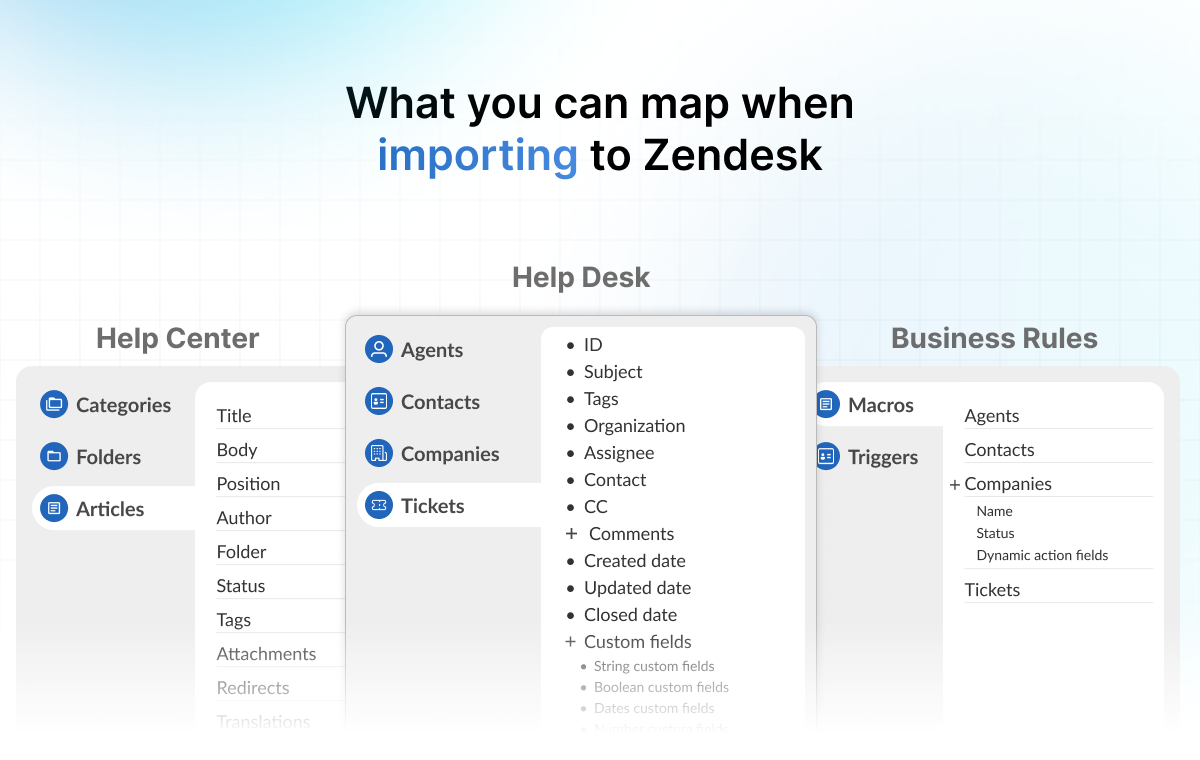
You can visually map fields between platforms and run unlimited free Demo migrations to make sure everything lands where it should. No guesswork, no broken relationships, no manual CSV hacks.
See how straightforward your migration can be. Run a free demo migration to test the process, map your fields, and preview exactly how your data will appear in Zendesk.
Merging Zendesk Instances After an Acquisition
When businesses grow through M&A, support teams often inherit separate Zendesk workspaces or even entirely different platforms. The goal is to consolidate everything into a single, scalable instance.
Help Desk Migration makes that possible with features that allow you to:
- Merge tickets, users, and help center content into one account
- Filter data by brand, group, or tag
- Avoid duplicates and keep all relationships intact
Splitting a Zendesk Instance by Brand or Region
Growing companies don’t always scale in one direction. Maybe you're launching a new brand. Maybe your regional team is going independent. Or maybe it’s just time to give each department its own Zendesk workspace.
Whatever the reason, Help Desk Migration makes it easy to split your existing Zendesk instance into multiple environments on your terms.
You can filter and migrate exactly what’s needed:
- Only tickets tagged with a specific brand
- Only users assigned to a particular group
- Only Help Center content related to one product line
You decide what moves. We handle the rest.
It’s a tailored approach, not a one-size-fits-all export. And just like with every migration, you can test everything in advance—run unlimited free demos, check field mapping, and make adjustments until everything is spot-on.
Whether you’re consolidating multiple Zendesk instances or spinning off a new one for a brand, team, or region, Help Desk Migration lets you move only the data you need, with full control and zero disruption.
Fine-Tune Your Zendesk Migration with Smart Automation
Help Desk Migration includes a suite of automated options to tailor your Zendesk import - speeding up the process, reducing errors, and helping you hit tight timelines with precision.
Migrate in Waves, Not All at Once
Big move ahead? With Delta and Interval Migration, you don’t have to transfer everything in one go. Break your migration into manageable waves: import only new or updated data after your initial move, or space out the transfer over specific date ranges. Perfect for tight schedules, complex setups, or phased rollouts that keep your support running smoothly.
Take Full Control with These Powerful Options
Help Desk Migration also lets you:
- Add tags to migrated tickets - automatically label migrated data for easy tracking and filtering.
- Transfer inline images - keep embedded images on the new platform when the source platform isn’t available anymore.
- Skip attachments - speed up migration by excluding files or filtering them by age.
- Migrate call recordings - keep important audio files linked with tickets for full context and compliance.
- Data migration order - prioritize what matters most: import your data in reverse chronological order to get the latest tickets and conversations live in Zendesk first.
- Preserve multilingual help center content - maintain all language versions so your customers get a seamless experience.
- Auto-update internal help center links - avoid broken links by automatically fixing article references.
- Custom Demo Migration - run test migrations with selected data to preview results before committing.
- Migrate side conversations - bring internal ticket threads along to preserve your team collaboration.
Together, these options give you the flexibility and precision to tailor your migration exactly to your team’s needs - with zero hassle.
With Help Desk Migration, you get powerful automation, precise control, and expert support every step of the way. Start your free demo today and see how easy moving your data can be.