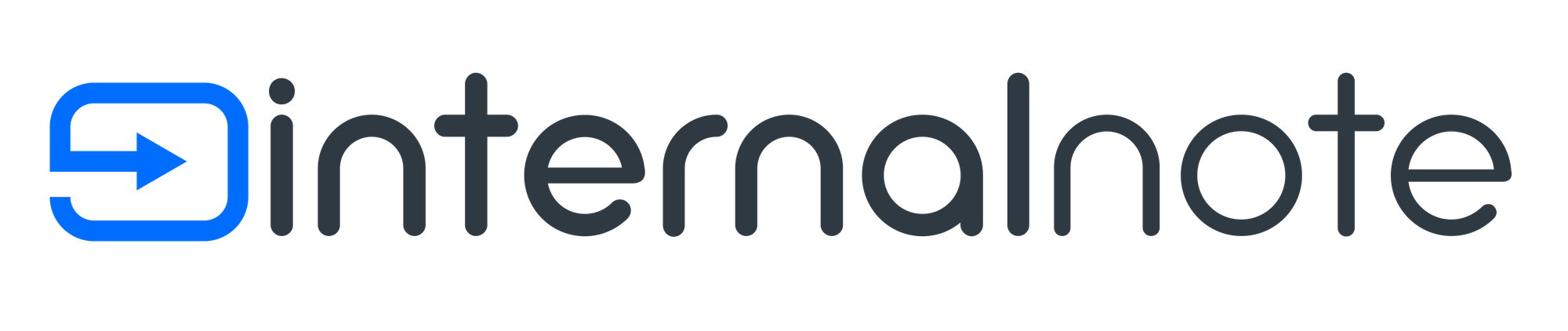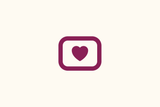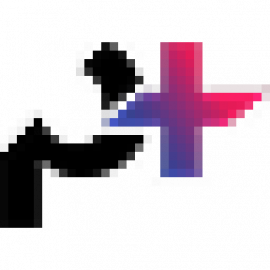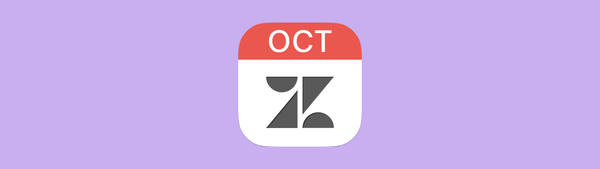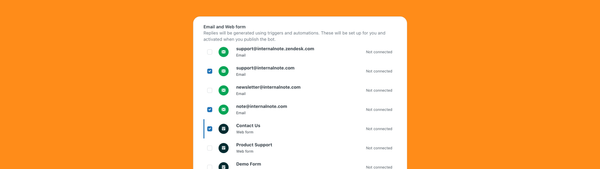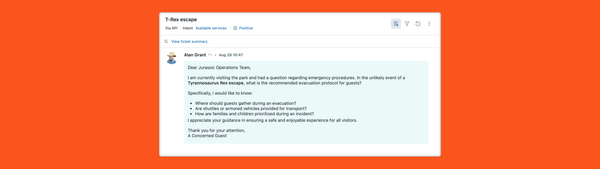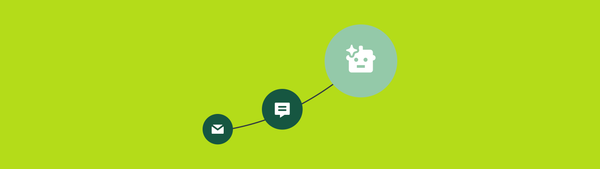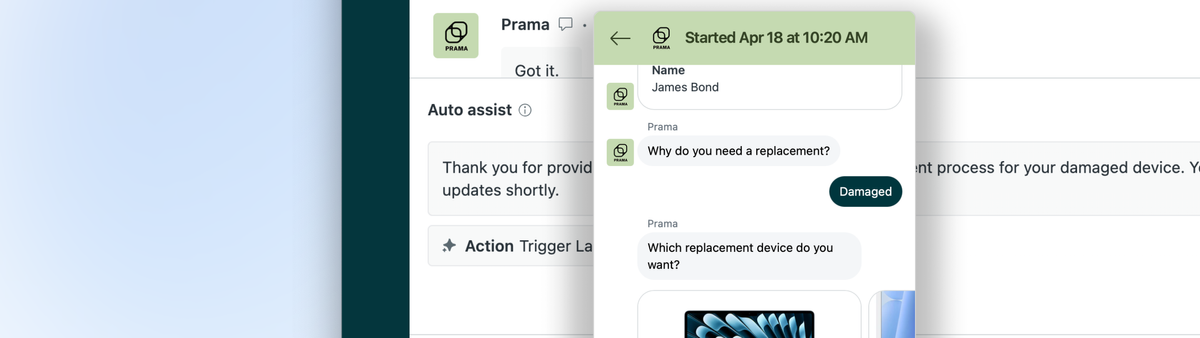
Agent Copilot can now orchestrate complex service tickets: Here’s how (Sponsored by Next Matter)
Agent Copilot can now trigger automated workflows to orchestrate complex service tickets, right from inside Zendesk. This guide shows you how.
When Zendesk first announced Agent Copilot, we saw its potential to reshape how enterprise teams approach customer and employee service.
Agent Copilot, with its auto-assist and suggested reply mode, is part of Zendesk’s built-in AI features and offers ways to automate tickets, suggest replies to agents, and interact with ticket fields, statuses, and external platforms like Shopify.
But its power doesn’t stop with what’s built in. It expands through the Zendesk ecosystem of apps, making it handle more complex use cases via procedures and custom actions.
One of those available actions is Next Matter, which connects with Agent Copilot to bring workflow automation for enterprise service tickets directly into Zendesk.
But why do you need this?
Half of your everyday support tickets can be resolved with just a few steps, and one or maybe two teams within your organization. Human agents can handle most of them autonomously, especially with Agent Copilot’s support.
Enterprise service, however, is a different beast.
At a regulated bank with millions of customers across multiple jurisdictions, seemingly simple tickets become complex by nature:
- A name change requires compliance approvals, document handling, and back-office updates
- A product refund involves customer care, finance, and fulfillment
- An internal ticket, such as replacing a laptop, involves procurement, budget checks, and vendor coordination
Those aren’t just tickets. They’re service workflows that connect teams, customers, partners, systems, and data.
And here’s how Copilot becomes an enterprise AI tool to help with those cases, empowering the CS agent and enabling full, end-to-end processes:
Human agents can handle 50% of tickets with Agent Copilot—this is how to handle the rest
Agent Copilot helps agents solve ~50% of tickets independently.
The rest of tickets require coordination and external approvals between teams, systems, customers, partners, and data—often leading to delays, silos, and manual work.
To orchestrate those tickets, Next Matter’s workflows for enterprise service are added to Zendesk, and you can trigger them with a single click.
How? We can leverage the combination of Intents, Procedures, and Actions to trigger Next Matter at the right times.
Setting this up is a two-part process:
First, we need to create an Action that connects to a Webhook configured in Next Matter. We can add inputs (e.g., an order number or customer name) and define the URL and payload.
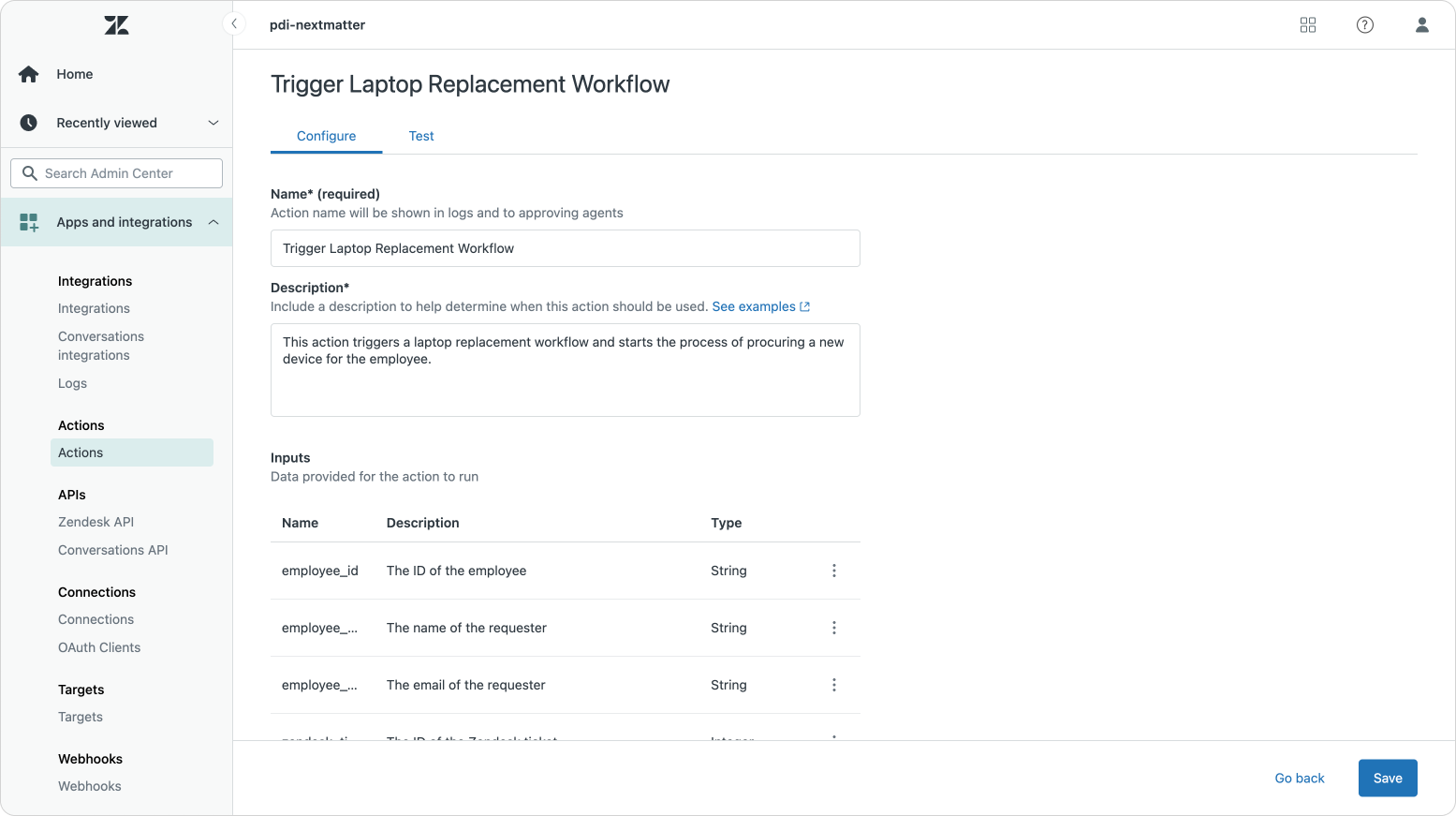
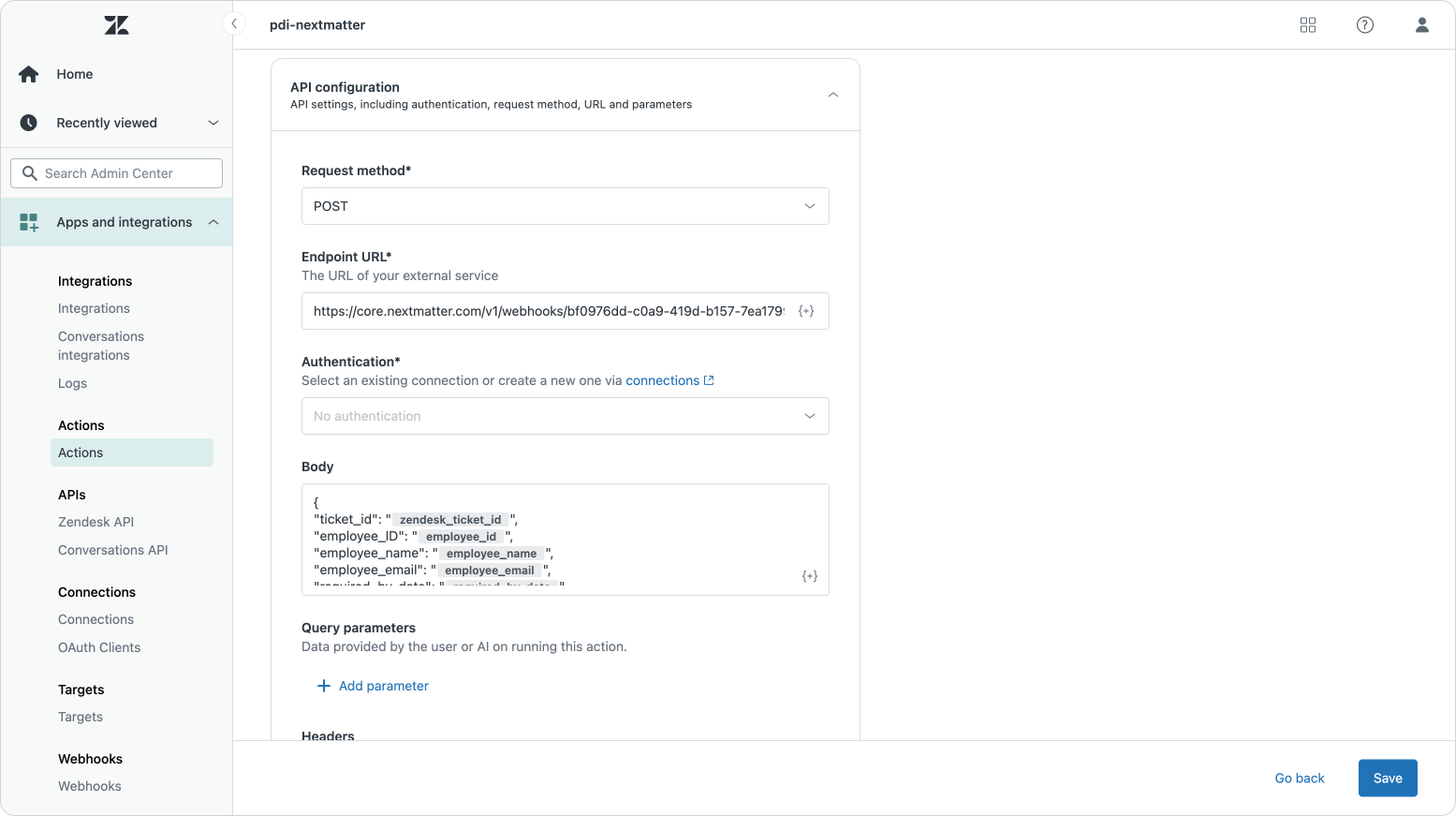
Then, we add a Procedure that defines what should happen if a customer reaches out to you for a certain use case. That procedure documents all the information we should gather (e.g., order number) and sets when we should run our action.
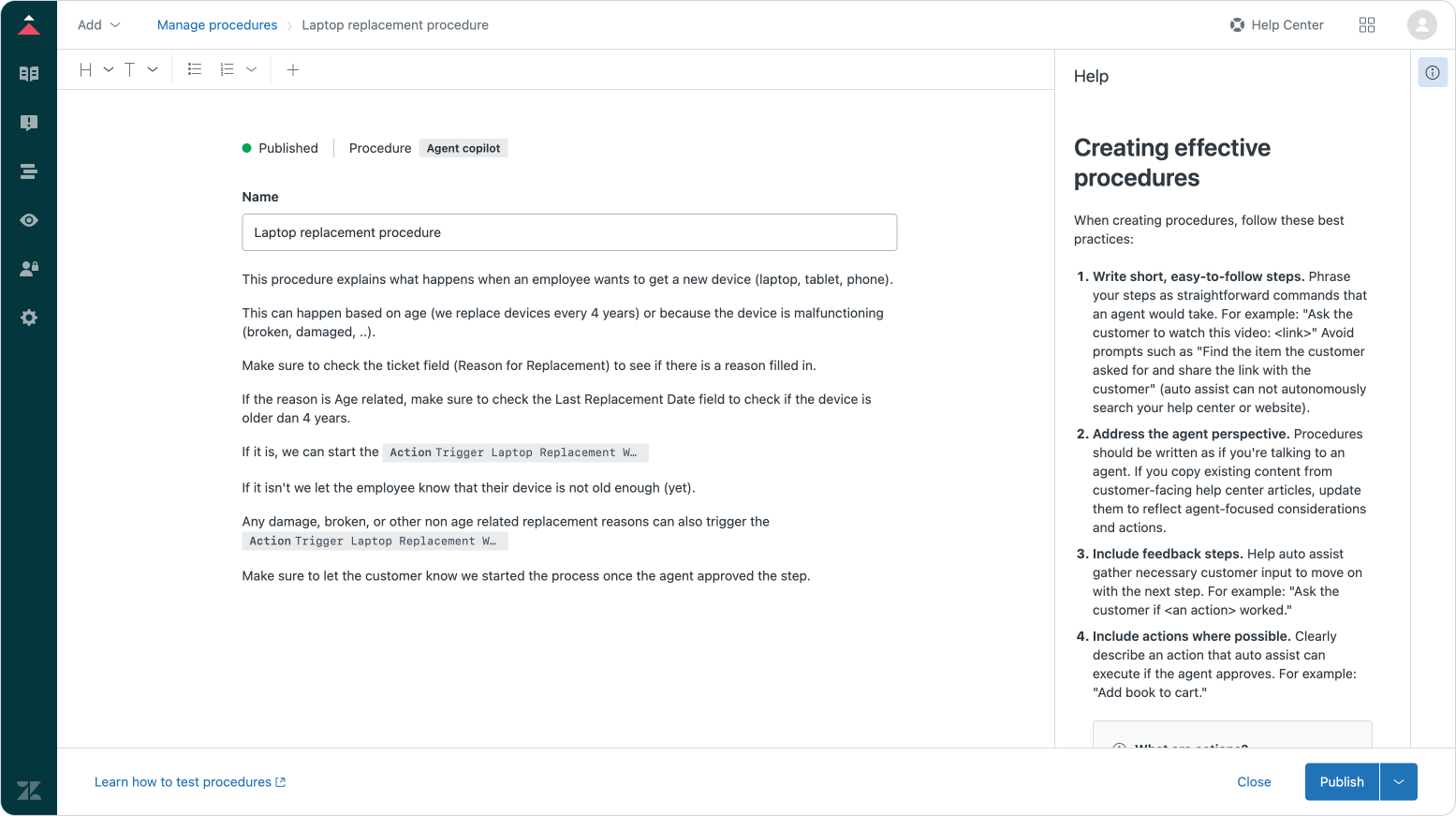
Once created, Zendesk will look at each incoming ticket and try to find a matching procedure. Auto-assist starts suggesting replies and, at the right moment, shows agents an option to run the action and start the Next Matter workflow.
Instead of just suggesting a next step, Copilot + Next Matter execute the resolution. Read below to see how it works with three real-world examples.
Setup prerequisites
Before connecting these workflows with Agent Copilot, you’ll need:
- A Zendesk environment with Agent Copilot (previously known as Advanced AI) enabled.
- A Next Matter subscription, with the workflows created to automate these tickets. If you want to have custom workflows built for your own service processes, you can talk to the Next Matter team.
Example 1: Financial Services - A Name Change Request
Imagine that you work at the large, regulated bank I mentioned before, with millions of customers.
If one of those customers gets married and requests their name to be changed, it looks like a simple request on paper.
However, the process to resolve that ticket isn’t simple. Your business will have to collect proof of ID or some other documentation, route the case to your compliance team, update multiple internal systems, and complete every step while providing a clear, auditable trail for regulators.
What happens with Copilot + Next Matter:
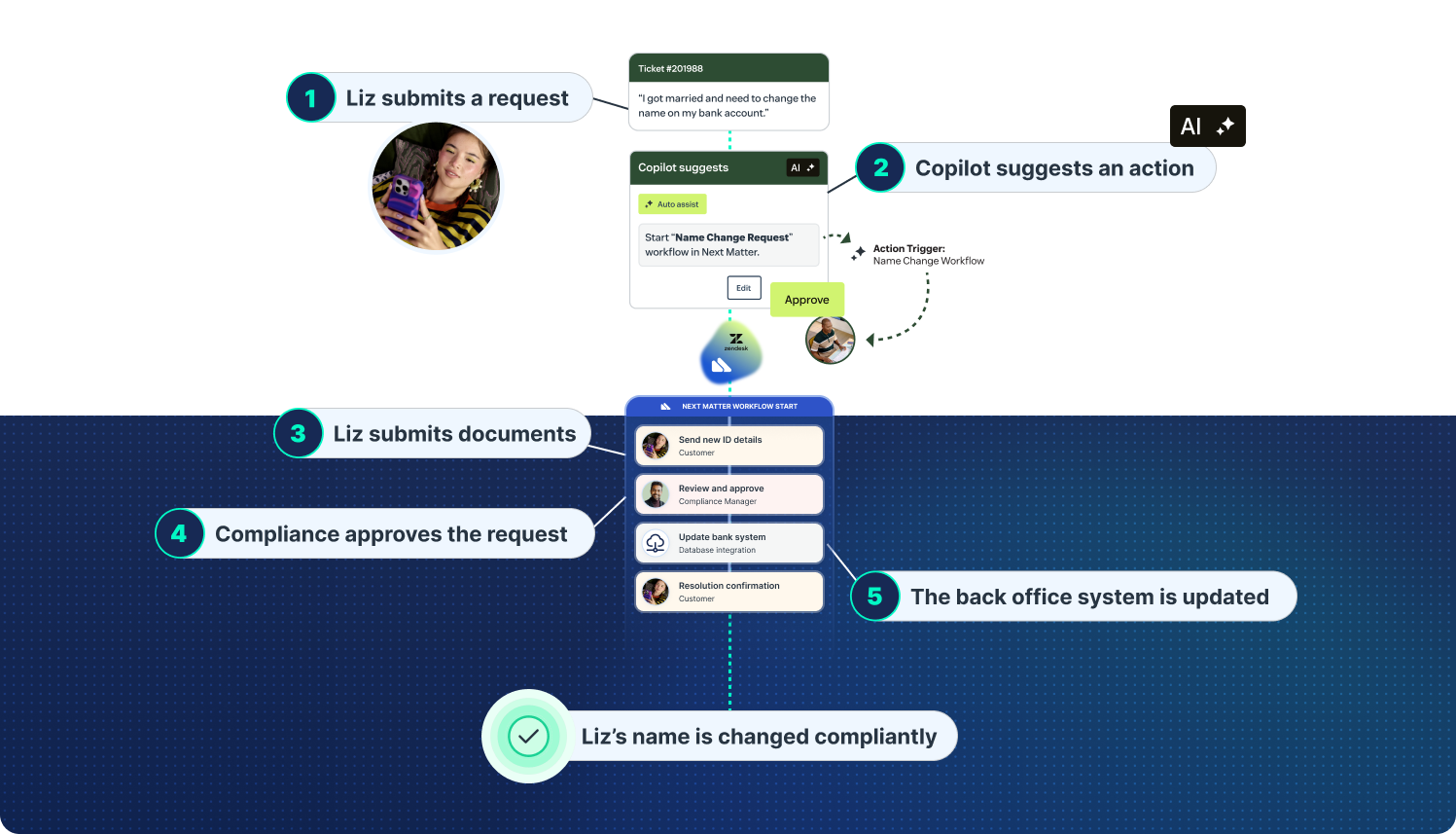
If you connect Copilot with Next Matter, the process goes as follows:
- The support ticket comes in
- Agent Copilot recognizes the use case and triggers the relevant procedure
- The procedure follows its instructions and starts offering replies and next steps to the agent.
- At the right moment, a suggested action appears: Running the “Name Change” workflow
- The agent clicks once, and from there, Next Matter handles everything:
- The documentation is collected with an external form sent to the customer
- The request is routed to the compliance team
- The internal systems are updated with the correct name
- Audit logs with precise timestamps are created
- Finally, a status update is sent to the customer
The result is that most of the steps required to orchestrate the process are now automated, and all manual tracking or follow-ups are removed, with full compliance and no friction.
If the customer asks other questions during the process (e.g., “Can I also get a new credit card?”), Copilot will gracefully take over and handle those questions while Next Matter continues to run the “Name Change” flow.
Example 2: Retail – Processing a Damaged Product Refund
Now, imagine a large retail company that sells millions of products per year across multiple countries.
A customer reaches out to say that the sofa they ordered has arrived damaged, and they want a replacement or a refund.
It’s a routine request, but resolving it isn’t simple. Your team needs to verify the order, check inventory, confirm the damage with a photo, get refund approval from the finance team, and update the backend systems, all while keeping the customer informed.
What happens with Copilot + Next Matter:
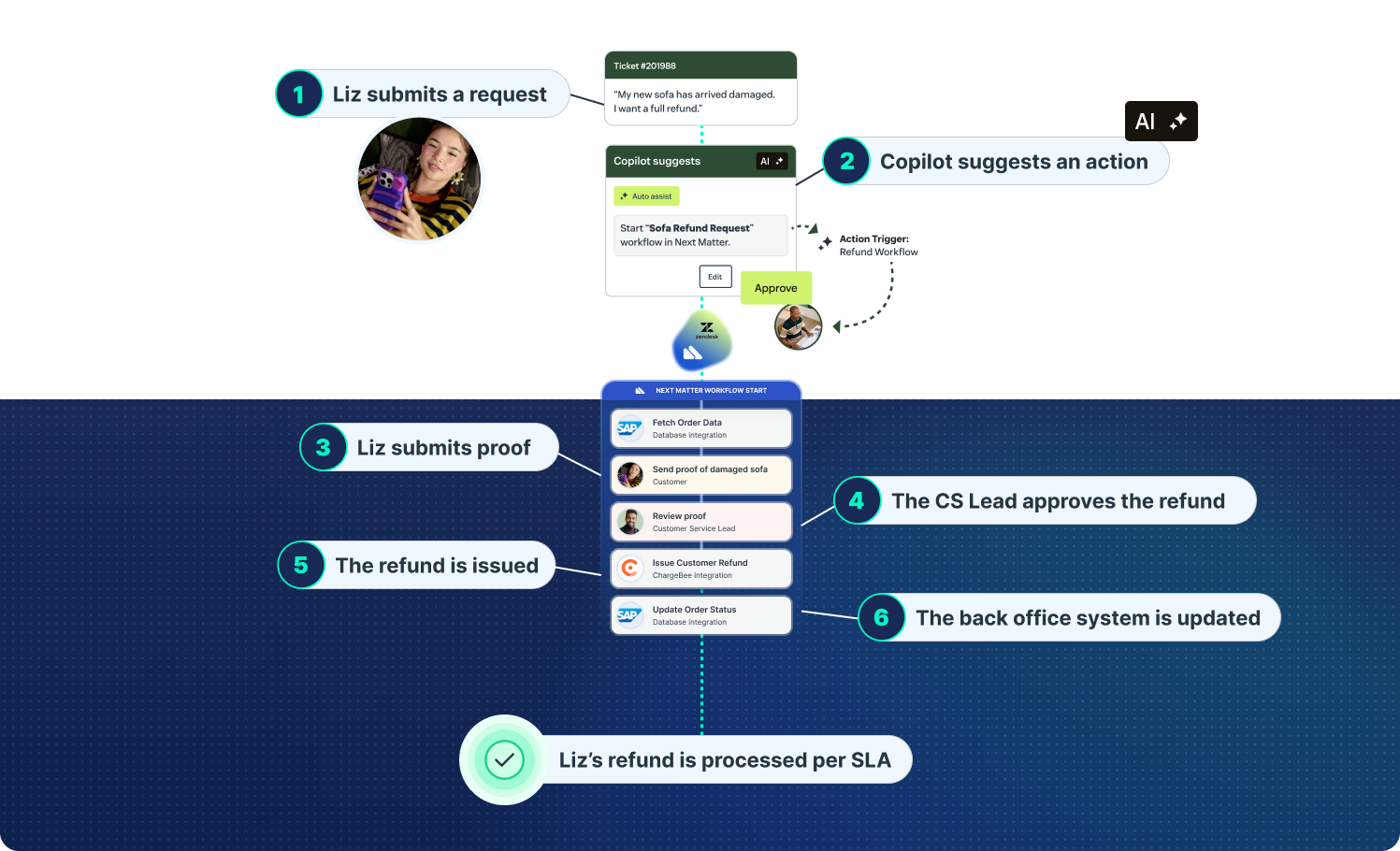
If you connect Copilot with Next Matter, the process goes as follows:
- The support ticket comes in
- Agent Copilot recognizes the use case and triggers the relevant procedure
- A suggested action appears: Starting the “Damaged Item Refund” workflow
- The agent clicks once, and Next Matter:
- Retrieves the order number and validates it
- Sends a claim form to the customer to upload proof
- Escalates the ticket to Finance so that they can review and approve the refund
- Updates all order details in the backend system
- Sends real-time status updates to both the agent and the customer
Here, the result is a smooth, trackable ticket resolution that doesn’t take days to complete and that meets your SLAs.
And, in this case, one element to highlight is the way Copilot interacts with ticket data.
Auto-assist is smart enough to recognize the concept of an order number, and will automatically try to find an order number in the ticket comments or in ticket fields with a name related to Order Numbers.
If it can’t find any order number, it’ll automatically suggest a comment to ask the customer for said order number, and then fill in the custom field and use the order number in procedures and actions once the customer does provide one.
Similarly, if we need the order status or other relevant metadata for reporting purposes, we can use the result of actions and procedures and store those, again, in ticket fields.
Example 3: Employee Service Procurement: Laptop Replacement
Last example: imagine a global enterprise with thousands of employees across multiple countries, including remote workers with thorough IT procurement policies in place.
In that scenario, an employee needs a new laptop that can handle the latest AI models.
Replacing this employee’s laptop seems like an easy request for your internal IT services.
However, fulfilling that replacement manually can take days. It involves collecting information from the employee, getting approval from their manager, checking against the IT procurement policies and against the equipment budget, coordinating with vendors, and sending status updates throughout the entire process.
What happens with Copilot + Next Matter:
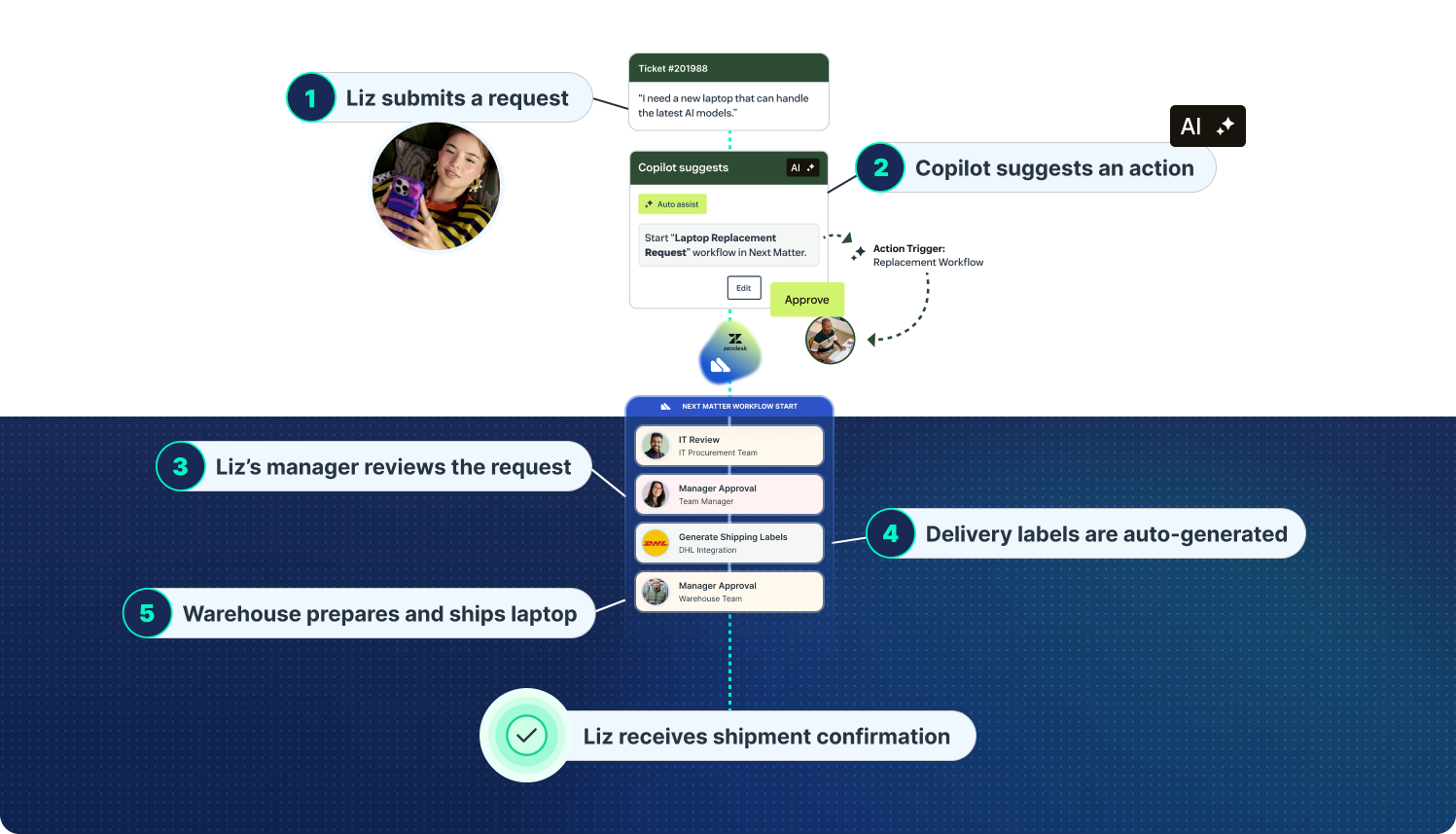
If you connect Copilot with Next Matter, the process goes as follows:
- An employee reaches out through Zendesk to explain that they need a new laptop
- The AI Agent collects intent and data from the chat, including all the information that the procurement team needs to process the request, like which device they prefer or their delivery address
- A ticket is created and assigned to a human agent, who can easily review all the information stored in ticket fields thanks to the AI Agent and approve Copilot’s suggestion to start the “Laptop Replacement” workflow
- Once the workflow starts, Next Matter:
- Sends the human agent and the employee real-time progress trackers
- Routes the request to the IT Procurement team so that they can review it
- Routes the request to the employee’s manager so that they can approve an exemption since, in this example, the request is outside the replacement policy
- Automatically generates shipping labels for delivery and return, for example, with a DHL integration
- Routes the request to the Warehouse team so that they can prepare and ship the laptop
- Finally, sends a confirmation message and further instructions to the employee
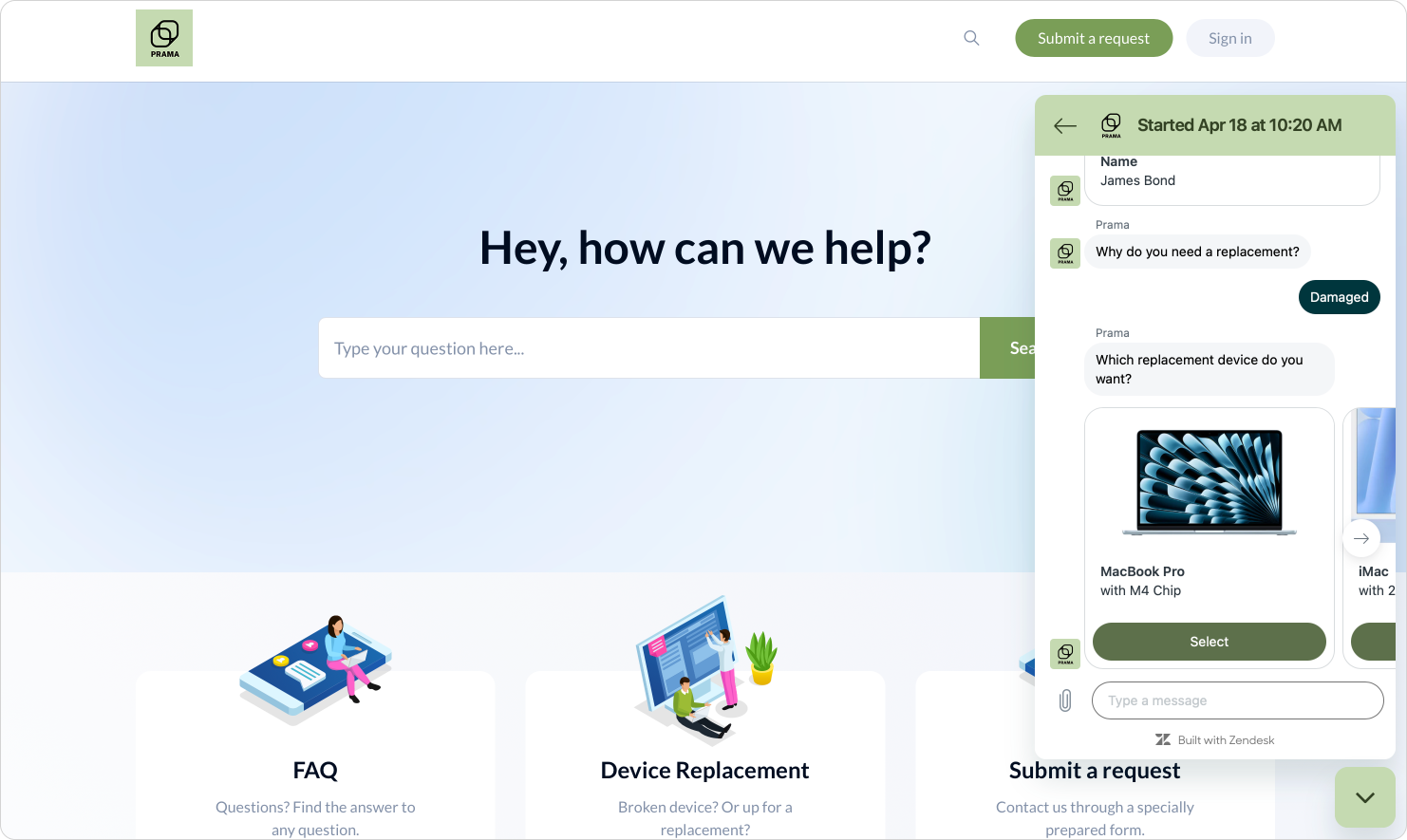
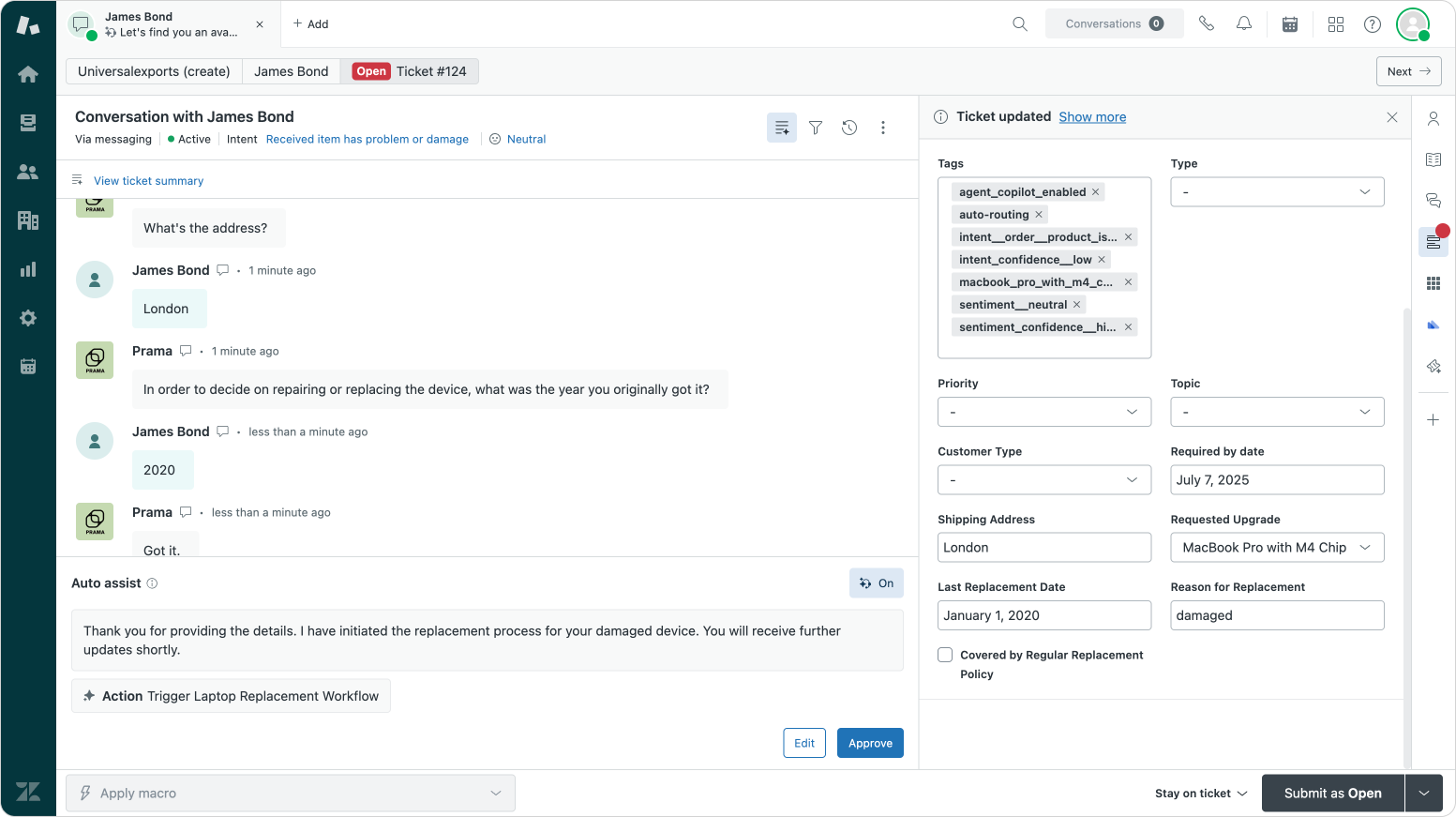
The result? A consistent and fast employee experience that doesn’t require chasing other teams’ inboxes or figuring out ownership for each task, and which records every step for enterprise-grade compliance.
What’s nice in this flow is that we can start from Zendesk’s native Service Catalog offering to make it easy for employees to request a new device.
We can then use ticket fields and procedures to ask for and validate the necessary information, before we fire off a full procurement process powered by Next Matter. Native platform features and third-party platforms like Next Matter are deeply integrated, and offer a smooth experience for employees and agents alike.
See these examples automated live
Zendesk, Premium Plus, and Next Matter joined teams on a live webinar to automate those exact examples we shared above, using only Agent Copilot and Next Matter workflows.
If you want to see this service orchestration in action, watch the webinar here.
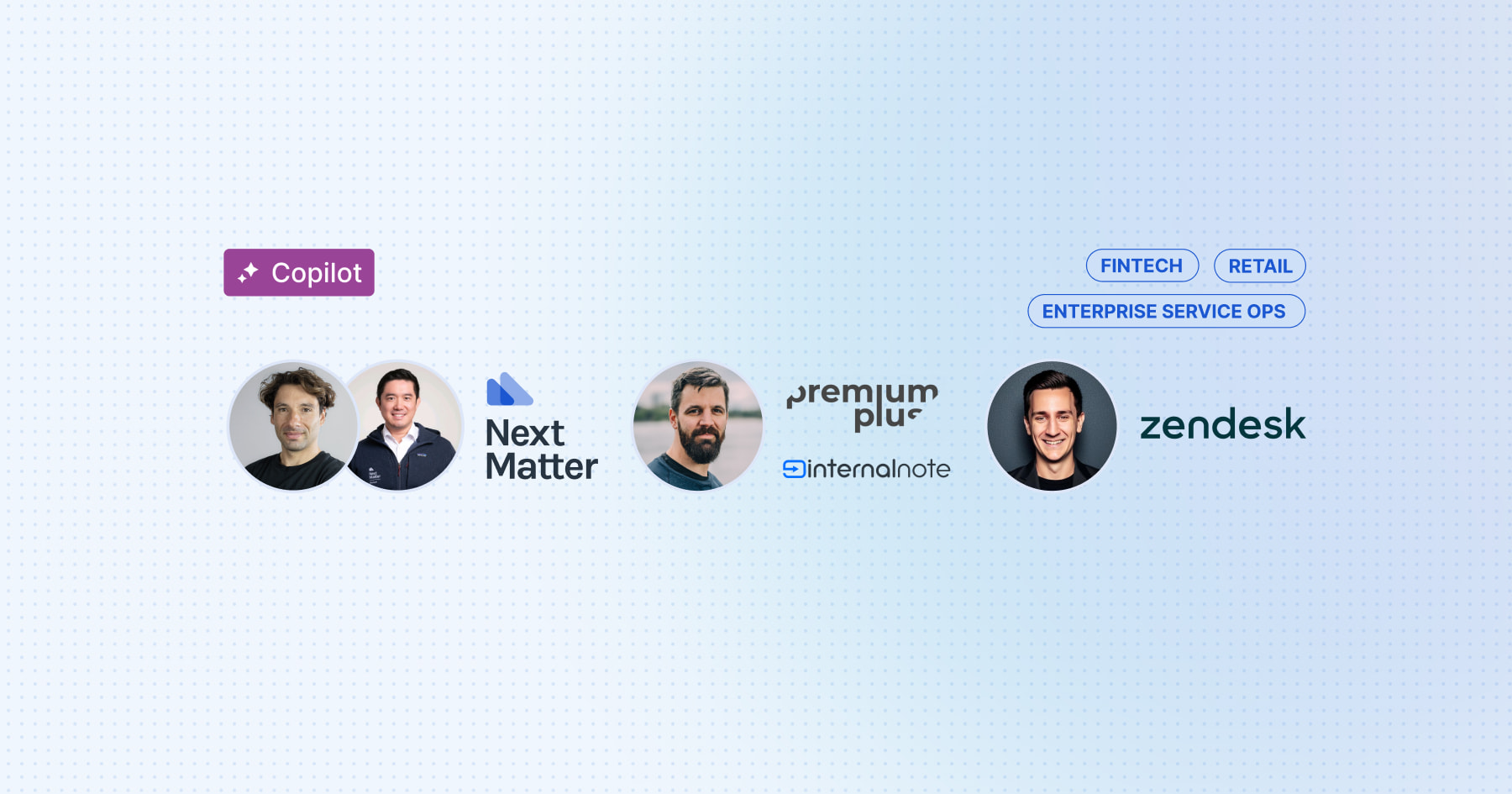
Try this yourself
If you want to connect Agent Copilot with Next Matter (or just want to see how it works for the tickets you usually receive), there are a couple of ways to get started:
You can get in touch with Premium Plus if you want to connect workflows like the one in this article with your Zendesk setup.

Or, if you want to have custom workflows built for your own service processes, you can talk to the Next Matter team. They’re experts at mapping complex processes—those involving coordination across teams, systems, partners, and data—into automated workflows connected to Agent Copilot.
A quick word about sponsors
Sponsorships and readers subscribing to Internal Note Plus make this project possible.
Sponsors get one email to reach out to the readers of this blog. They are always companies that are part of the Zendesk ecosystem and in line with the content of this blog.
Since privacy is key, sponsors do not get access to names, email addresses or other personal information of my audience.