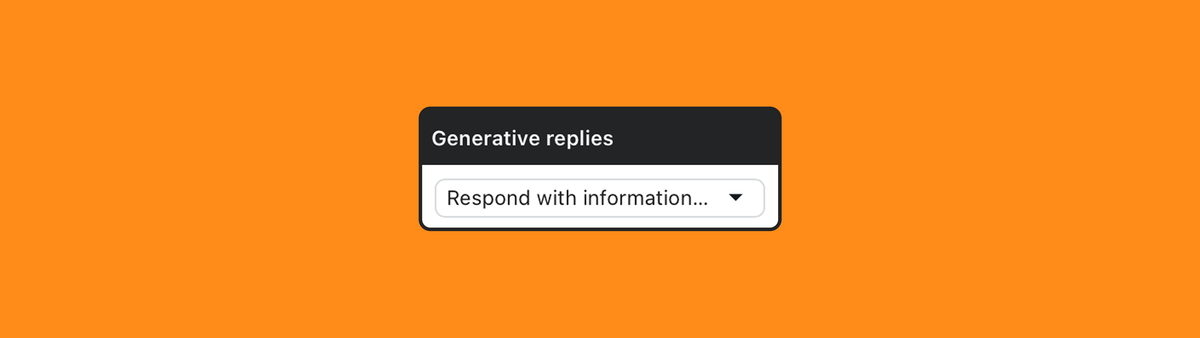
Generative email replies for AI Agents Advanced in Zendesk
Zendesk’s generative replies for email allow AI Agents to send tailored, inline responses to customer emails using Help Center and custom knowledge sources. Unlike static article suggestions, these smart replies automate support while preserving tone, pacing, and fallback options for complex issues.
When you say "ticket deflection" or "self service" most people automatically think: chatbot or help center. Conversational agents or articles on your help center are indeed two of the easiest ways to allow customers to find answers to their questions without the need of a human agent.
But one of the biggest support channels, email, does not have that built-in luxury of being able to deflect tickets. Emails reach your Zendesk instance before you've got the chance to deflect it.
Traditionally Zendesk has offered their Answer Bot and auto reply feature as a way to offer some kind of self service to customers. Once enabled customers get up to three support articles linked in the confirmation email of their submitted ticket.
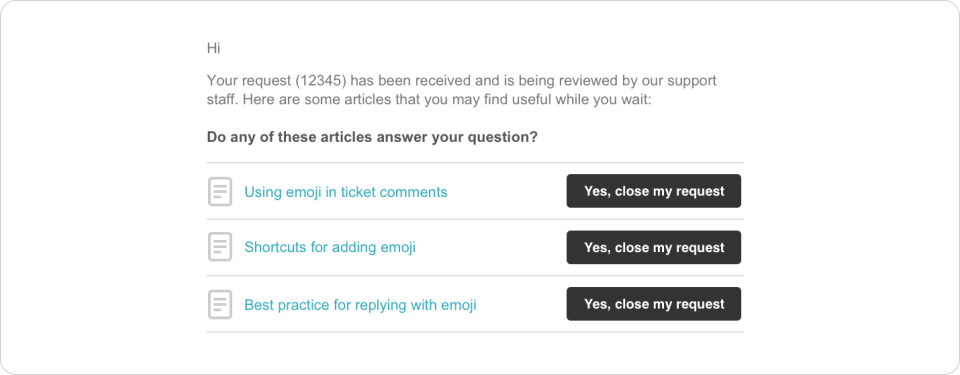
Customers can click on the links and figure out a solution based on the article.
You can also tweak the trigger to also include the entire content of the first article in the email.
{{ticket.comments_formatted}}
{% if answer_bot.article_count > 0 %}
{{answer_bot.article_list}}
{{answer_bot.first_article_body}}
{% endif %}It's a nice solution, but have a few downsides. Customers need to either click the links to read articles (and optionally then also click to mark the question as solved), or they get a potentially giant block of text in their inbox that might answer their question. It's a solid solution, but in a world powered by generative text, we can now do better.
And this is exactly where the new generative replies for email agents comes in.
Previously AI Agents Advanced (Ultimate) could only reply with predefined responses based on specific use cases. If customers inquired about order information you could send out an email with instructions, and include links to specific webpages or articles.
This did require you to create a response for every use case you want to handle, which does not scale well. But with the release of generative replies for email, your AI Agent can now reply with custom replies directly to your customer.
Similar to how a chatbot replies with an answer, you can now automatically reply to the customer and offer an answer inline with info pulled from your help center or other knowledge sources.
Setting up generative replies for email
Generative replies are setup as part of AI Agent Advanced when using an Email agent.
This means the first requirement to set up the new generative replies is off course linking your AI Agent to Zendesk Support and enabling the trigger. This trigger will forward any new ticket created to Ultimate.
By default the trigger only forwards Email channel tickets. You could expand this with Email and Webform, and you can exclude or filter specific brands, groups or intents just like with any other trigger.
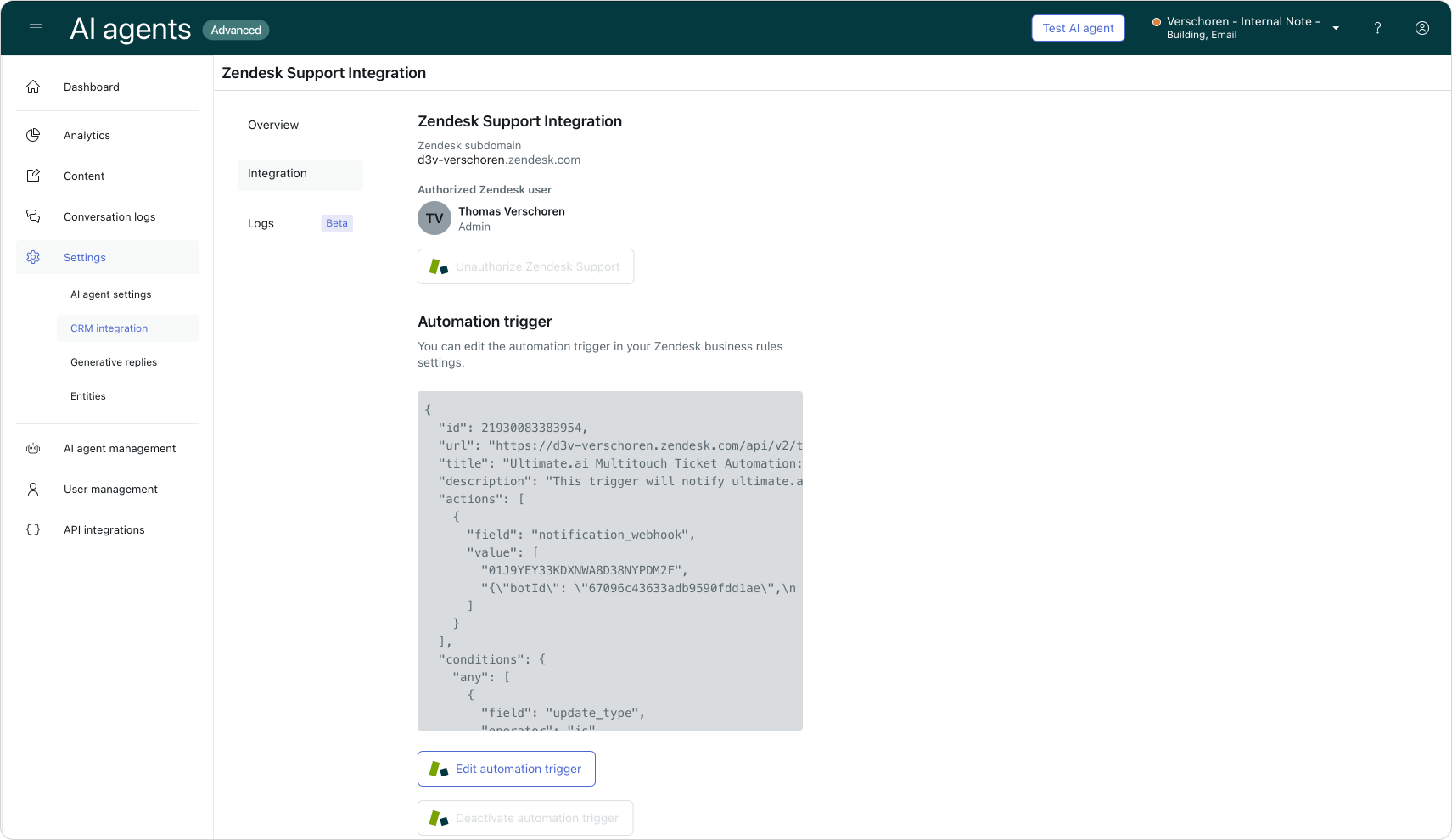
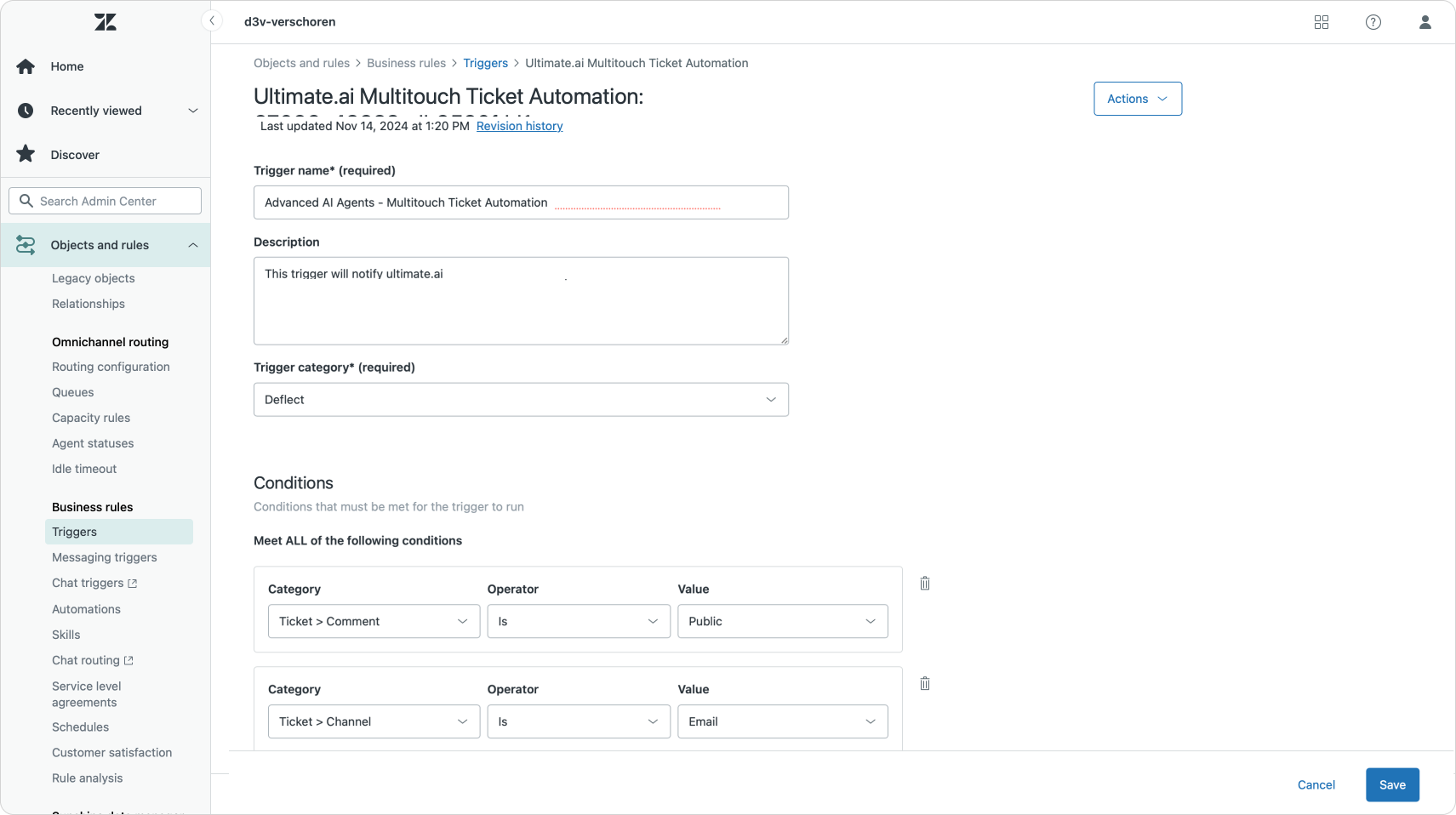
For example, in mine I exclude some big intents where I know my AI Agent will not have content about as well as all email that's categorized as spam, commercial or marketing info. Since AI Agents use Resolution Based pricing, the less useless work by AI Agent does, the better!
Knowledge Sources
When you say generative replies, you have to have Knowledge sources indexed for the system to pull answers from. AI Agents Advanced support Zendesk Help Center (both public and signed-on only), websites and CSV imports.
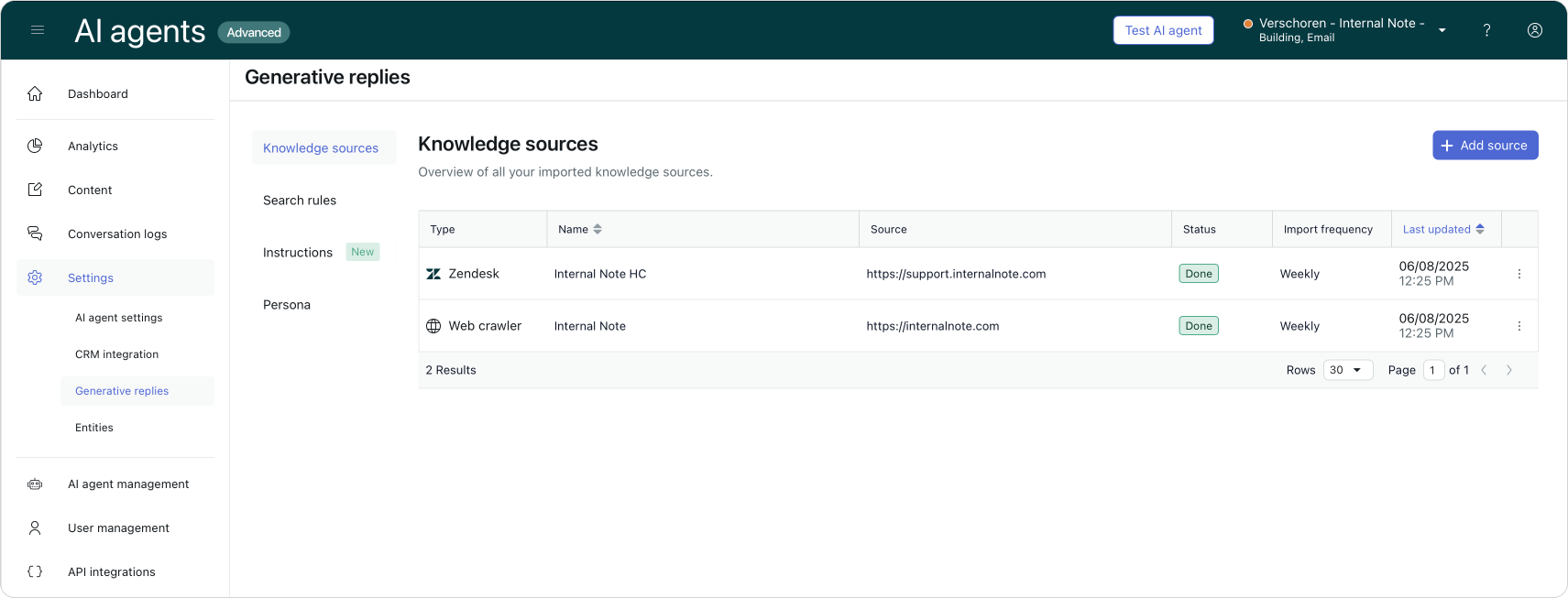
For my AI Agent I imported the entire article catalog of Internal Note (three years worth of Zendesk tutorials!) as well as my sample Help Center.
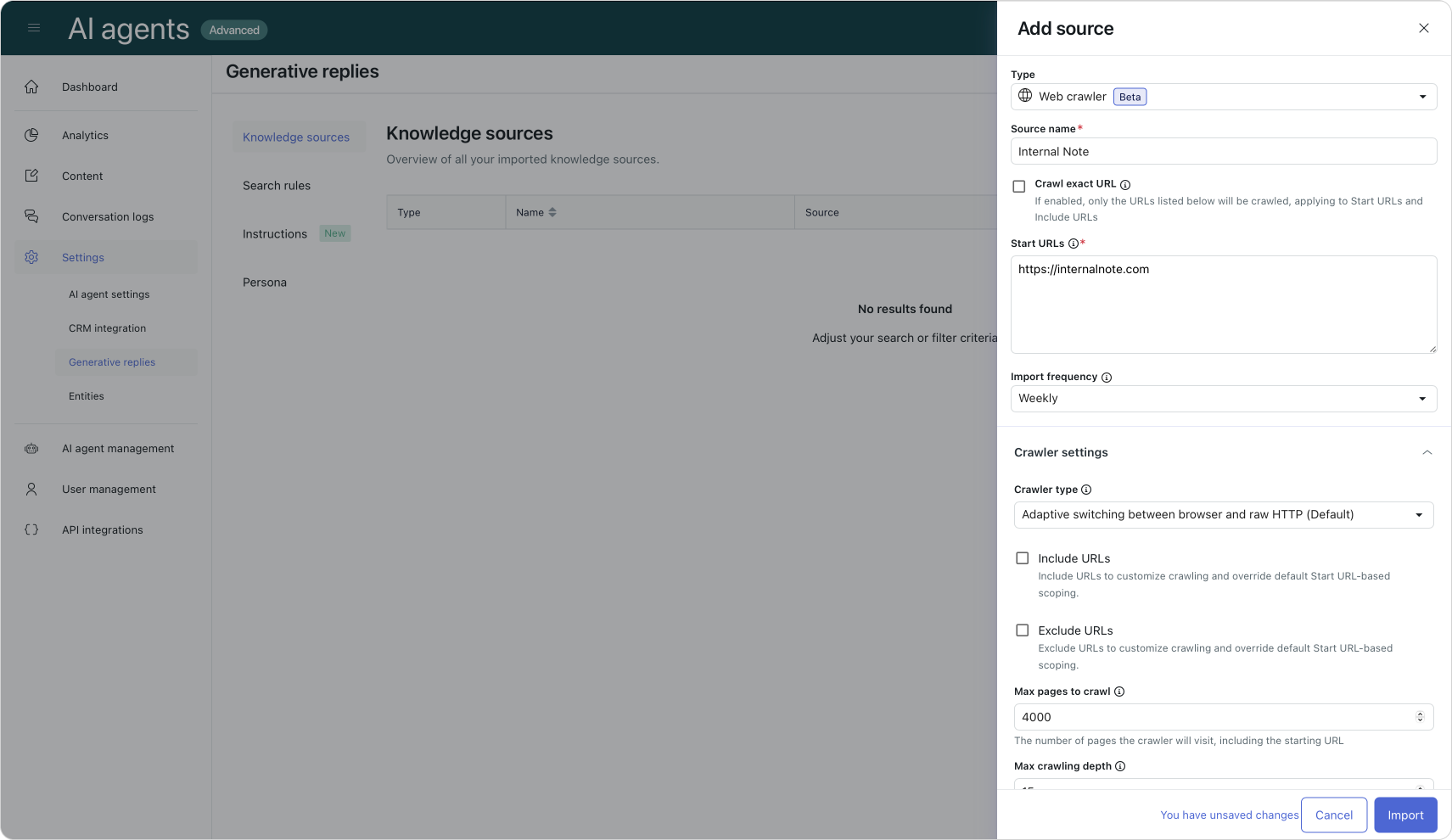
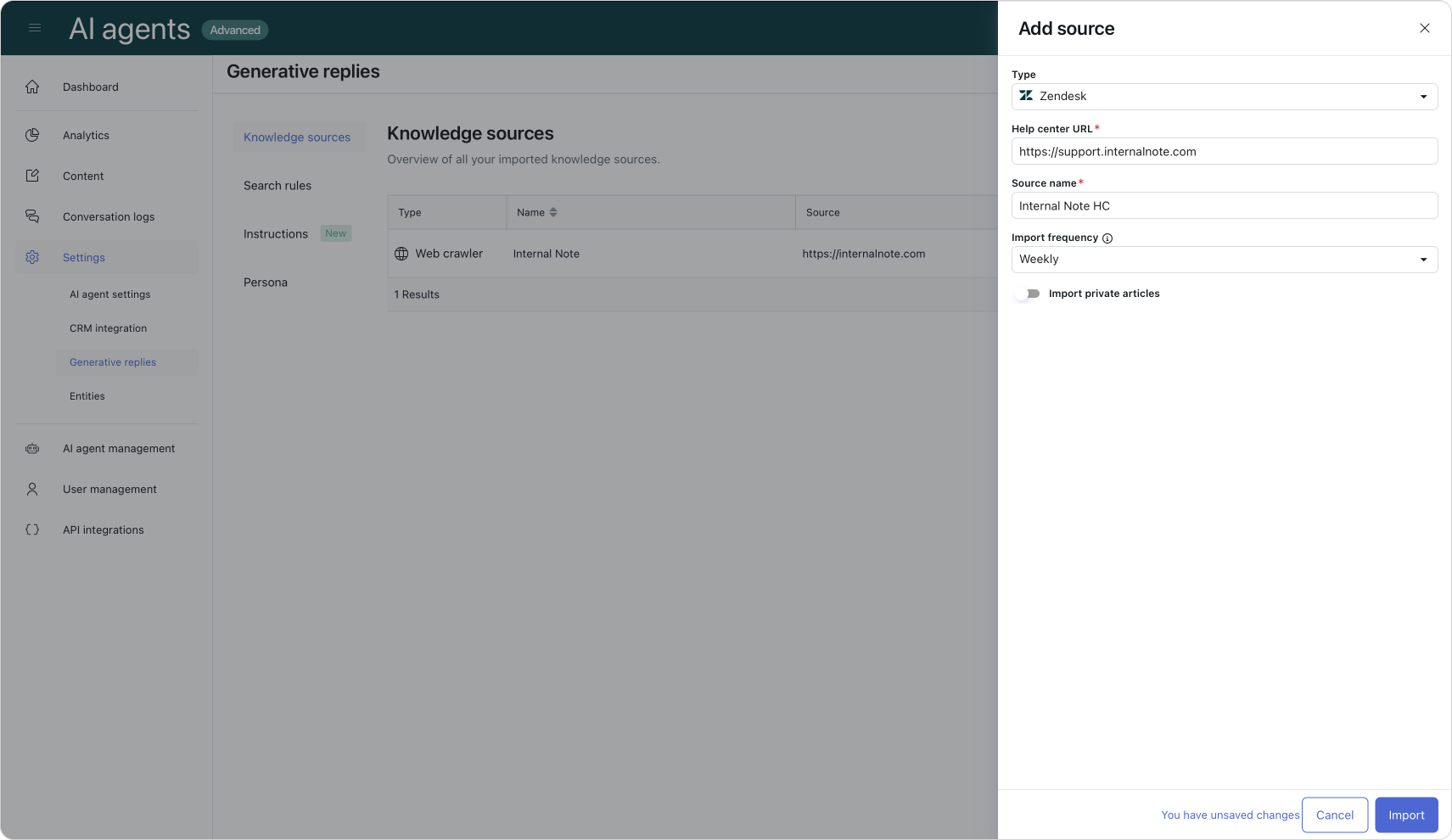
Persona
Zendesk AI focusses a lot on control. As a company you have full control over your AI Agents behavior. Information used in responses is only pulled from the knowledge sources you import. If it's not in your knowledge graph, it won't show up as a response.
Where ChatGPT and others pull from the entirety of the internet (and thus also unconfirmed sources, your competitors and other less wanted sources), Zendesk only uses your own trusted data.
Similar, you have full control over the way your AI Agent responds. You can describe your company and set a tone of voice. Ranging from professional to informal, or you can define a custom personality for your agent.
Some brands prefer very lengthy detailed responses. Others might want short to the point replies. You can set your preferences and test them before pushing your bot live. And don't forget to give your agent a name too!
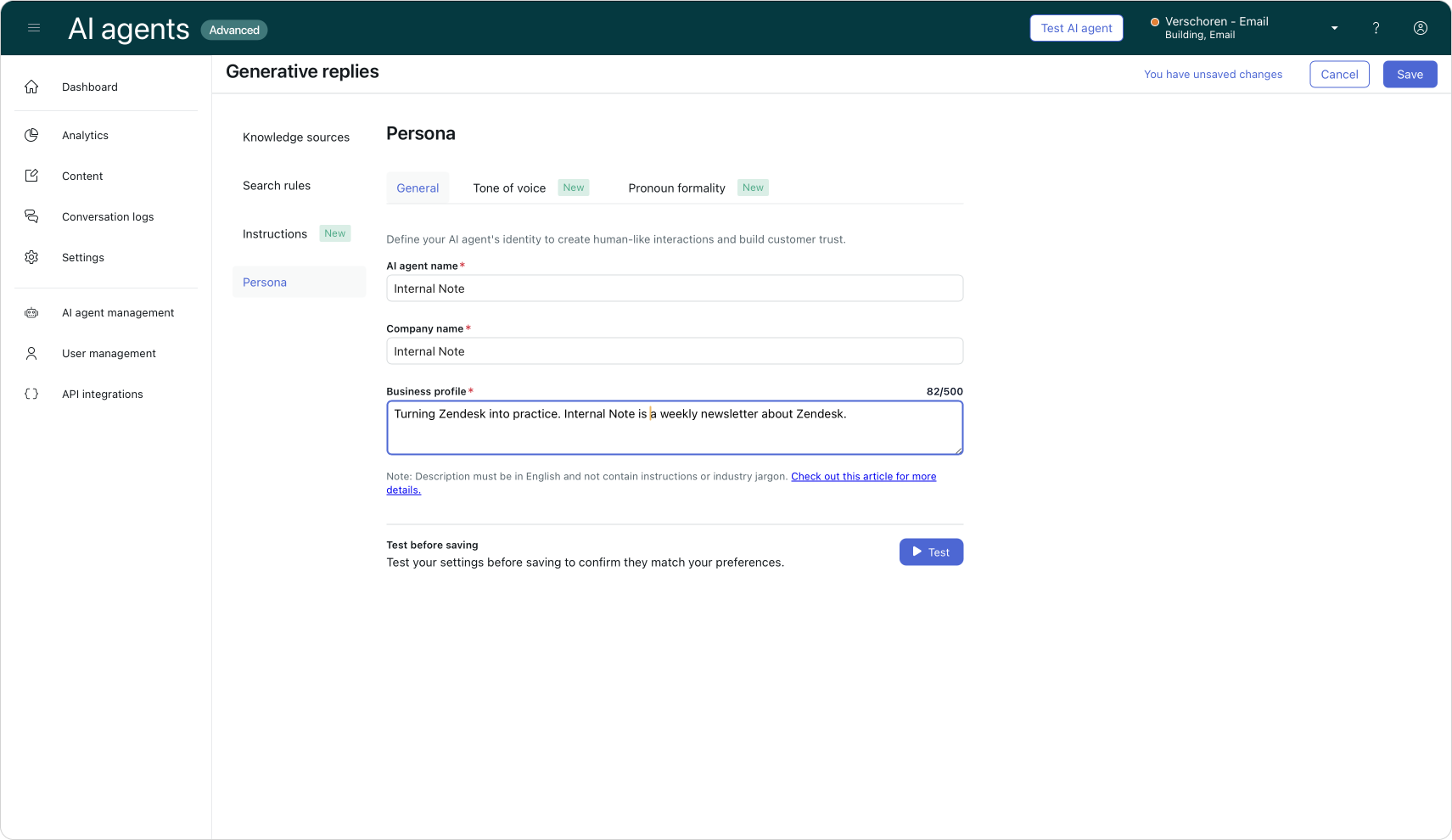
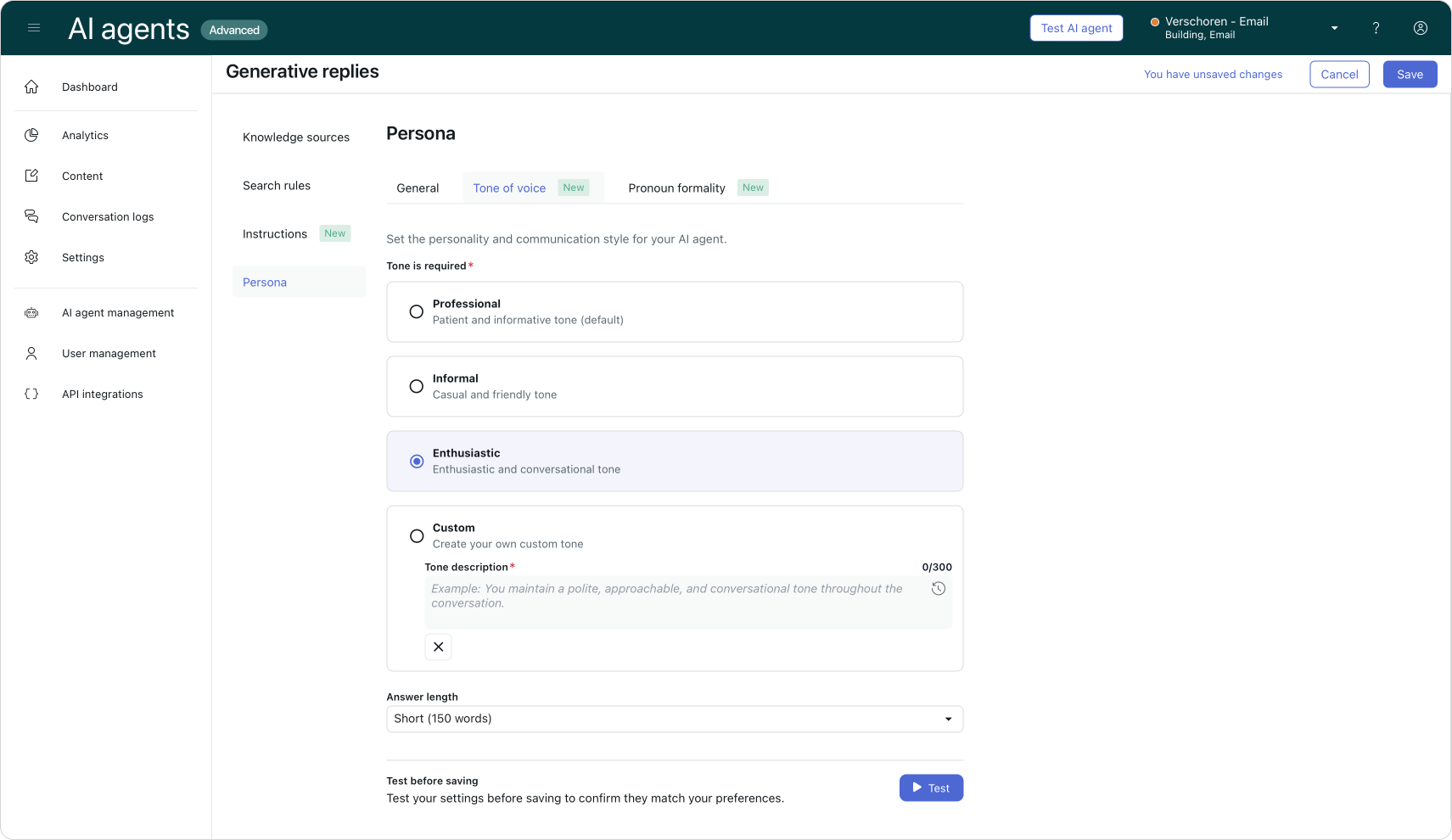
Now that your persona and knowledge sources are configured you can dive into your actual response.
Setting up generative responses.
Within Content > Use cases you'll find a new generative reply use case. This flow will be triggered whenever the customers' question does not match a custom use case (if you've added any).
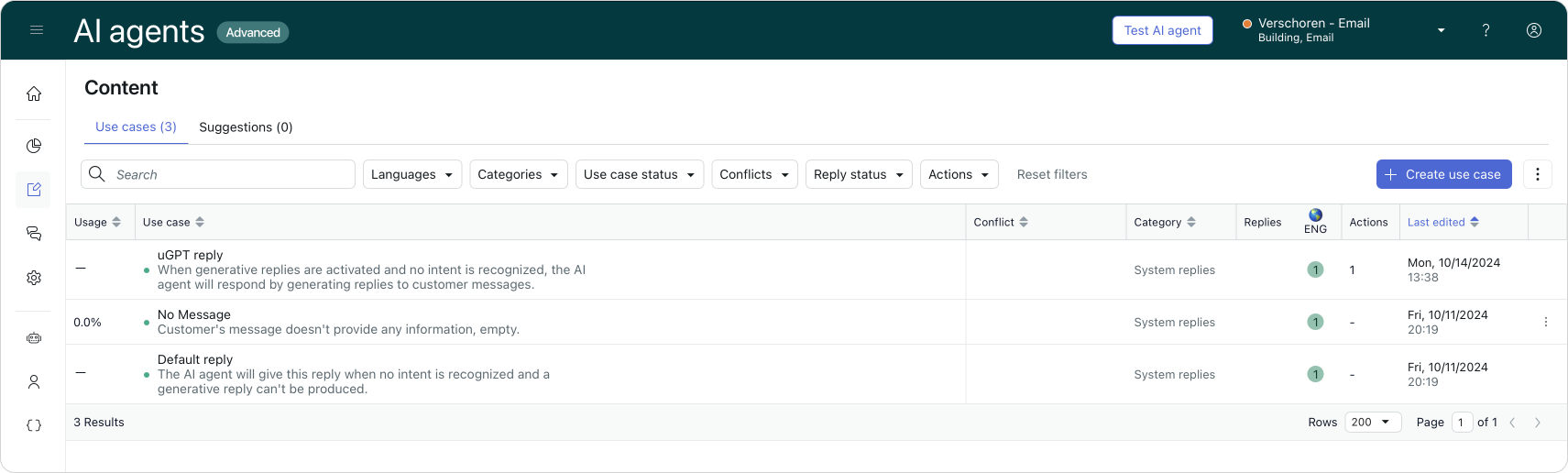
When we dive into our Use Cases replies, you'll see a preconfigured dialogue flow.
At the top you get a Generative Replies step. This branches into two options. One is a Response Generated flow, the other a Fallback flow.
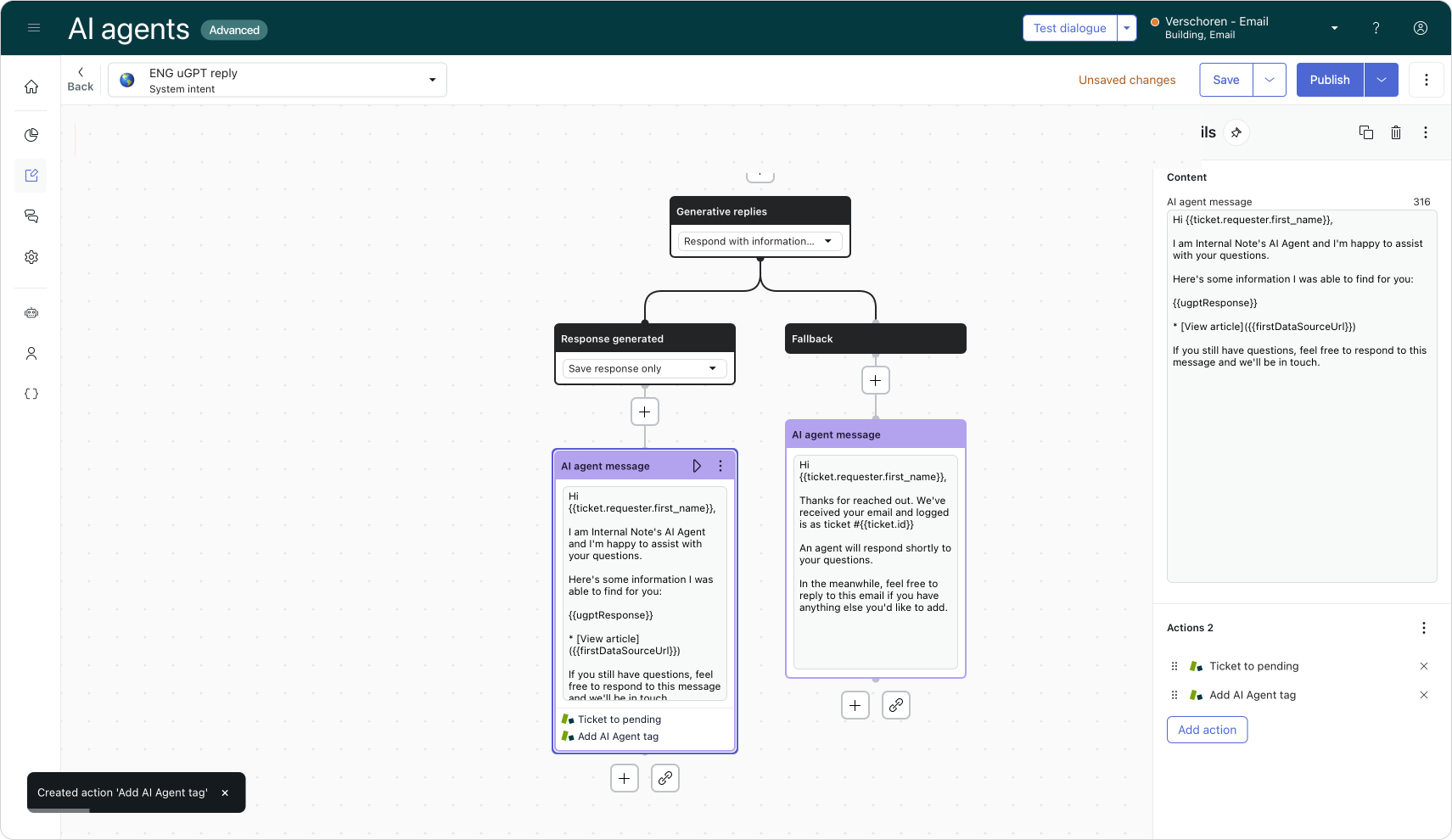
Response generated allows you to choose one of two options. You can return the response to your customer directly, or you can choose the Save response option. This allows you to add a custom AI Agent message step where you can use the generates {{ugptResponse}} as part of your response.
This is useful if you want to preface the reply with some context like "Hey I'm a Virtual Agent powered by AI" or other information.
The fallback branch is used when no responses can be found in the indexed sources. You are not required to add a response here. If you remove the AI Agent message block the flow will end without any action (and leave the original ticket as is in Zendesk, ready for an agent to pickup).
Adding actions
The default flow provided by Zendesk works fine, but we can use Actions to improve its behavior.
Since our AI Agent provides an initial response to the customer, we can use an Action to set the ticket status to pending. This pauses any running SLA policies and removes the ticket from our queue, freeing up space for tickets that actually warrant attention from our human agents.
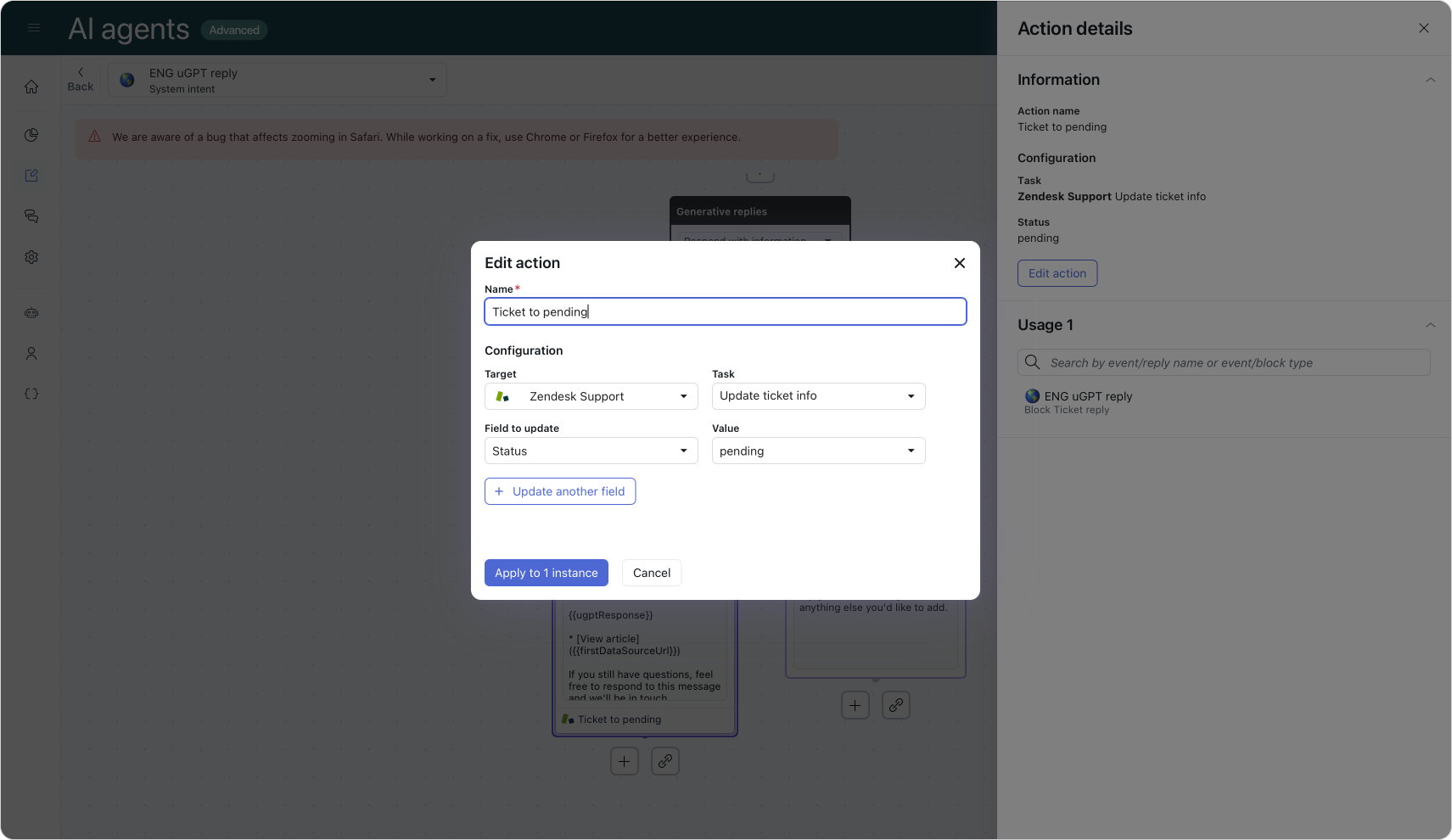
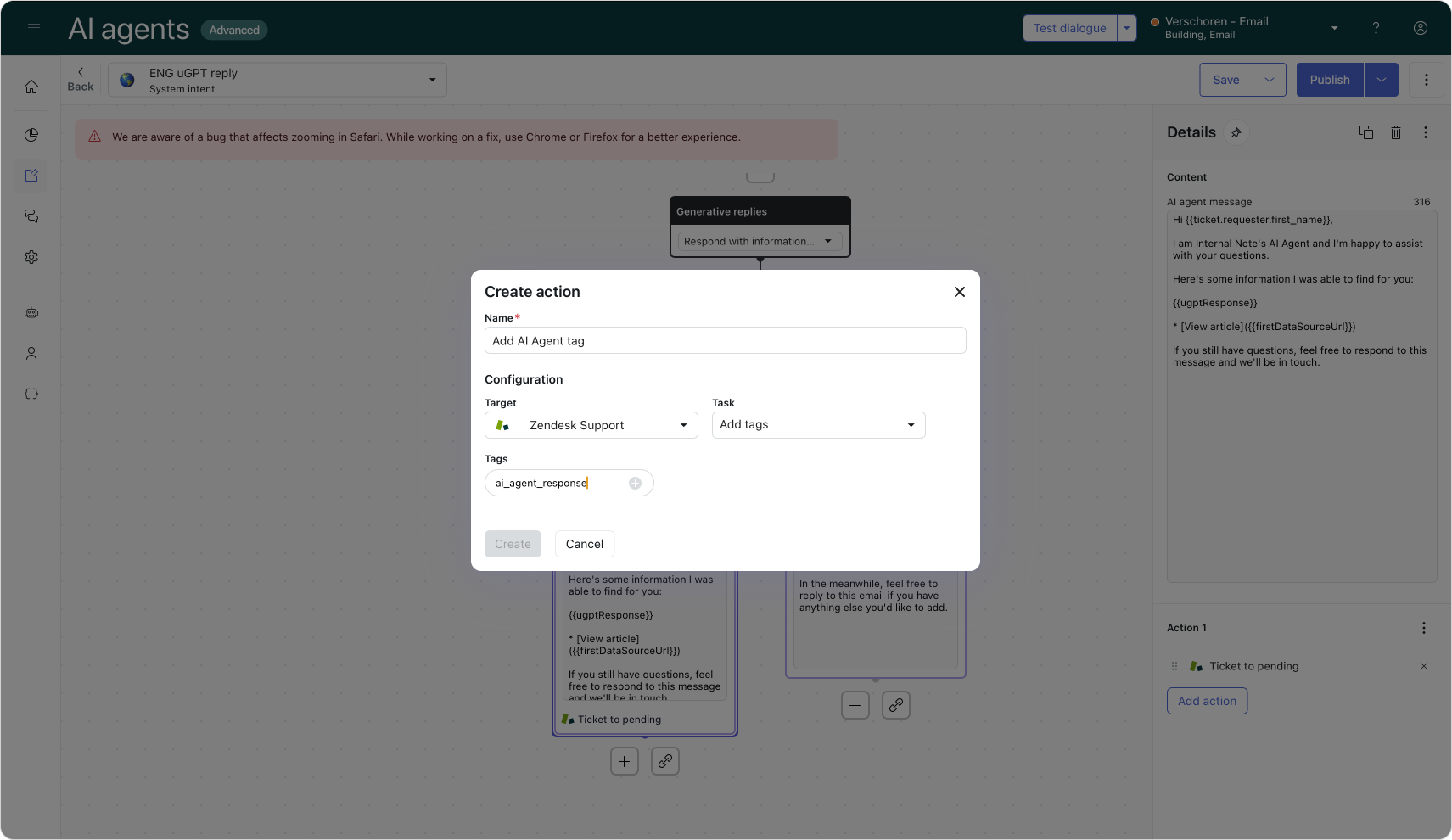
A second action we can add is one where we tag tickets the AI Agent answered with ai_agent_responded. You can use that tag in your reporting to exclude those tickets, or actually report on those tickets only. You could also add an action to the fallback step to tag those tickets with knowledge_gap or ai_agent_ignored.
Speaking of actions, combining these AI Agent answered tickets with a Zendesk automation that automatically solves pending tickets after a couple of days is an even better way to keep your ticket backlog under control!
Delayed Reply
There's an awesome scene in the movie The Founder where Michael Keaton orders at McDonalds for the first time:
Employee: Hi, welcome to McDonald's. May I take your order?
Ray Kroc: Yeah, I'll have a hamburger, french fries, and a Coca-Cola.
Employee: That'll be 35 cents, please.
Ray Kroc: All right.
Employee: 15 cents is your change.
[Gives it to him, then turns around and grabs a bag and a drink with a straw in it, and sets it in front of him]
Employee: Here you are.
Ray Kroc: [Points to it] What's this?
Employee: Your food.
Ray Kroc: No, no, no, I just ordered.
Employee: And now it's here.
Ray Kroc: [Seems hesitant] You sure?
[the employee nods]
Ray Kroc: All right.
[Goes to grab it, but is still hesitant]
Speed of delivery and quality often go hand in hand. As a customer at a fast food restaurant you expect your food fast. But you also know the quality is well, fast-food quality.
Imagine you're a customer who spend time crafting an e-mail to your support team full of details. They really spend time detailing the issue. (I know, rarely happens).
By default our AI Agent will react immediately and moment after they send the email, they get the generated response. Even though the answer might be perfectly right, that lack of delay will give the impression that this is a rushed response.
If however we add a small delay to our AI Agent, the customer will get that same response after a few minutes. It'll feel like a better response. Someone (or something) actually spend the time reading and responding. Or at least, that's the impression.
You can add such a delay within your AI Agent settings under the Reply delay option.
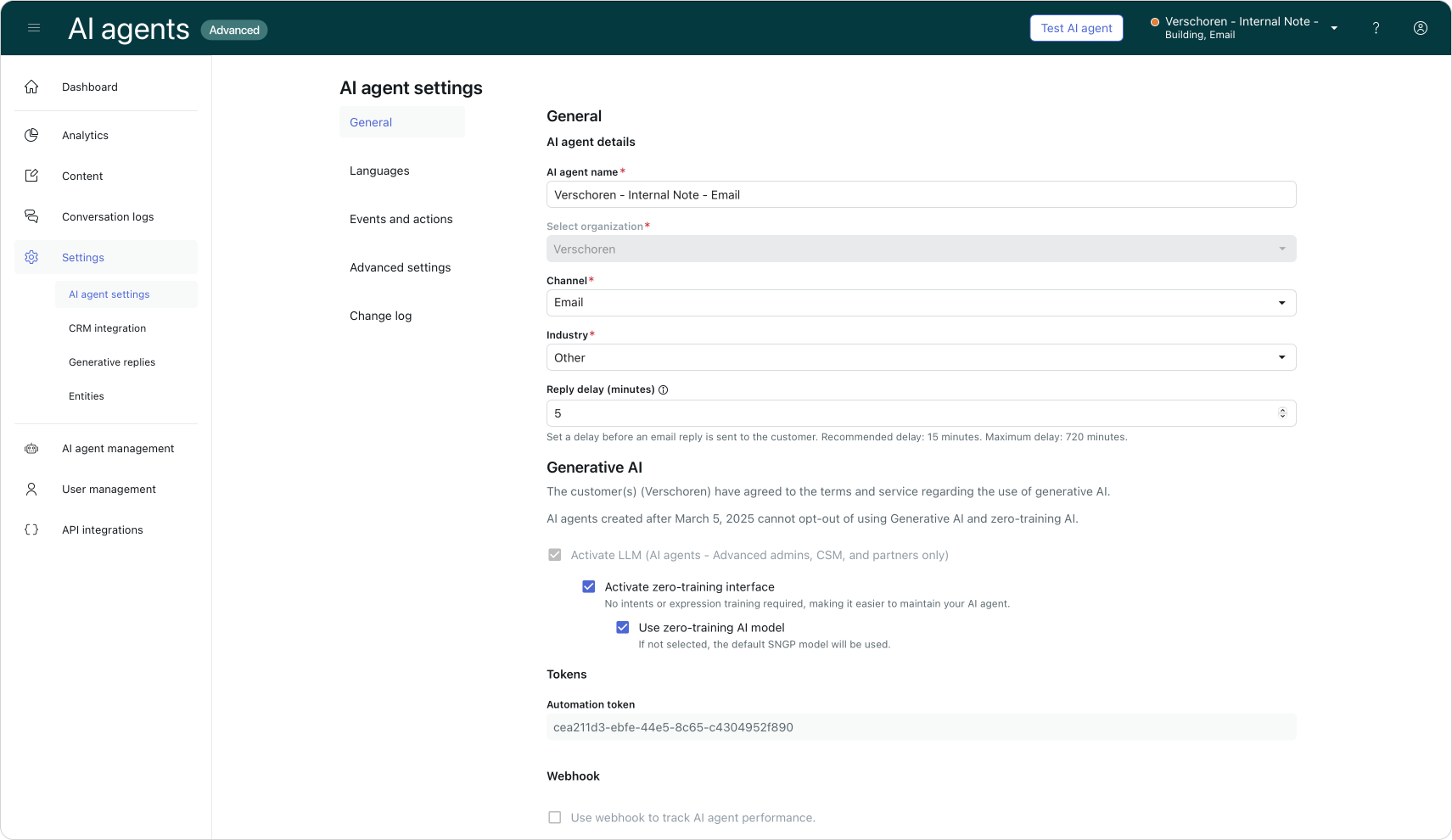
End User experience
Now that our responses have been configured, let's see what this looks like from a customer perspective.
Successful reply
Below you can see a successful scenario where the customer inquired about retrieving an invoice, and our AI Agent finds the page on the website and generates a custom response.
You can also see the ticket now has a Pending status
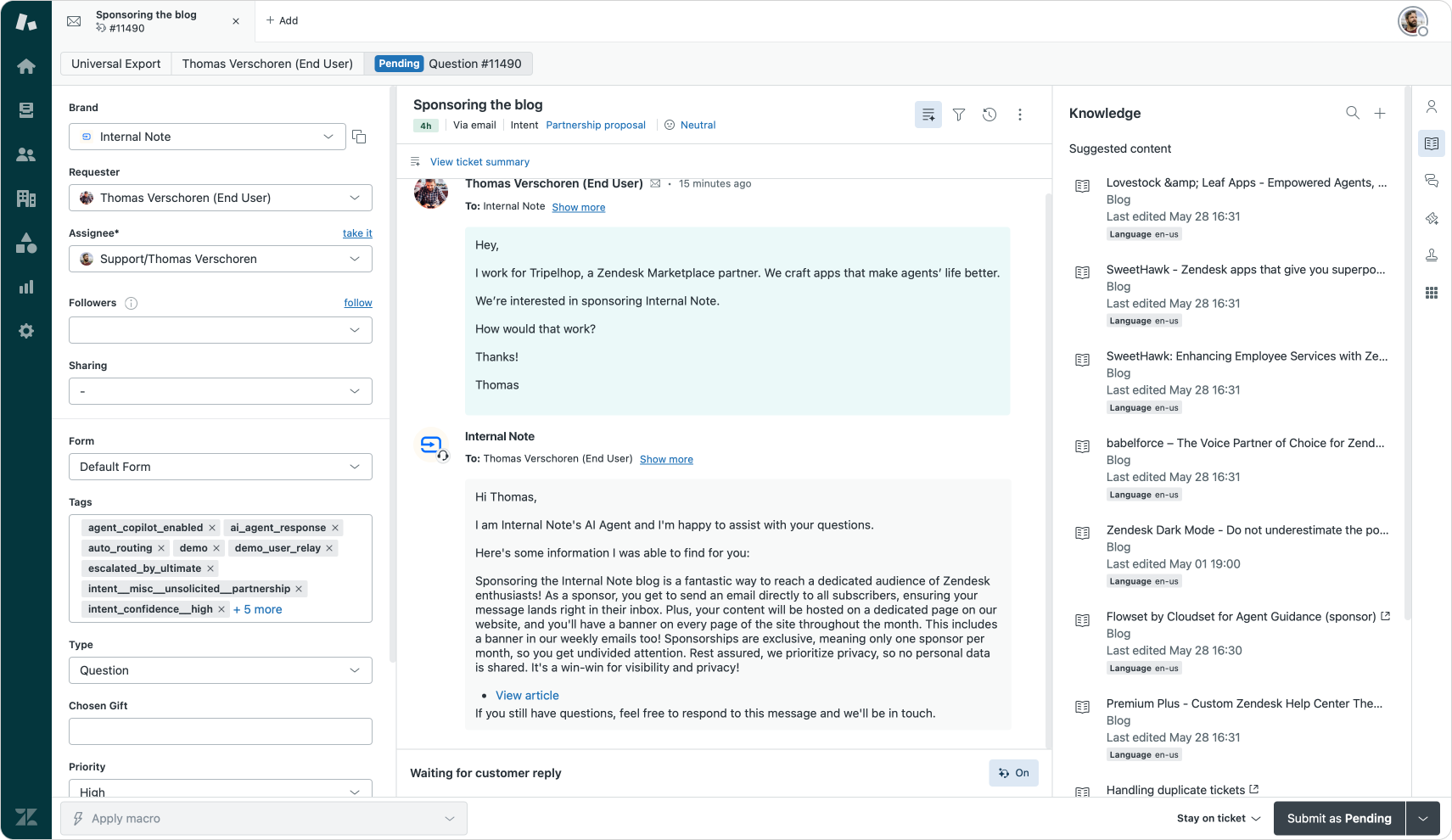
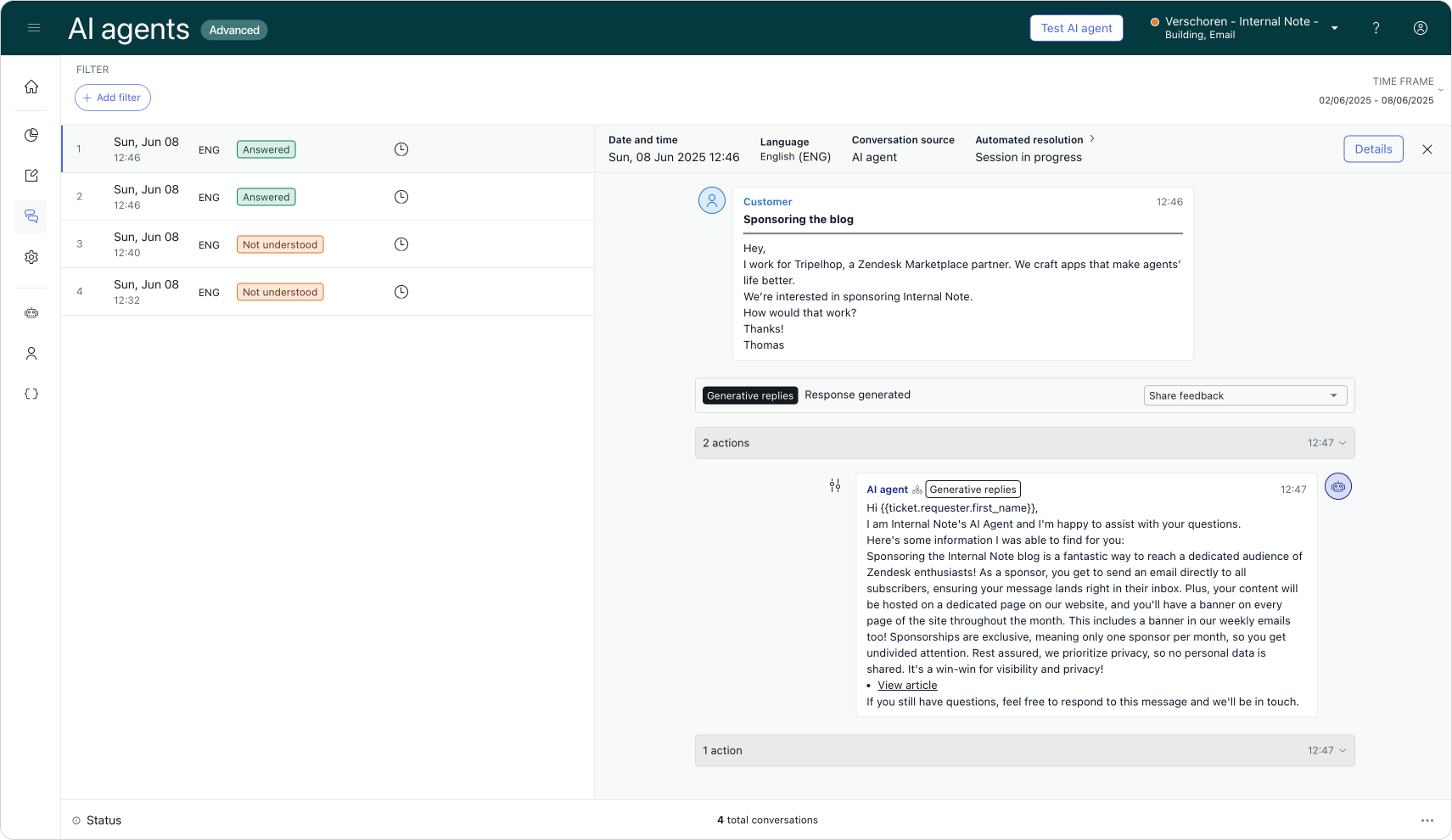
Fallback
If we've configured a fallback flow, the ticket will remain open and the customer gets a reply.
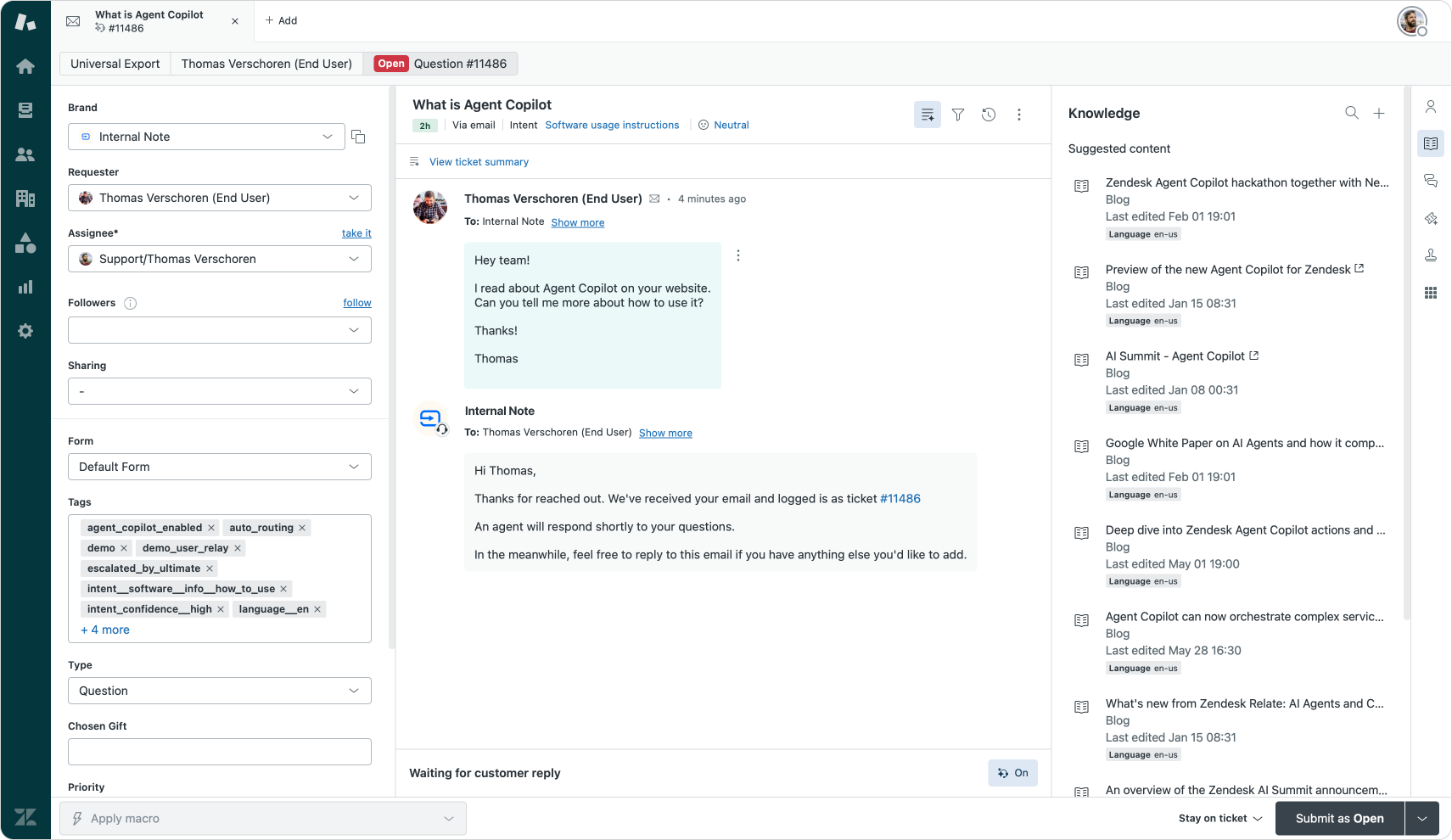
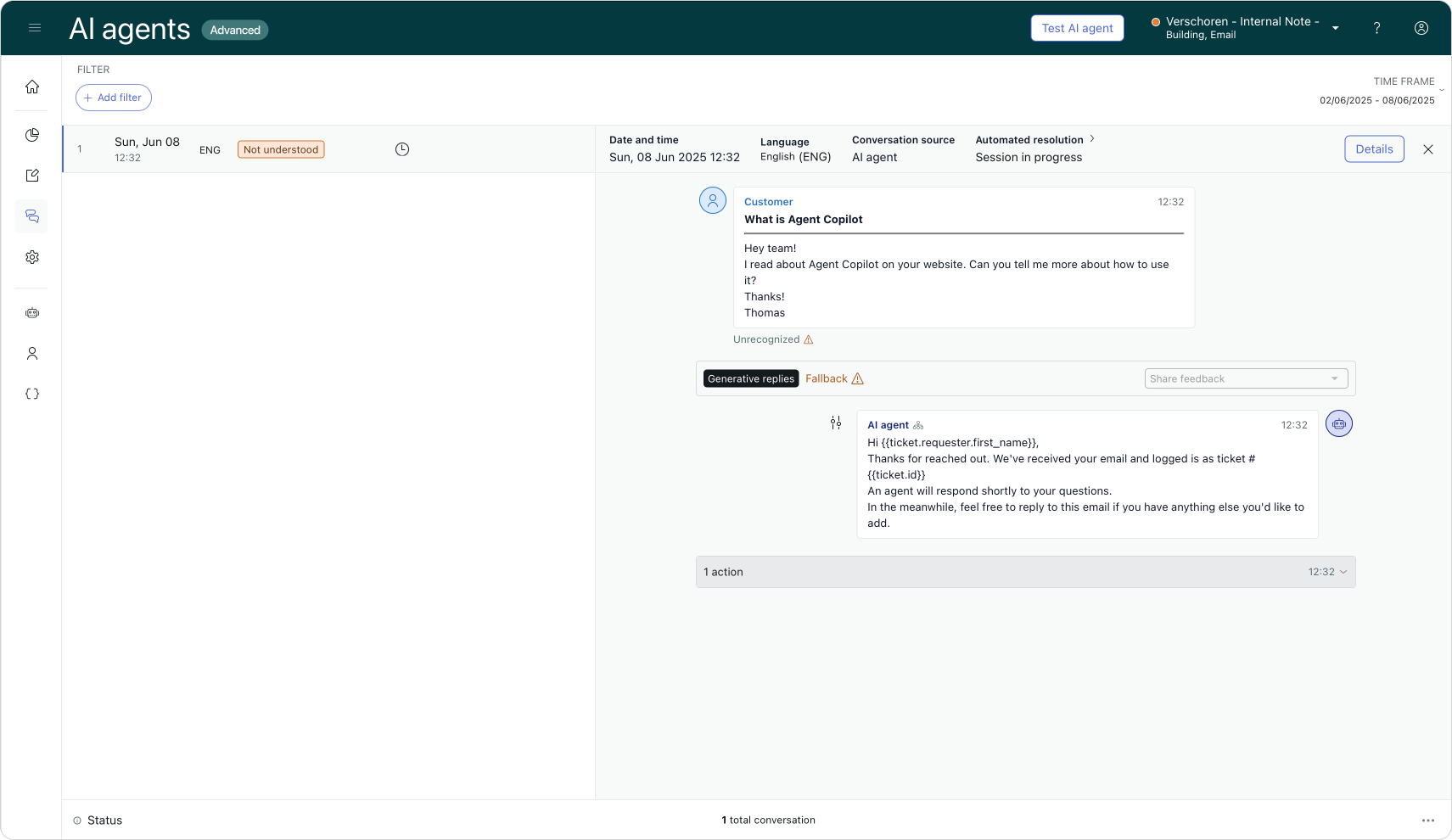
Conclusion
So that's Generative Replies in AI Agents Advanced. A powerful way to automate incoming tickets and use your existing Help Center and website content to handle your first replies to customers.
Zendesk has ongoing early access programs for more powerful versions of email automations that don't only allow you to handle these initial replies, but handle the next replies of customers as well.
Once these go GA, I'll surely write about it on this website as well, so be sure to subscribe!
Update June 25th
A previous version of this article noted that the classic Answer Bot email actions only include links and did not include any article text. This was an error correctly pointed out by a reader. Thanks!





