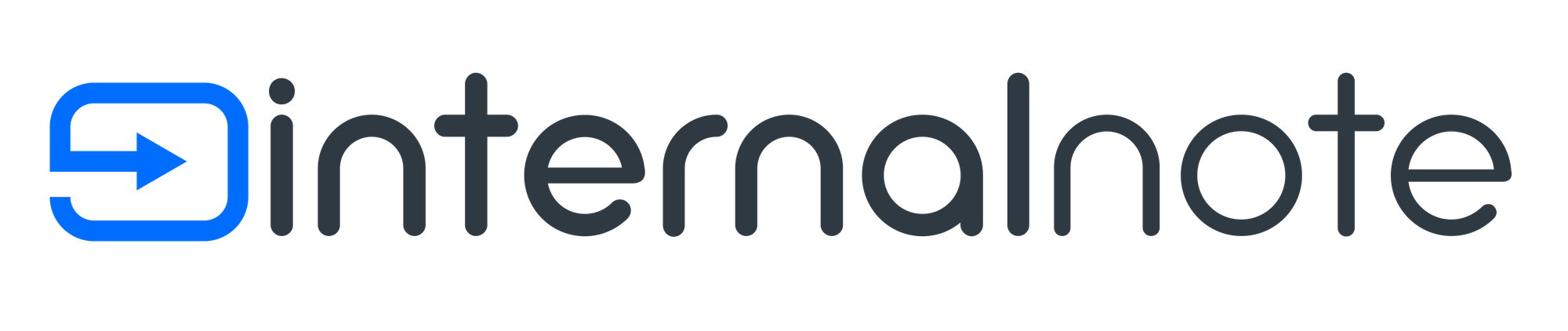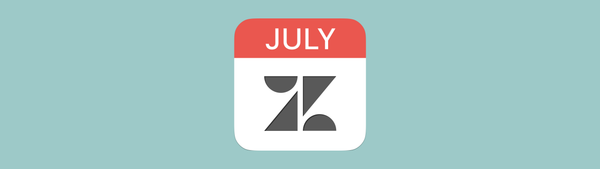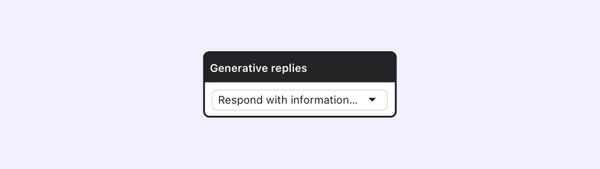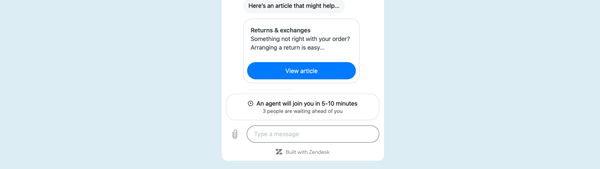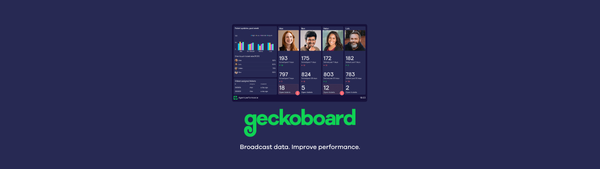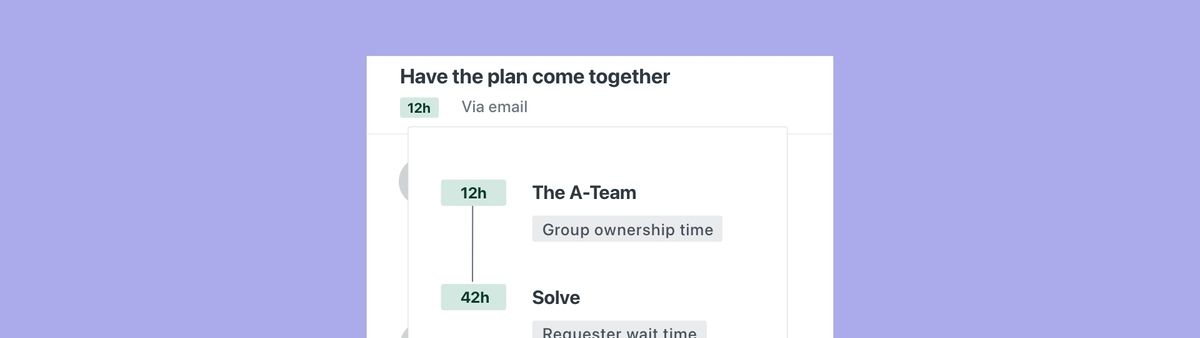
My approach to setting up Zendesk SLA Policies and enabling Group Policies.
In this article we'll explore the new Group SLA policies in Zendesk, lay out an approach to setup a scalable SLA policy across your instance and make sure agents take care of the right ticket first.
Earlier this month Zendesk announced the availability of Group SLA policies as an extension of the regular SLA policies that existed for customer facing tickets.
SLAs, or Service Level Agreements are a way to measure reply and handling time on tickets and to make sure tickets get replied to in a realistic timing.
All SLA policies in Zendesk are are based on four elements:
- Priority, ranging from low to urgent as a way to differentiate different tickets
- Business schedule, or differentiating between counting only actual working hours or also continue counting when your agents are offline
- Measurement type, ranging from first reply, next reply to total working time.
- A filter to define which tickets an SLA policy applies too.