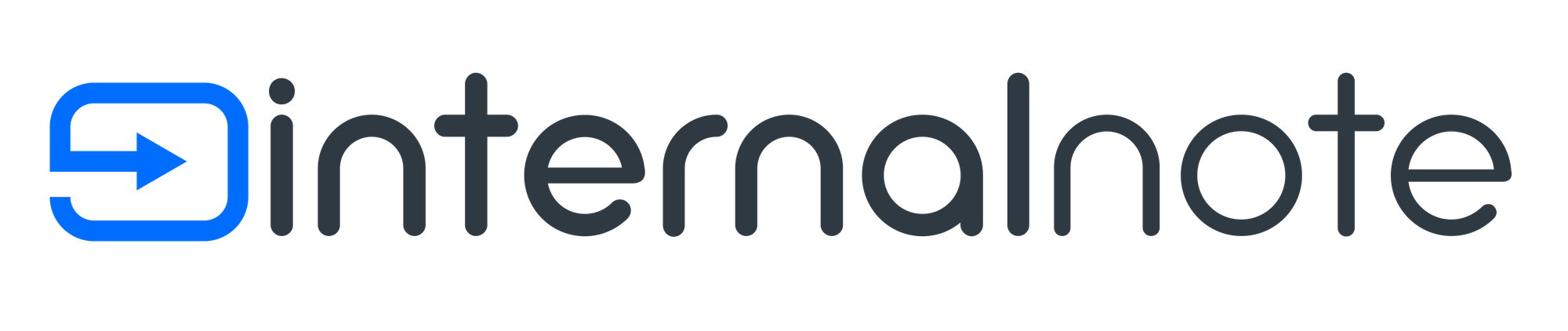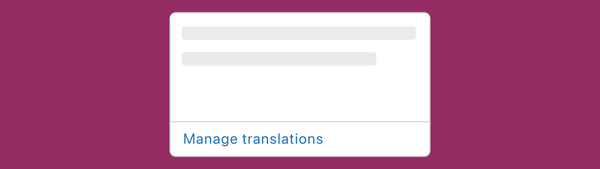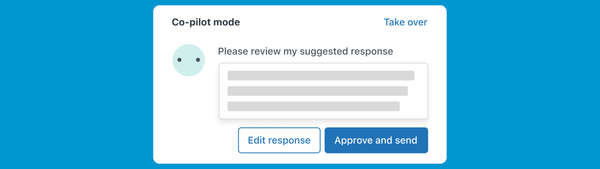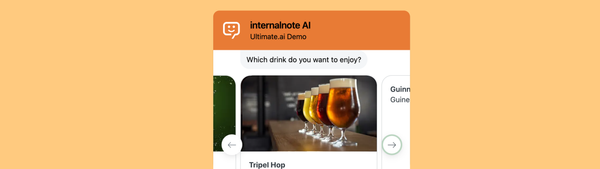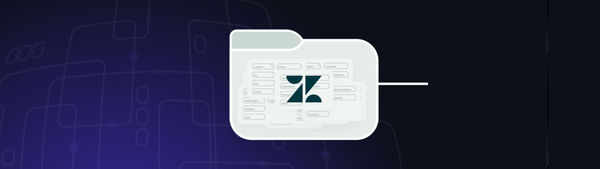Expanded API Support via Custom Authentication for Zendesk Webhooks
Zendesk announced Custom Headers and API Key support for its Webhooks. And fixed my previous list of shortcomings a 100%
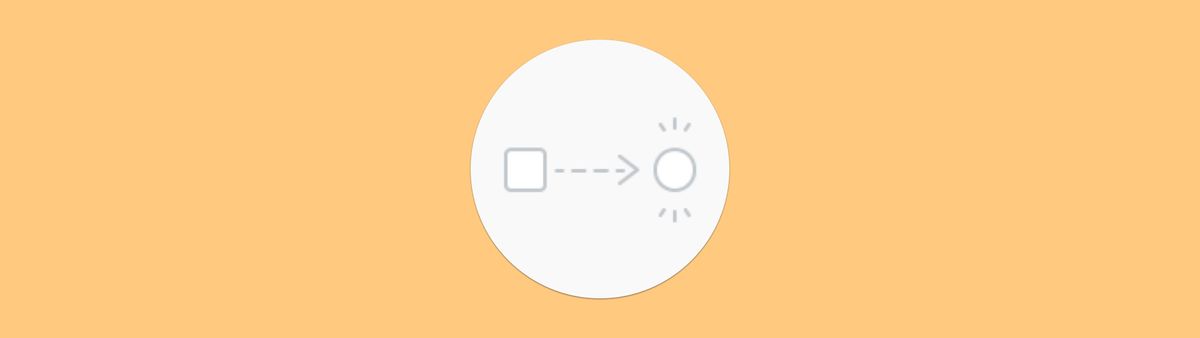
Zendesk announced Custom Headers and API Key support for its Webhooks. Where they already supported Username/Password, you can now add up to 5 custom headers to your webhook configuration, expanding its support to way more platforms.
I wrote about Shortcomings of Webhooks last fall, and mentioned three scenarios that weren't possible with webhooks at that time:
- Use webhooks to send data to Zendesk Sell, due to lack of
Accept: application/jsonheader - Access resources behind Cloudflare Zero Trust, due to lack of custom authentication headers
- Accessing the Asana API, due to lack of
bearer: tokensupport.
Let's see how this new release changes things.