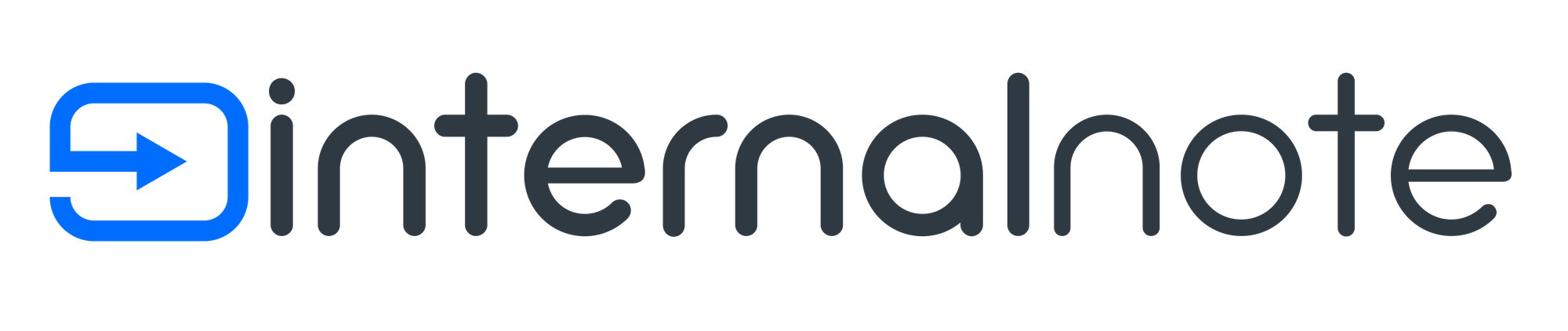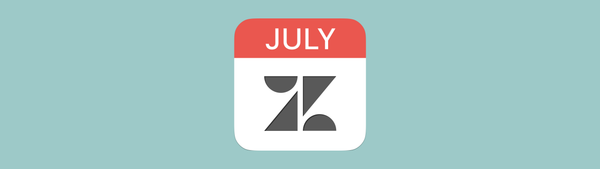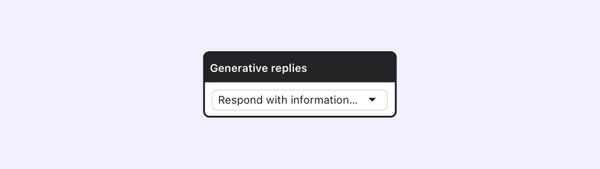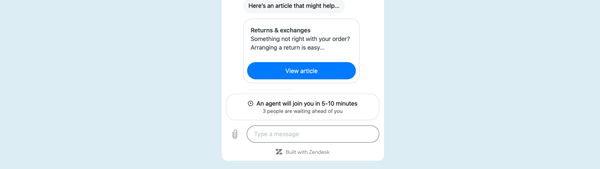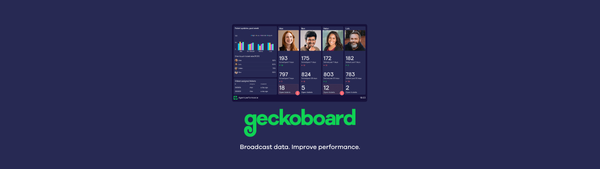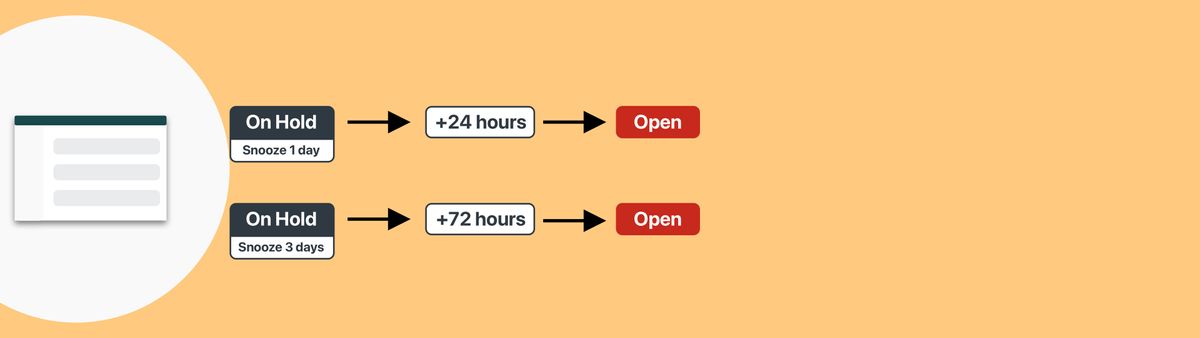
Build a Task Manager in Zendesk Support via Custom Ticket Statuses
Task Manager to snooze tickets in Zendesk via the new Custom Statuses.
Like we mentioned in an earlier post, Zendesk now supports Custom Statuses for tickets. This allows a more granular approach to handling tickets and gives more context to agents when looking at a ticket status.
In the previous blog post we gave an example on how we could handle Pending tickets and have a different flow based on tickets where we expect replies, or where we want them to silently solve if we don’t hear back from them.
Similarly, Custom Statuses create some cool opportunities to improve the On Hold Ticket flows.
On Hold Status
By default, the system has an On Hold status to imply a ticket can’t be handled since you’re waiting for an external party or external event.
Examples are: finance needs to handle paperwork, a supplier needs to deliver a product, you need information from another department,…
In order to not forget about these tickets, and not waste time looking at tickets you can’t do anything about, it’s advices to setup at least one automation that re-opens any On Hold ticket after some time has passed.
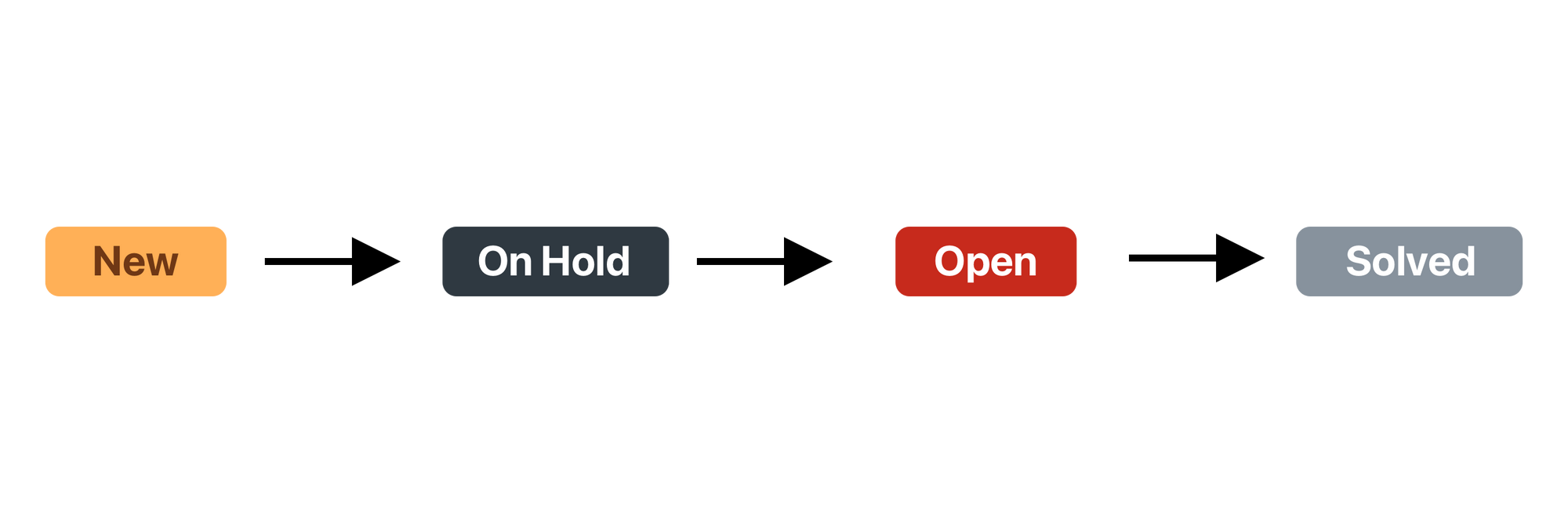
This way, you have three ways those On Hold tickets reappear in your inbox:
- An impatient customer replies
- Your supplier/colleague replies via side conversation or internal note
- The automation opens the ticket and you can send a reminder or apology.
Example Automation
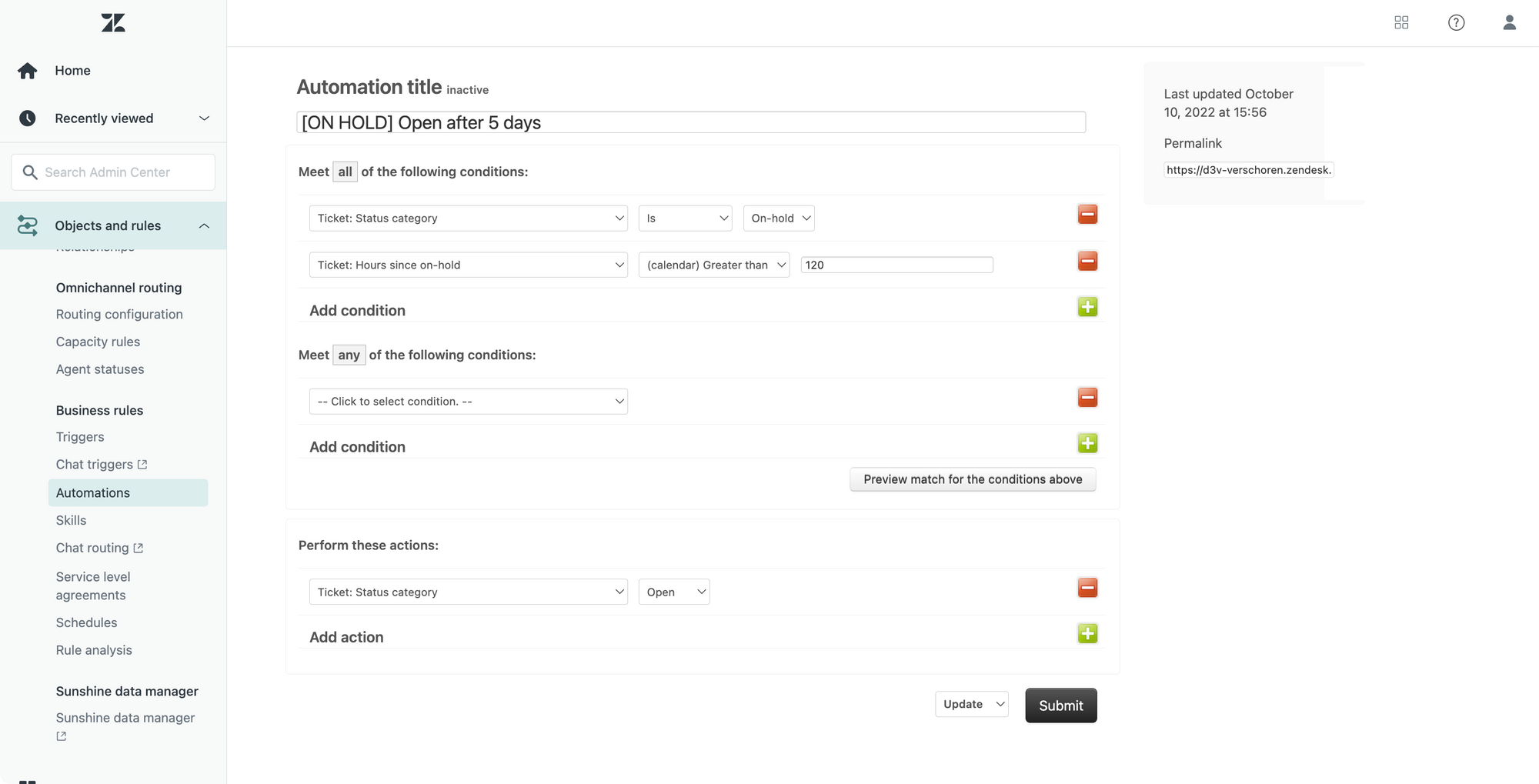
More control via custom statuses
The automation shown above is a basic example on how to automate based on the On Hold Status.
Any ticket that is On Hold for more than 120 calendar hours (24 hours per day x 5 days) is set to status Open.
But with this automation you’ll quickly run into issues. What if your suppliers asks you to call back tomorrow. What if it takes a week? It could be annoying to have that ticket reappear to early and have to do the on hold > open > on hold dance time and time again.
This is where the new custom statuses shine. Take a look at the following flow:
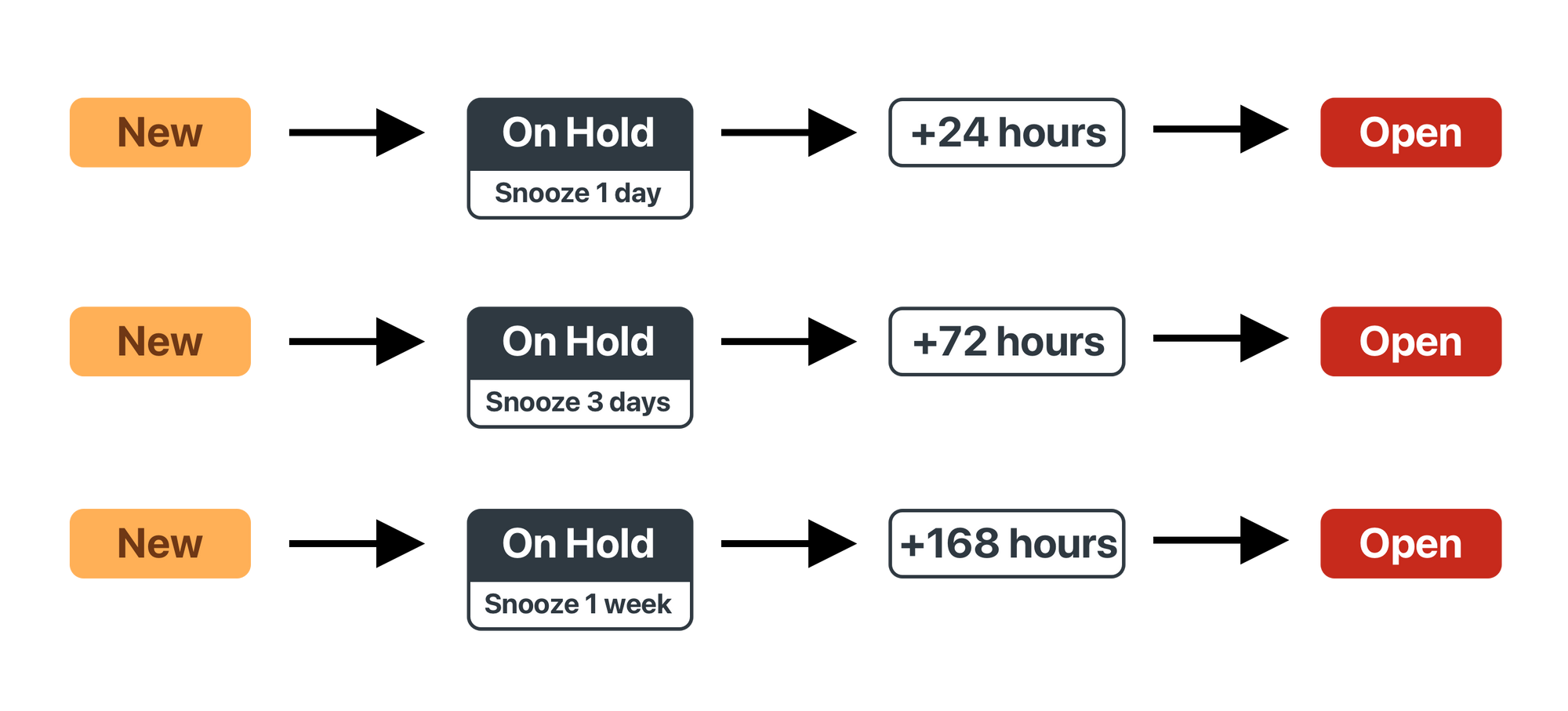
The idea is that we create multiple custom On Hold statuses, each linked to a custom automation that snoozes a ticket for a given set of hours.
The flow would then work as follows:
- A new ticket comes in on Tuesday and it’s clear that the ticket can only be handled at the end of the week.
- The agent replies to the customers and chooses the custom ‘Snooze for 3 days’ status.
- The ticket is put
On Holdand disappears from the inbox. - An automation checks all tickets and once a ticket is in the ‘Snooze for 3 days’ status for more than 72 hours, the ticket is re-opened
- The ticket gets the custom
Openstatus “Ticket is Due” and appears in the inbox.