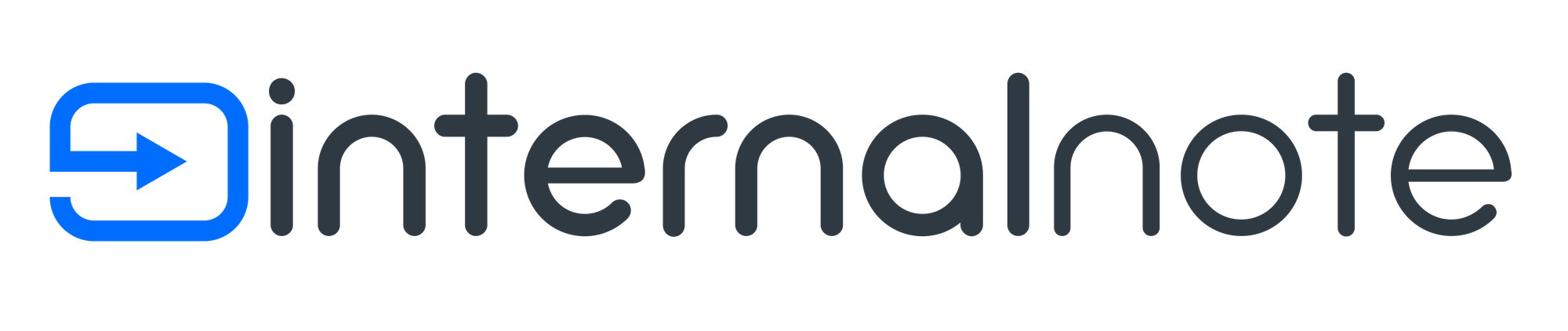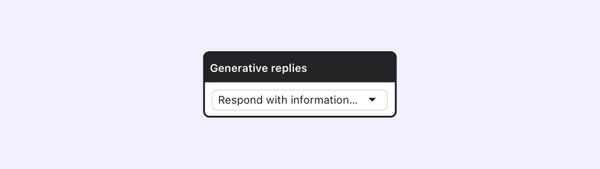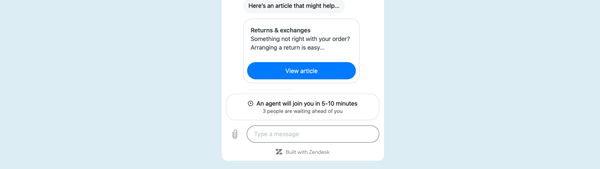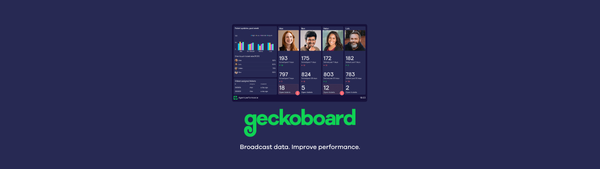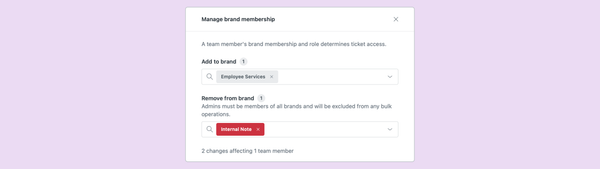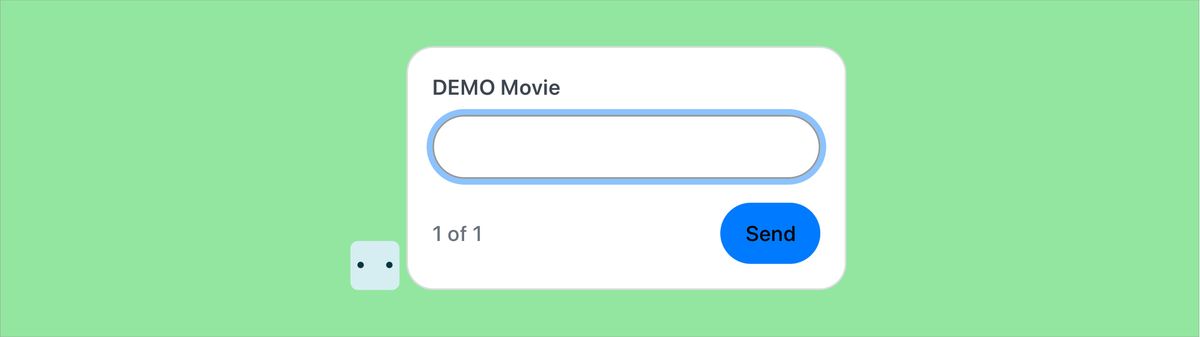
Flow Builder - Ask for details
The new Ask For Details option in Flow Builder allows you to pull in contextual information via API into your Zendesk Chat Bot.
Last summer Zendesk added the ability to make API calls from within Flow Builder. Instead of having a Chat bot that just replies with Help Center articles, you can now reply with there data types too by calling your own or external APIs.
One of the improvements we listed was the ability to ask the customer for data, and use that as part of our query. Example: ask for order number, and retrieve status of that order.
Luckily, Zendesk has just enabled this feature, making the range of options for Flow Builder way bigger by adding an Ask for Details step.

Concept
OMDb API is a free API that enabled movie lookups from within IMDB. We’ll use this API to have Flow Builder ask our customer for a movie title, and reply with its full title and year of release. You can test this bot via the Widget below.
In reality you’ll probably use this API to show the user order information, system status updates, product pricing or other types of more useful data.
https://www.omdbapi.com/?apikey=[yourkey]&t=[query]