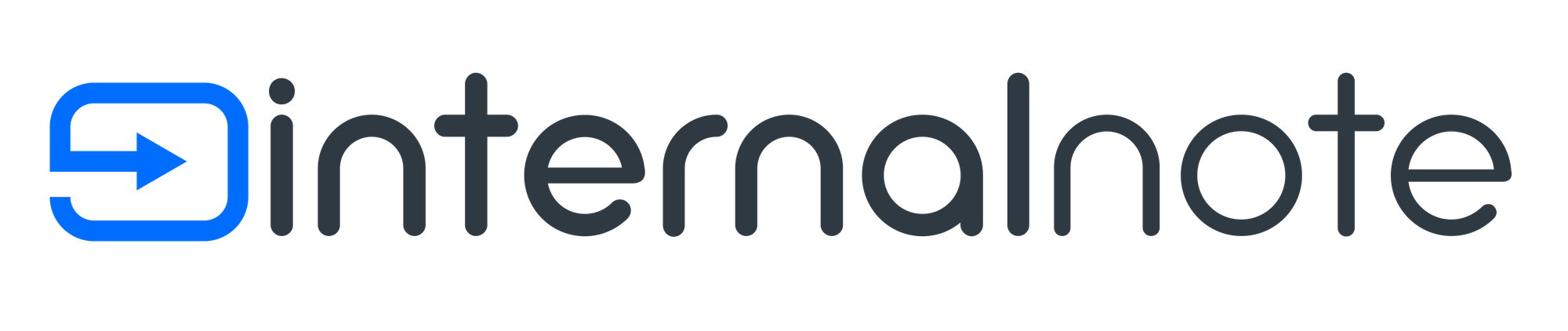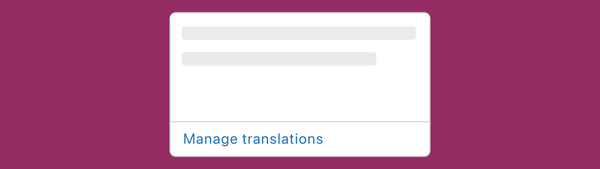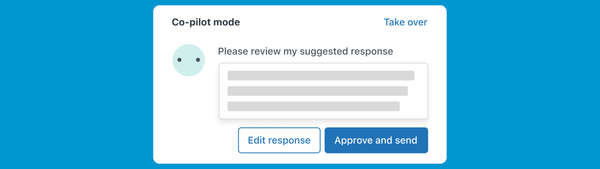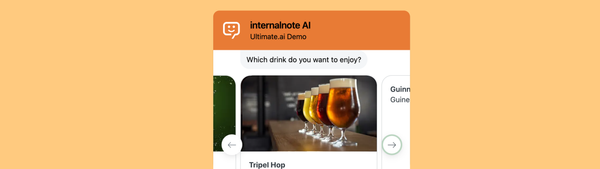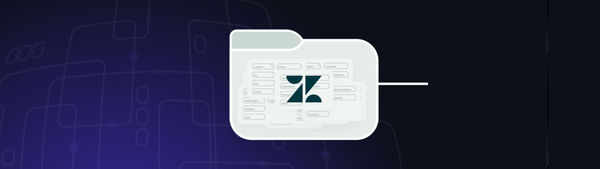Lookup Relationship Fields and Ticket Escalation
Lookup Relationship fields are a recently added features that expands the existing user, organization and ticket fields with a new type. This new field type allows you to interlink Zendesk objects and create relationships. In this article we build a complete use case.
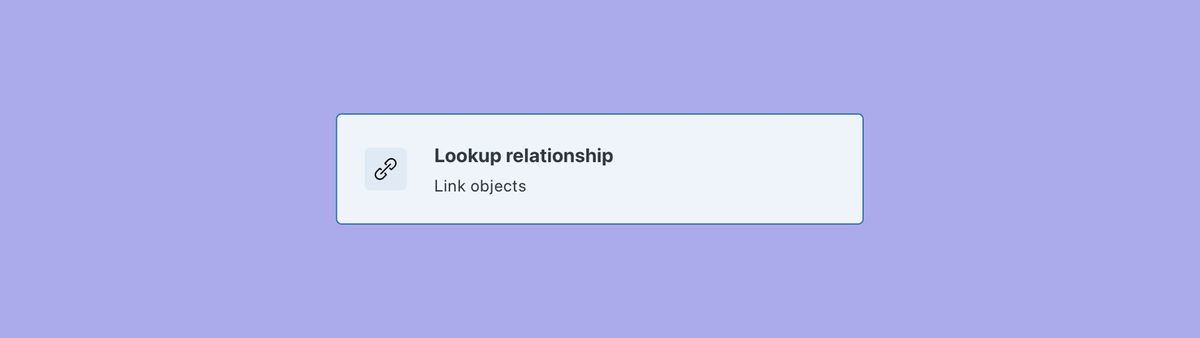
Lookup Relationship fields are a recently added features that expands the existing user, organisation and ticket fields with a new type. This new field type allows you to interlink Zendesk objects and create relationships.
However you turn it, Lookup Fields allows for linking users, organisations and tickets in new ways independent from the old ticket, requesters organisation hierarchy.
Automatic Ticket Escalation
The video below shows an example flow that leverages Lookup Fields to find an organisation's' account manager, and add them as a Follower to the ticket.
The flow runs as follows:
- Organisations in our instance have an Account Manager stored in a
Lookup Field. - An agent uses the Escalate to Account Manager macro.
- That macro adds a tag to the ticket.
- A trigger runs and it adds the Account Manager of the organisation as a follower to the ticket.
- From now on, the account manager stays in the loop of the ticket.