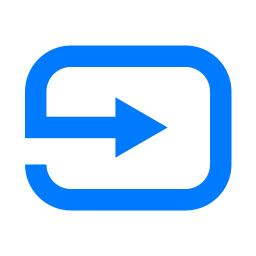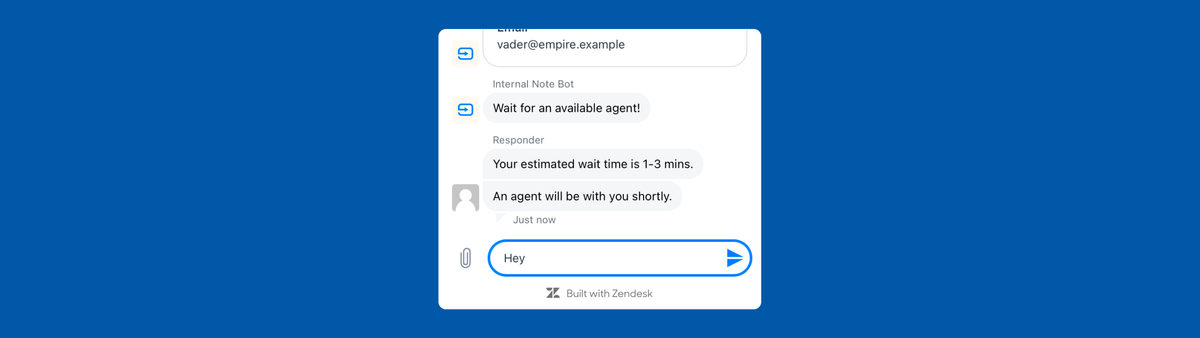
Using Messaging triggers: Customer Wait Time & Messaging CSAT
Zendesk’s new Messaging triggers enable automations similar to email tickets. You can notify customers of wait times, request CSAT feedback, or let them close a conversation. These triggers enhance the customer experience by allowing more customized interactions within Messaging.
When working with Tickets in Zendesk you can use triggers to automate interactions with customers. You can send out a confirmation email when a ticket is received, you can send out reminders for pending tickets, or ask the customer for CSAT via an automation.
Doing the same for Messaging tickets however is tricky. Not every action you're used to do for email tickets can be replicated with the regular Zendesk triggers.
Back when Zendesk offered Zendesk Chat, you had a specific section to create triggers for chat conversations. You could do things like send a welcome message, remind customers of a lack of replies and so on.
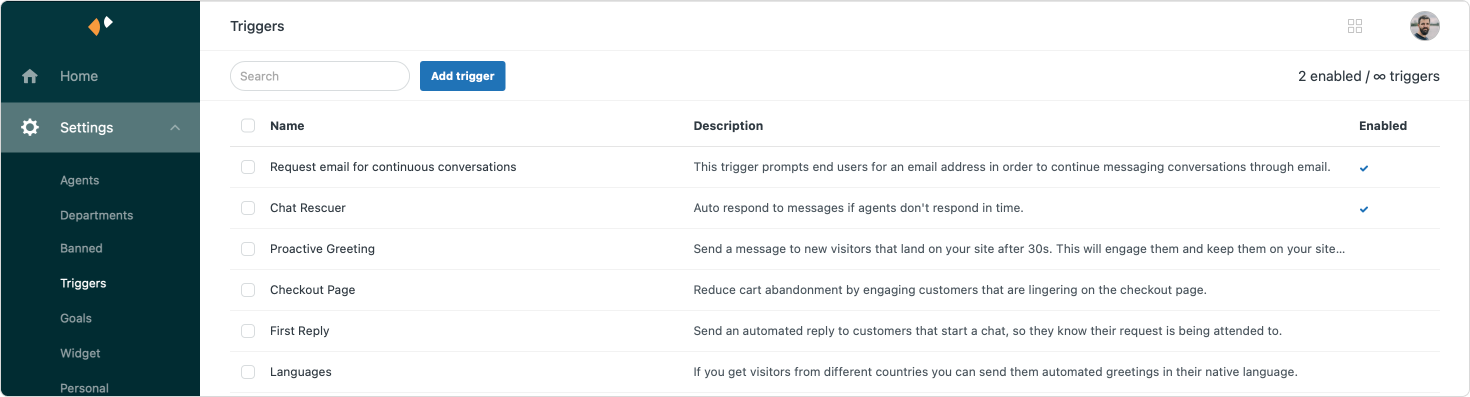
After the migration to Messaging a lot of these capabilities were lost, and it's only with the recent release of Messaging triggers that you can now recreate a lot of these flows again.
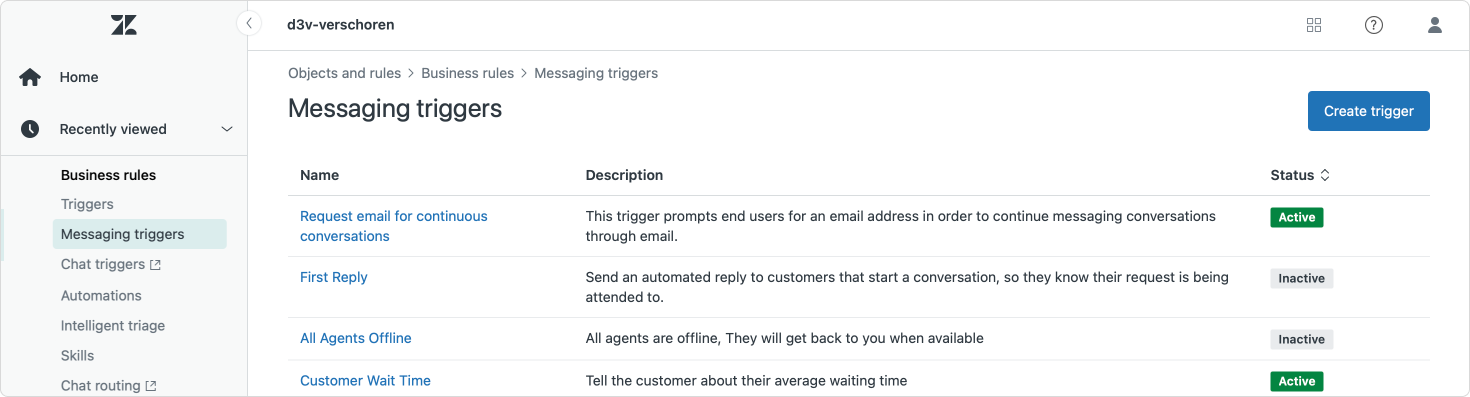
This article will give show a few flows that you can built with these triggers.
Showing customers their Wait Time
Thanks to a recent release Zendesk now makes it possible to tell customers their estimated waiting time when they want to talk to Agent. This way customers know what to expect and don't get frustrated by an unknown waiting time.
Setting it up
To set this up you can create a new messaging trigger with the following steps:
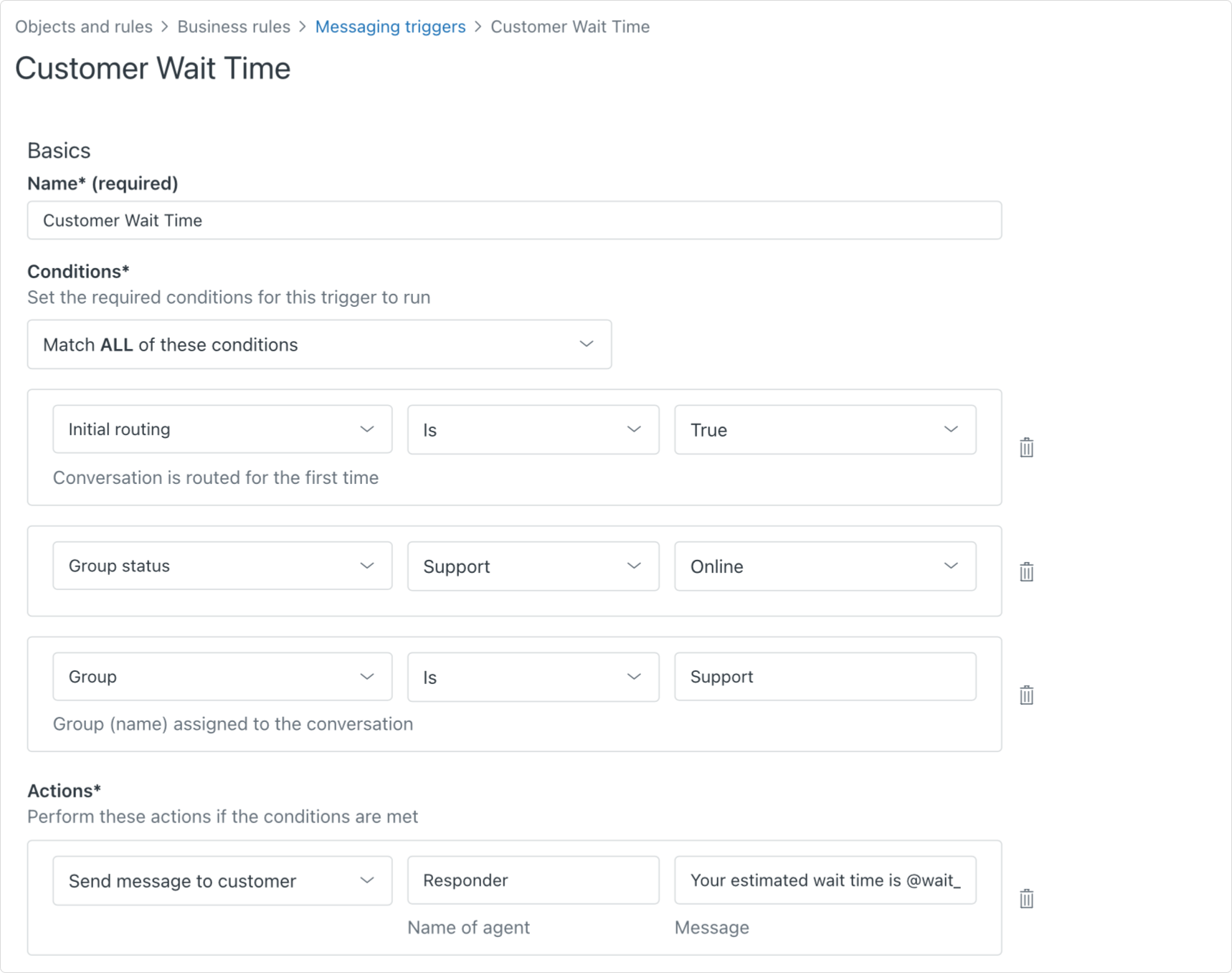
As for the Responder Message, you can use any text as long as it contains the @wait_time_min and @wait_time_max placeholders.
Your estimated wait time is @wait_time_min-@wait_time_max mins.
After you setup this trigger a customer will – upon escalation – immediately be informed of the estimated wait time, based on the amount of customers in the queue.
Once the queue empties and the customer can be passed to an agent, we can tell the customer it's their turn before handing it over to the agent via second trigger:
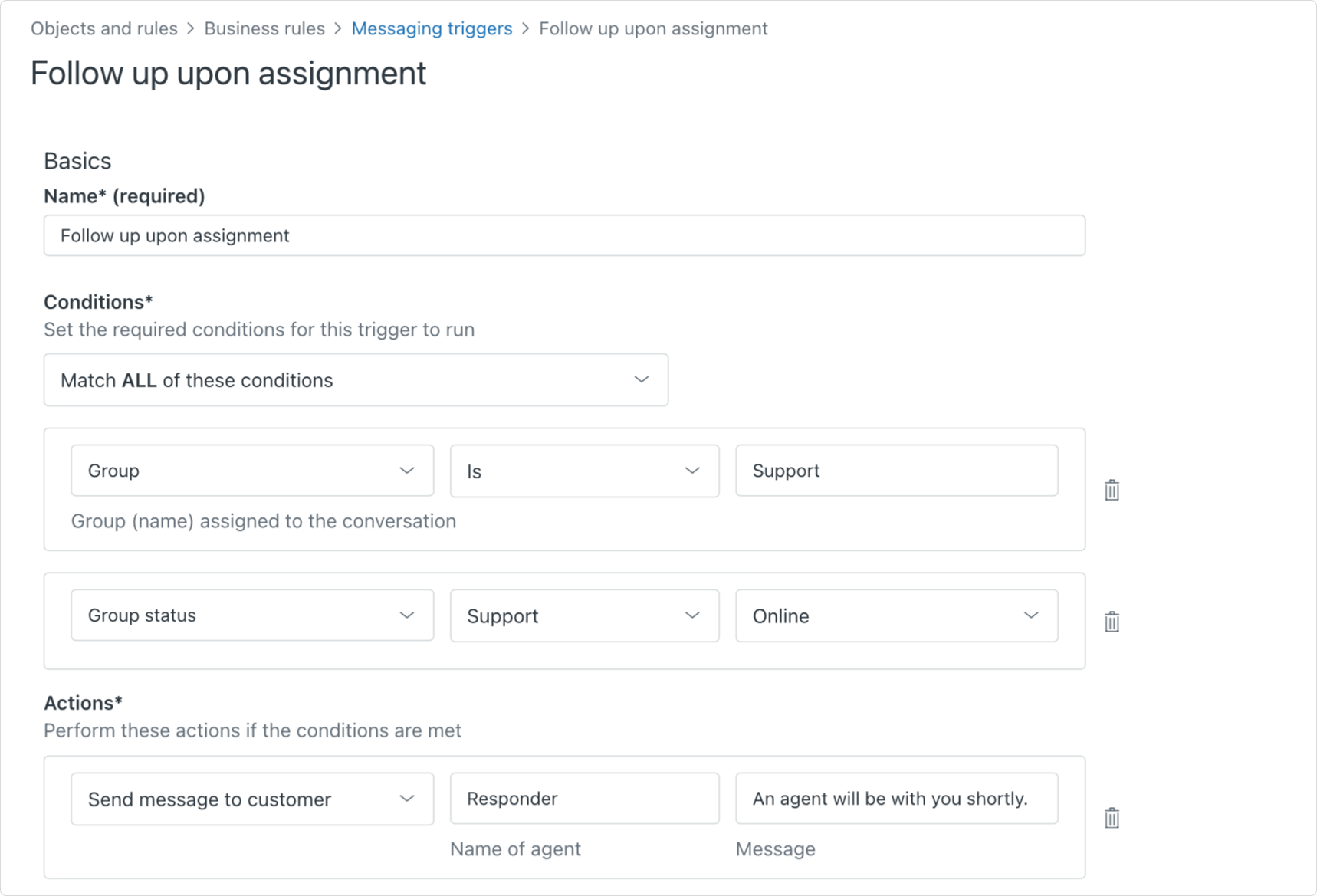
You might notice this trigger has a Group status and Group condition. If you route your conversations to more than one group, you need to create a notification per group in your instance. This way the trigger will only take that group (and its agents) into account for calculating the queue length, and you don't send timings to customers who do not need to wait. So if you have three customer care teams, you'll end up with three estimated time triggers, and three it's your turn triggers.
End-User Experience
For an end-user the experience is quite nice. The bot sends them a message telling them about their waiting time, tells them it's their turn and then passes it to an agent.
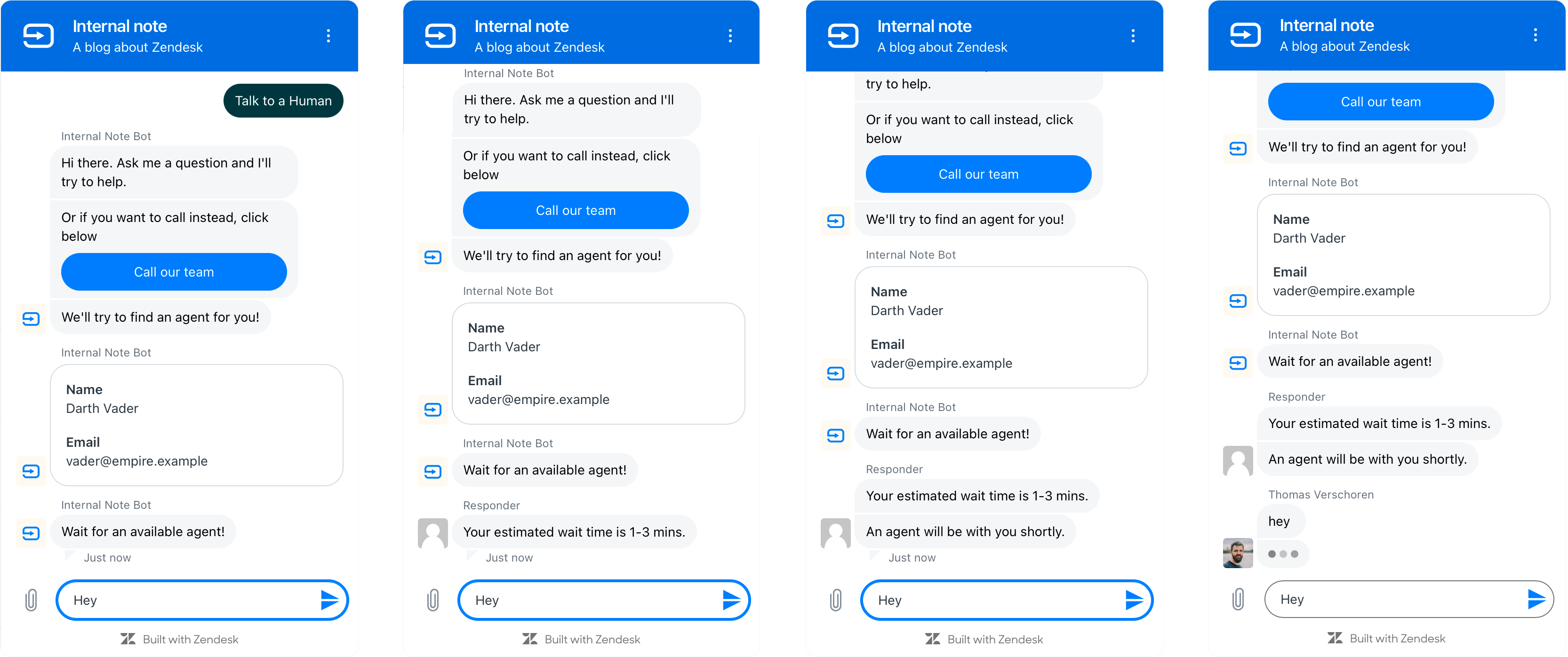
Customize with adding queue time
One issue I notice during testing is that in scenario's where the queue is short, with only one or two people in a queue, the "It'll take 1-3 minutes" message and the "It's your turn!" message can appear immediately one after the other.
To prevent this weird behavior, you can add an extra step to your conditions and check for queue length. In my setup for example I only trigger the Estimated Time alert if the queue is larger than three people.
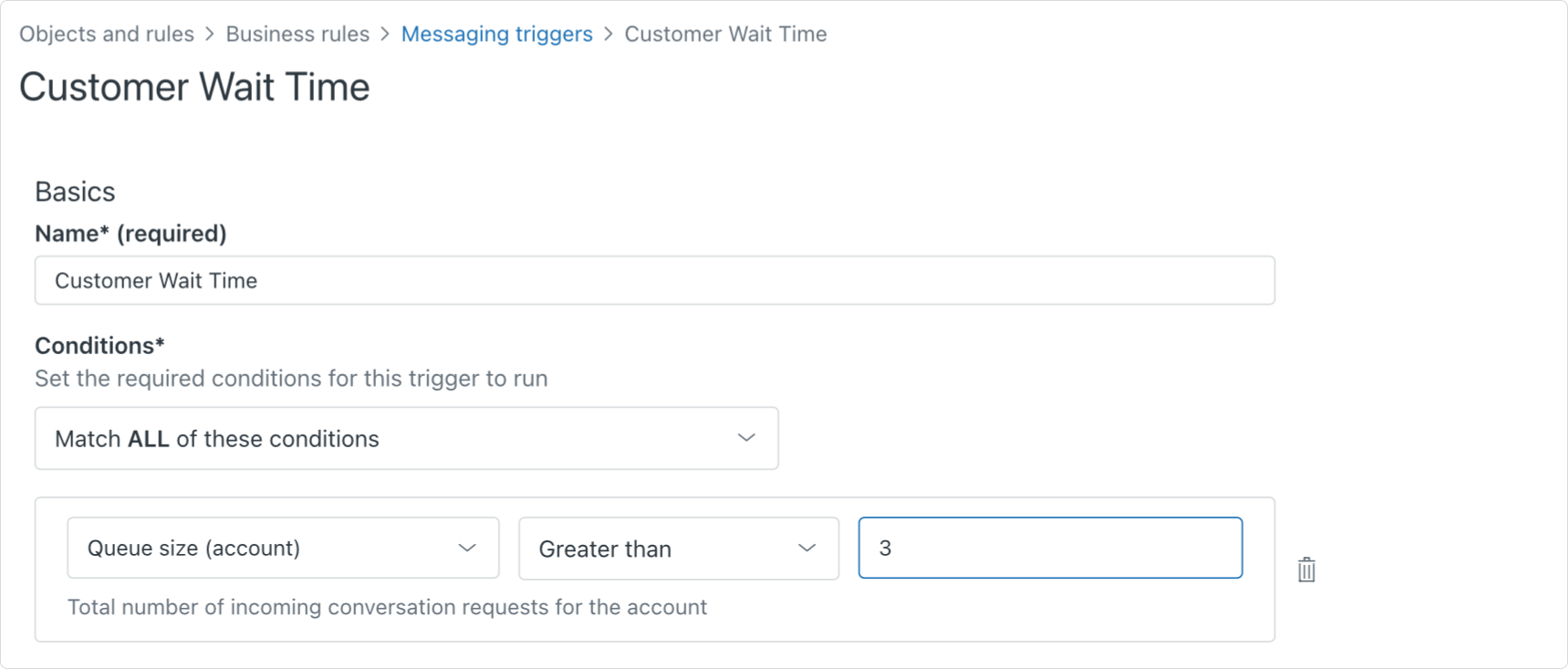
Asking for CSAT in Messaging
At the end of a customer interaction you can ask your customers to provide their feedback via a feedback form. With email based tickets we can use an automation to send out an email after a short delay. And now, with the messaging triggers, we can send out a similar notice to customers directly within the Messaging conversation.
This new capability integrates nicely with the new Customizable CSAT for Zendesk which launched earlier this month.
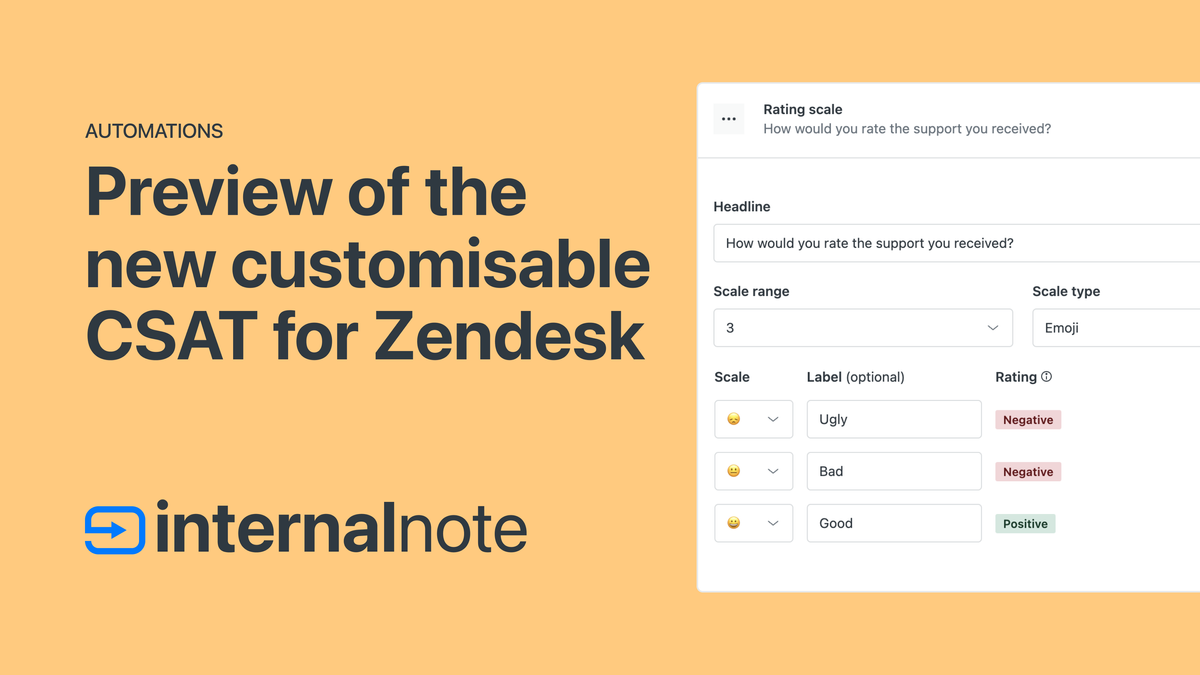
Setting up Messaging CSAT
Setting up Customer satisfaction for Messaging happens within the new Customer satisfaction Business rules section of the Admin Center.
You can activate the Messaging trigger, and drill down to its settings to tweak settings like the channels where we should ask for CSAT, or you can filter out specific intents, customers or tags.
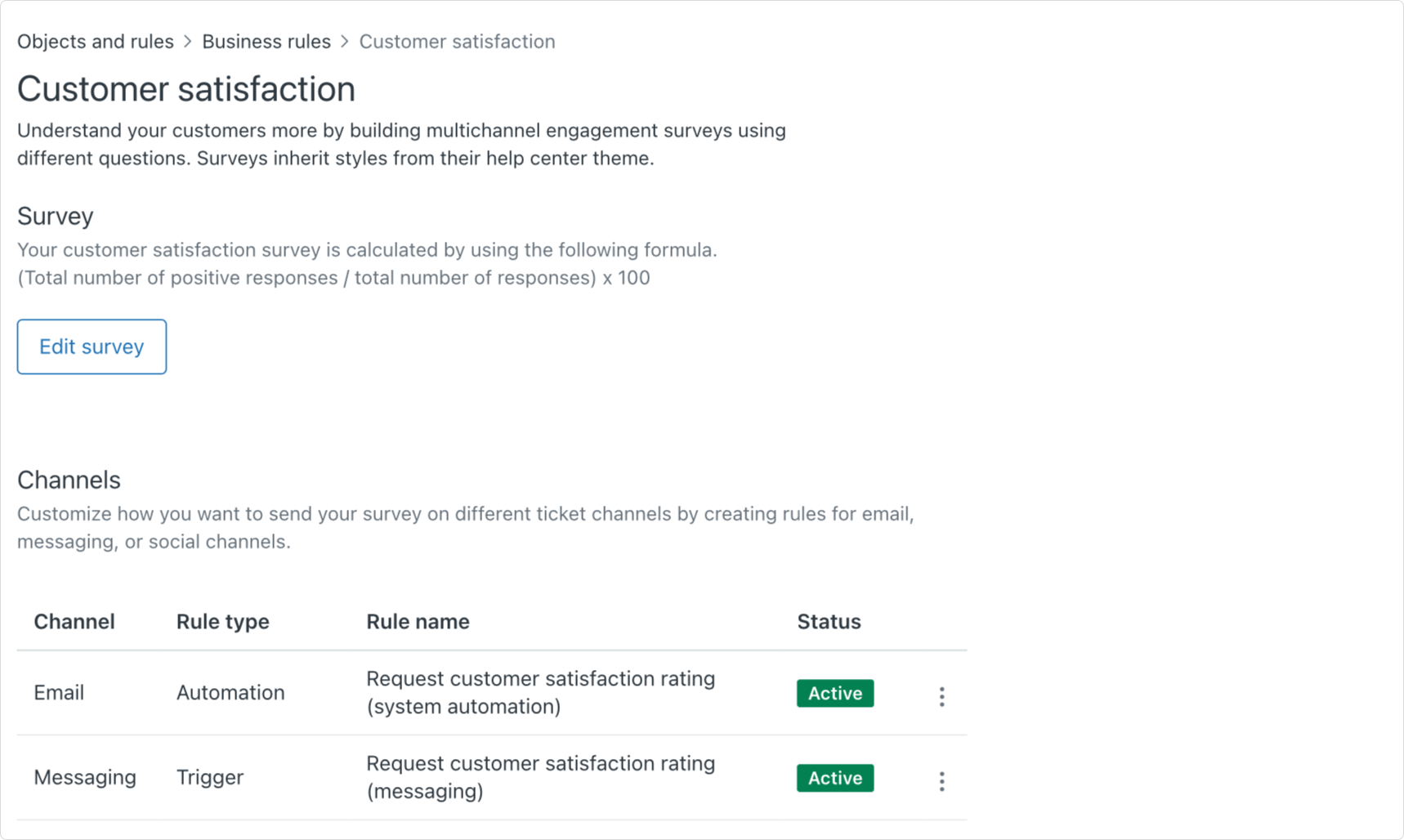
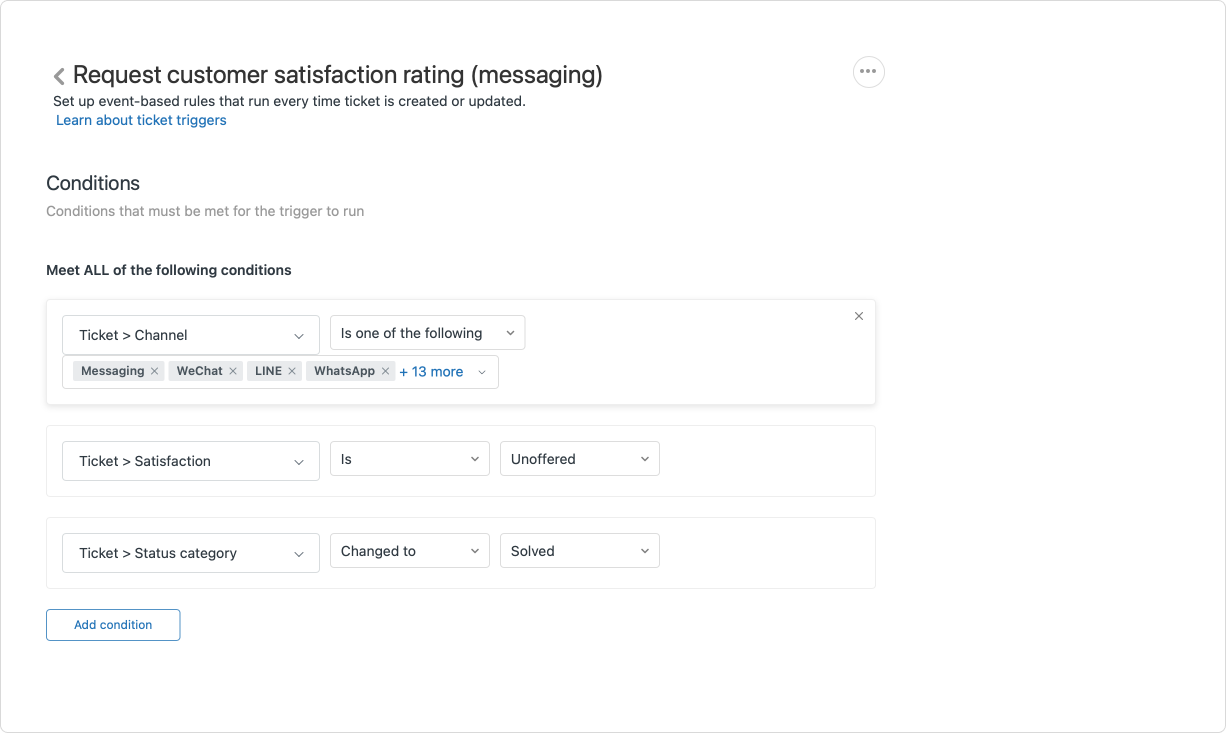
Customer Experience
For customers this integrates nicely with the existing Messaging flows as a new modal view that pops up within the Zendesk Widget. When triggered in social channels this can either popup as a similar modal if supported, or will show a button that links to a webpage to leave their feedback in a similar layout.
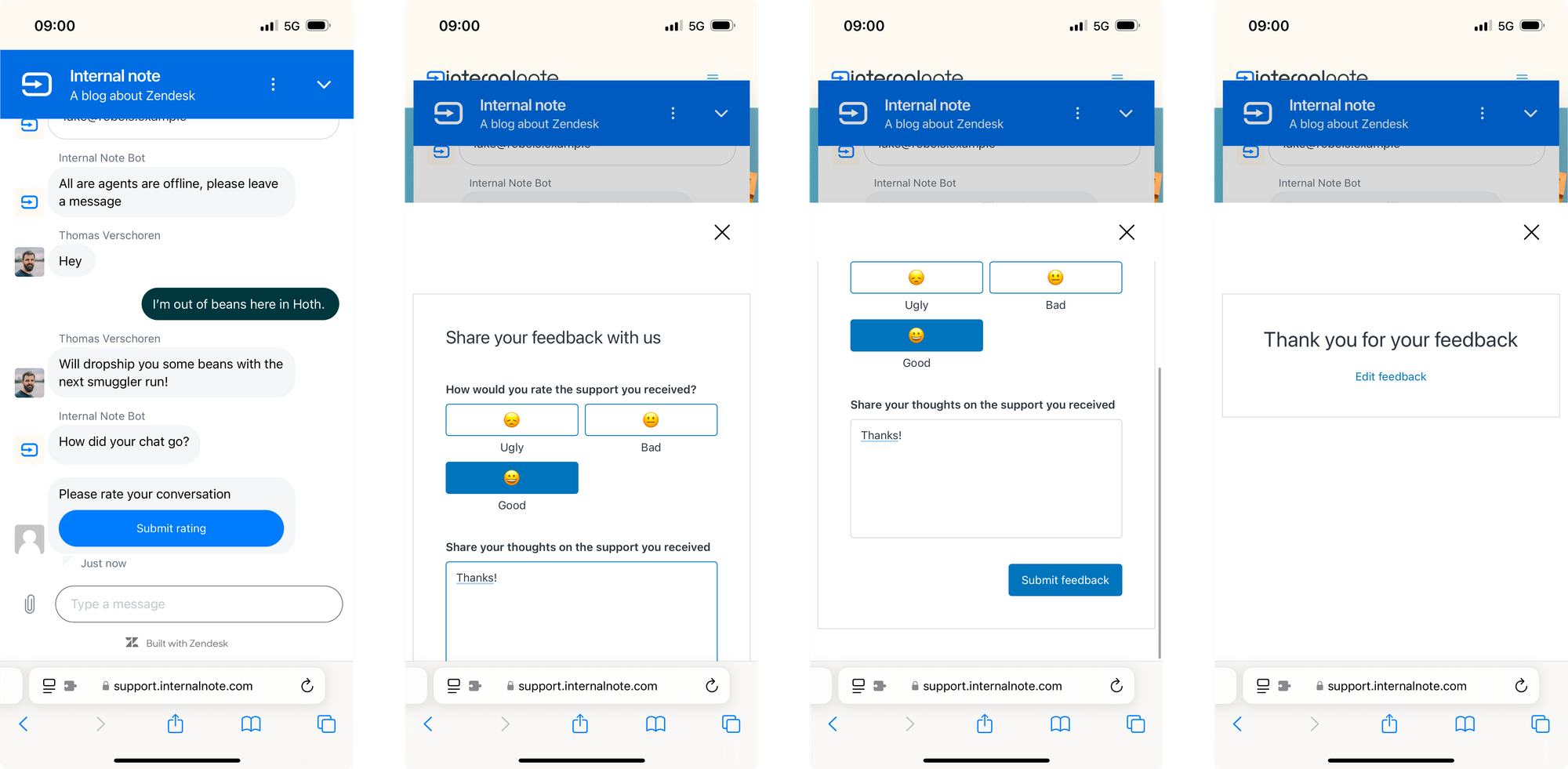
Allow customers to close a ticket
Earlier this month Zendesk launched the capability for Agents to end a conversation and triggering CSAT and a return to the Zendesk Bot for the customer.
A request I hear a lot is the capability for customers to do the same. Sometimes you just want to close the conversation and begin anew with a new topic. Especially in scenarios where the issue is resolved, and you're stuck waiting for an agent to close the ticket before you can talk to the bot again.
By leveraging Messaging triggers we can hack this capability within Zendesk.
Setup
First off, we need to create a Messaging trigger that looks for specific keywords like Close Conversation. You can add one or more variants in the ANY section of the conditions if you want.
We then tag the conversation with a specific tag like close_conversation.
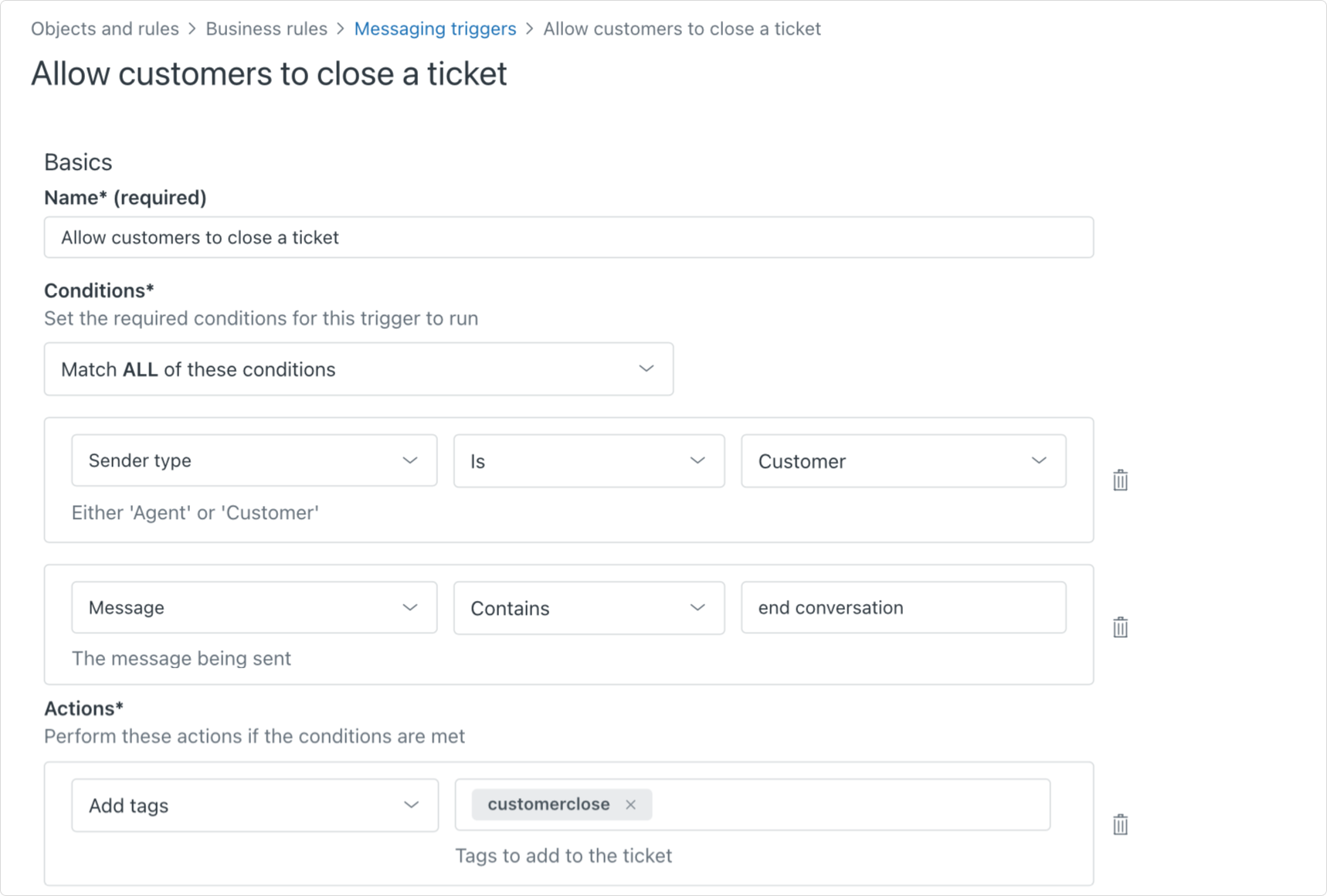
Next we need to create a trigger that looks for updated tickets in the Messaging channel that contain that tag, and set the status to solved.
This will trigger CSAT, after which the customer goes back to your bot!
Conclusion
The above gives you a taste of what's possible with Messaging triggers. And when you dive into the options you can send messaging when tickets change groups, you can send reminders when a customer waits to long to respond, or you can tag tickets with specific keywords to change priority or routing.
What are you building next?