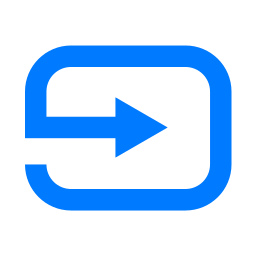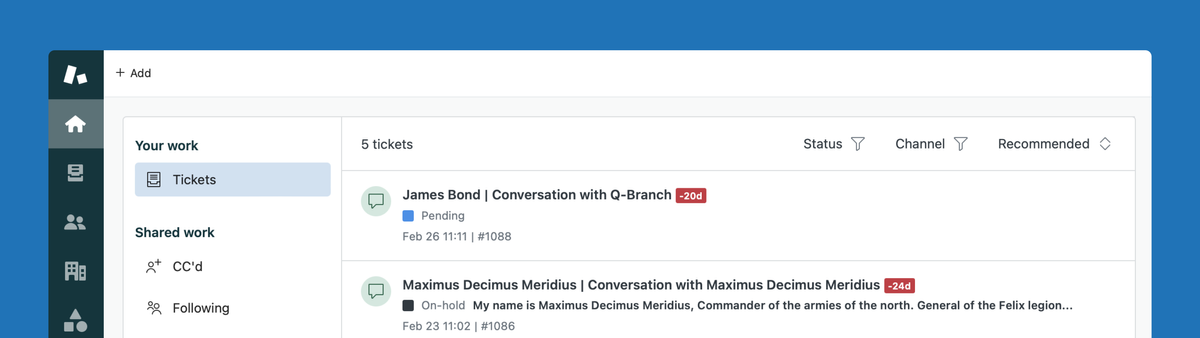
How to get the most out of Agent Home for Zendesk
This article shows you ten practical tips on how to gain the most out of Zendesk's new Agent Home.
Last year Zendesk made their Agent Home generally available to users. Agent Home replaced the old dashboard interface we've all come to hate and love over the last 15 years. It creates a new landing page for your agents with a focus on work to be done, showcasing tickets in a sorted list based on Service Level Agreements and routed to them via assignment rules.
This article will show you a few tips and tricks to get the most out of your new Agent Home.
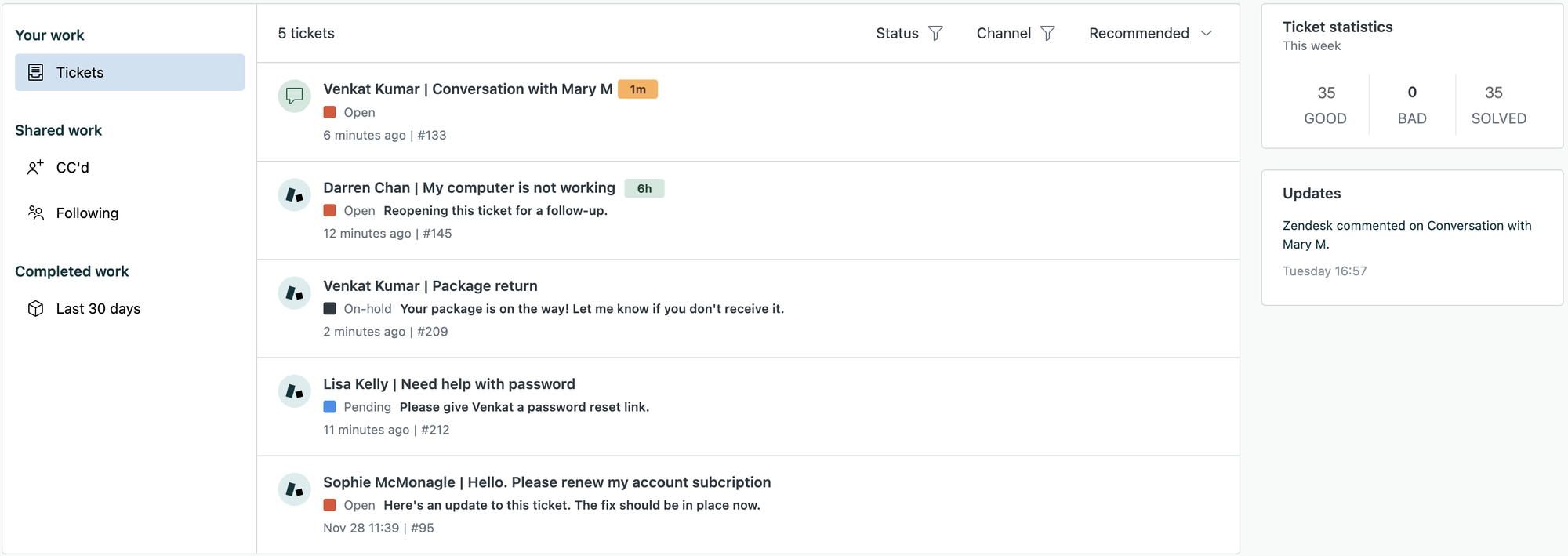
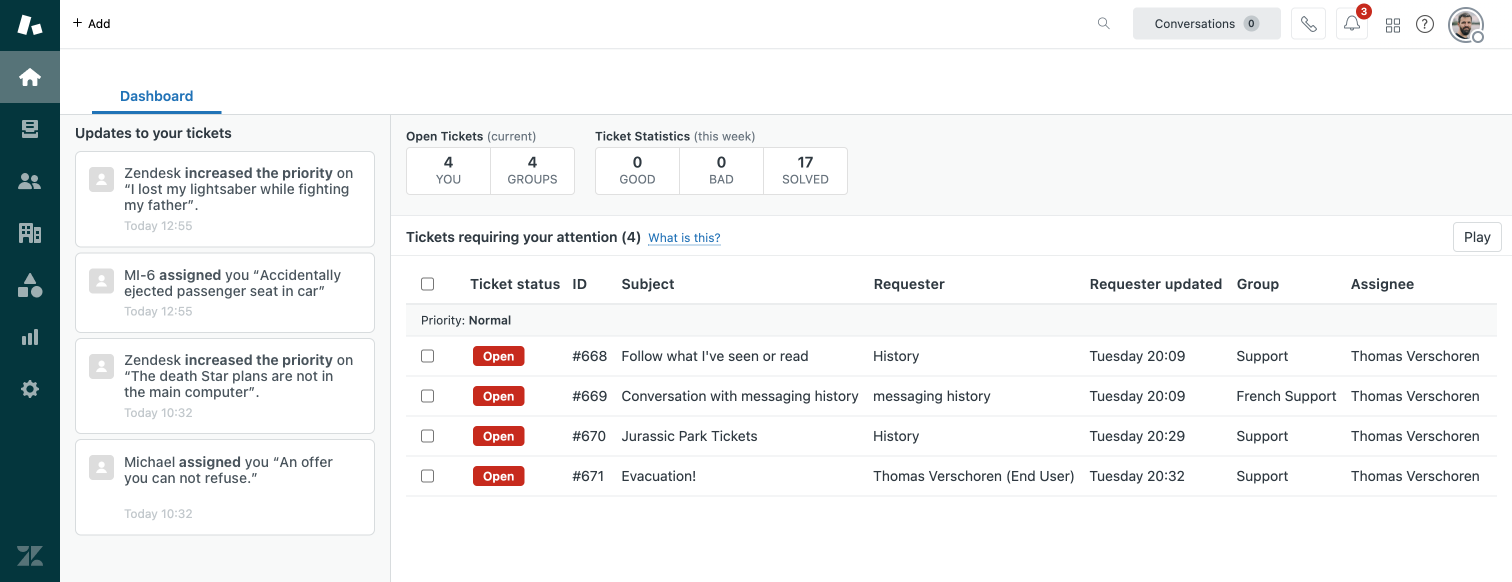
Getting started
Enabling Agent home is as simple as flipping a switch in Admin Center > Workspaces > Agent Interface. Once enabled Agents will see the Home tab of their Zendesk replaced with the new Home interface right away.

Most companies are used to use Views to check what tickets require attention. I'm a big fan of an Action Needed view that shows all active tickets that require an agent's attention. This view shows an SLA descending list of open tickets and allows a group of agents to run through them first to last. This has the upside that an empty queue means all customers at least got a reply, and prevents cherry picking if done correctly.
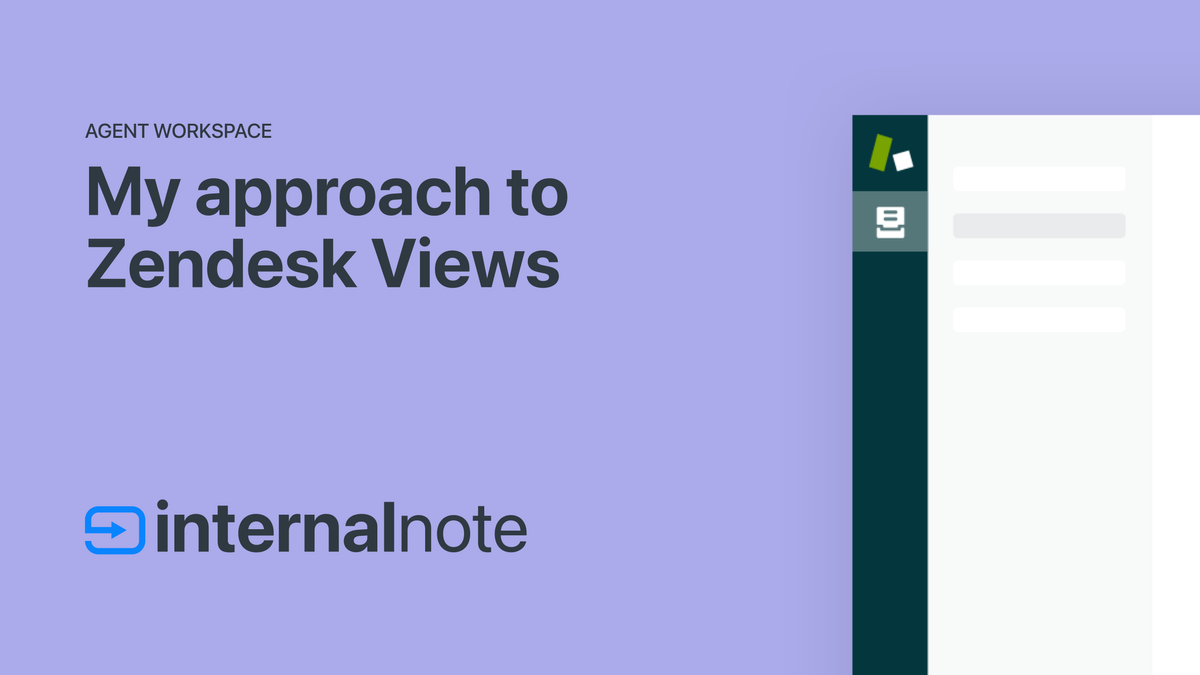
You can find a full overview of my preferred Zendesk View setup here:
But with the arrival of Omnichannel or Skill based Routing and Messaging tickets are more and more assigned to an available agent and not to a group in general anymore, making views not the ideal place to get the next actionable item.
Agent Home solves this by giving each agent a unique view into the work they should tackle today. Tickets are assigned to available agents on a status, skill and priority basis, and each agent can be sure that, if their Agent Home is empty, they handled all the work they should do right now.
There are however a few things you can do to make Agent Home even better.
10 Tips to improve Agent Home
Assign to agents via omnichannel routing or assign to first replying agent
This first tip is probably the biggest one. Agent Home relies on tickets being assigned to Agents, in order to show up in their dashboard.
So in order to make sure tickets are shown, you should have an approach to assigning tickets.
Option 1: Use triggers.
The traditional flow of assigning tickets in Zendesk is based on triggers.
For Email-based tickets, you can assign tickets to the first responding agent, or you can create triggers to assign to specific people (Finance tickets go to Alexa).
For Messaging-based tickets you have the benefit that they require someone to "take" the ticket in order to reply, so assignment is built-in.
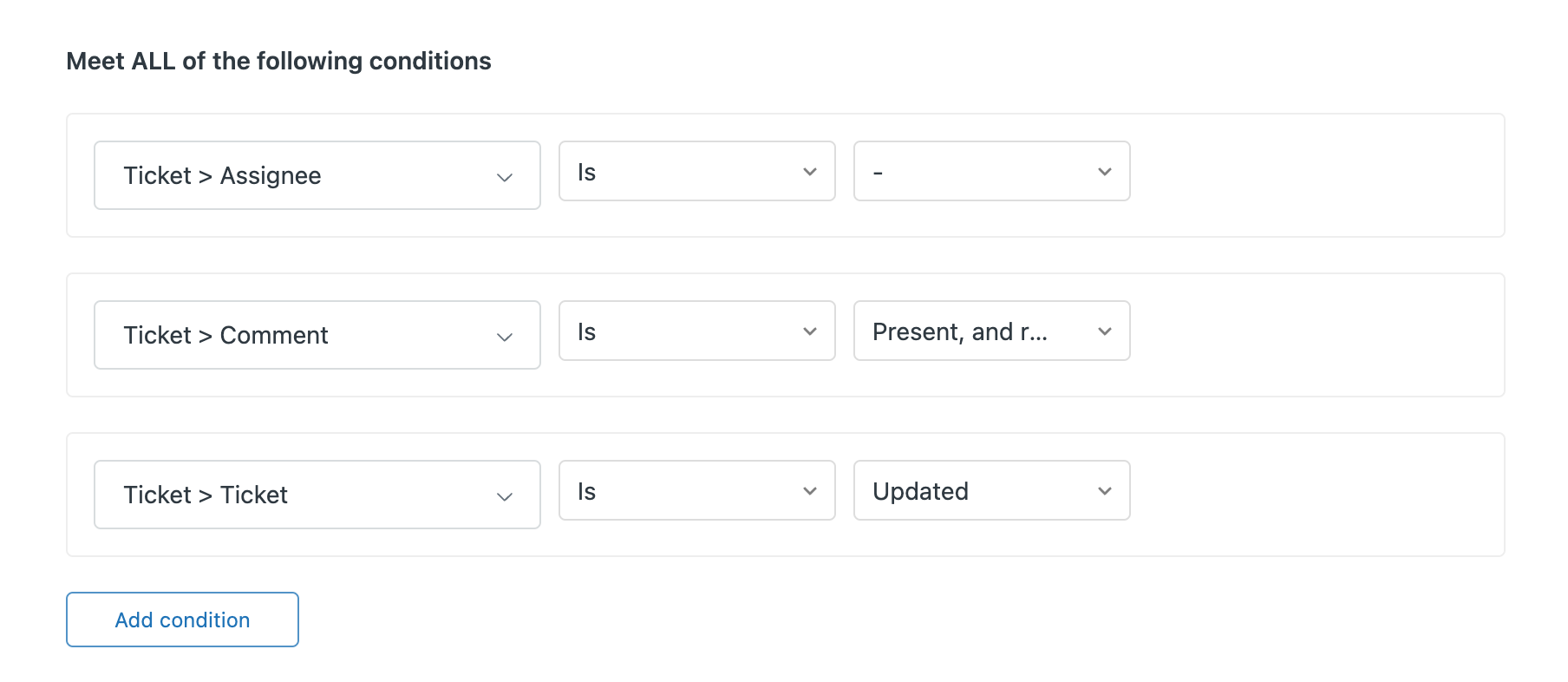
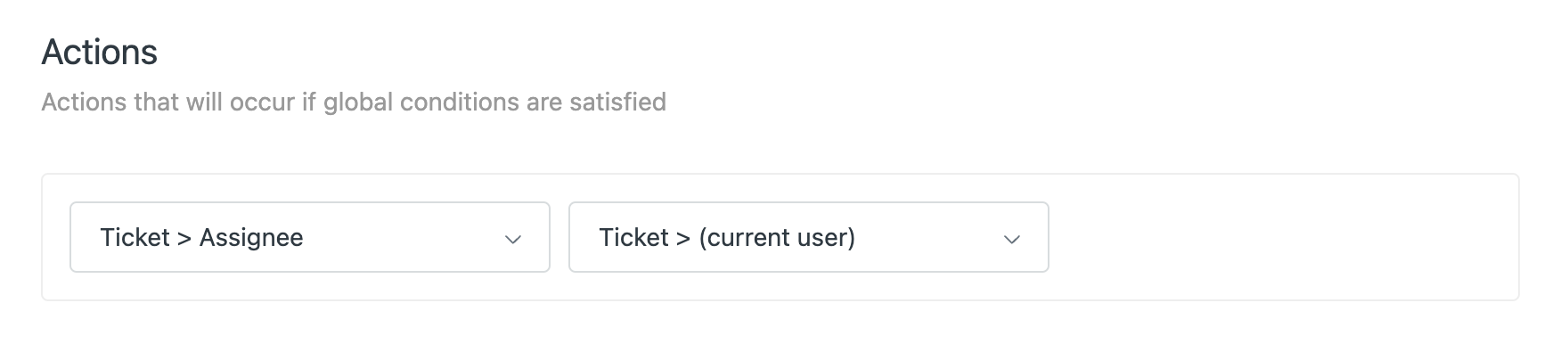
Option 2: Use Omnichannel and skill-based routing
The second option is enabling skill-based or omnichannel routing in your instance. This feature automates ticket assignment based on the availability and skill of agents, the priority of tickets, and their category or intent.
Each ticket gets a routing tag via triggers, and that enables Zendesk to route the ticket to the best person to handle the ticket now. It's a bit complicated to setup, but is really the basis of most modern Zendesk features when it comes to making sure tickets are handled correctly.
You can find a fill guide on setting up routing in this Zendesk article. (I really need to write an article on this entire topic someday).
When setting up routing, also make sure to take a look at the reassignment and idle timeout settings. This will move tickets to other agents' queues if an agent goes offline.
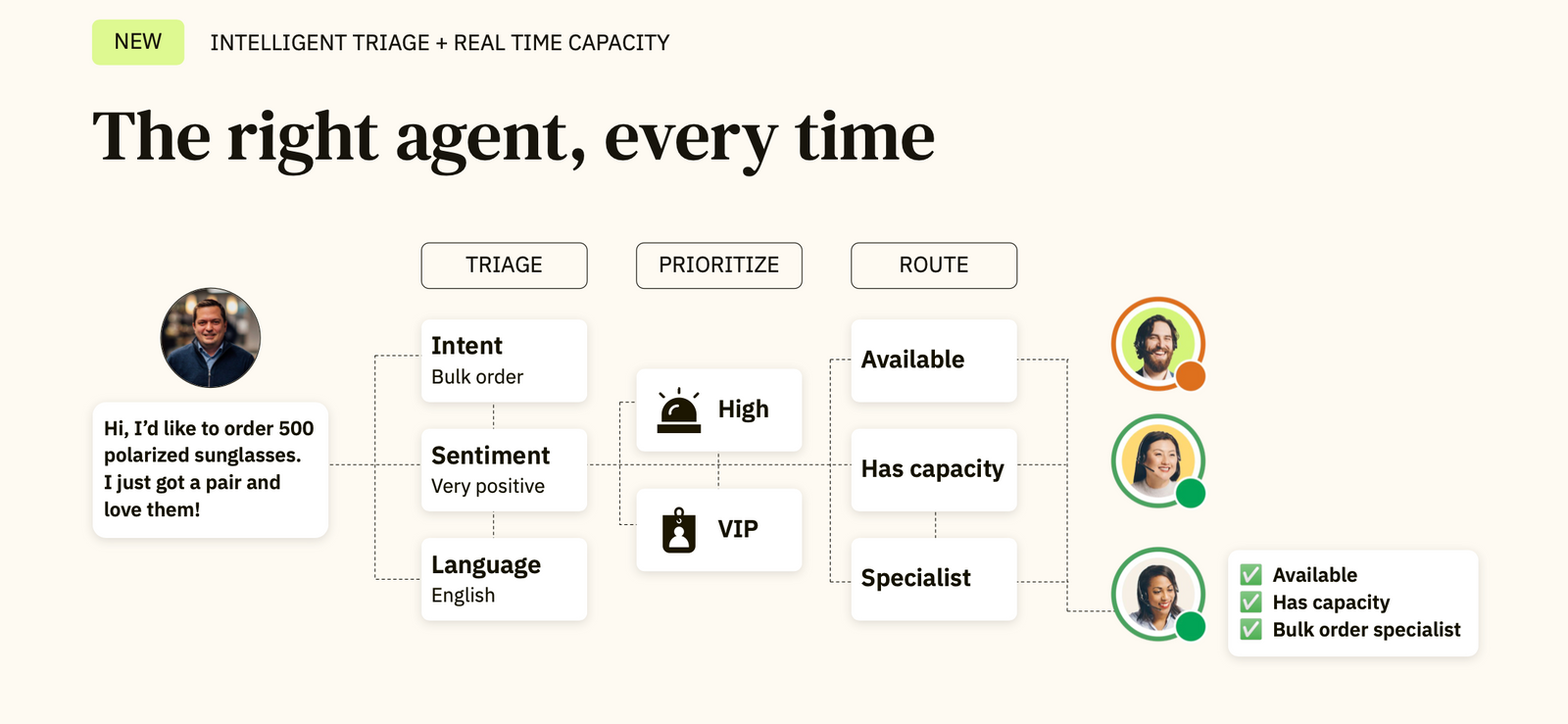
Use Agent statuses
When leveraging Omnichannel Routing, or when working with Messaging, it's imperative to show your agents how to use the Agent Status feature. When an agent is online they can get tickets assigned. Or in case of a messaging conversation, new and active conversations will appear on top of the Agent Home queue for your agents.
By default Zendesk comes with an online, offline or away status. It might be worthwhile to explore adding an "Messaging Only" or "Ticketing Only" status to make agents only available for focussed ticketing work, or available as messaging-first Chat agents.
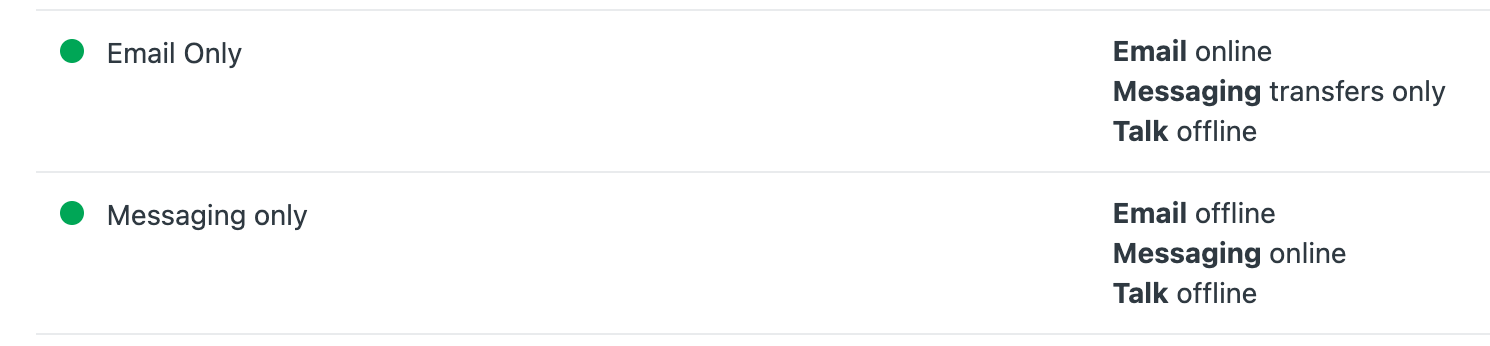
Use the right statuses
A ticket's lifetime is based on its status. A ticket moved from new to open, can be set aside as Pending or On Hold, and hopefully becomes Solved fast. Tickets can flow between statuses and can go from Pending to Open, and vice versa.
The tickets that show up in Agent Home are almost always Open tickets, or tickets where you were mentioned. So in order to keep your Agent Home clean, you should move tickets you as an agent have handled to any other status than Open once you've replied to them.
Similarly, if you mention a colleague and need a reply, put the ticket On Hold, and make sure to put all tickets that require customer action to Pending.
This way your, and your colleagues Home views will only contain real actionable tickets.
Reopen side conversations
By default, side conversations that get a reply do not re-open their parent ticket, and they stay in their respective status.
So resurface those tickets in Agent Home once they get a reply, make sure to add a trigger with the following conditions, and set its status to Open.
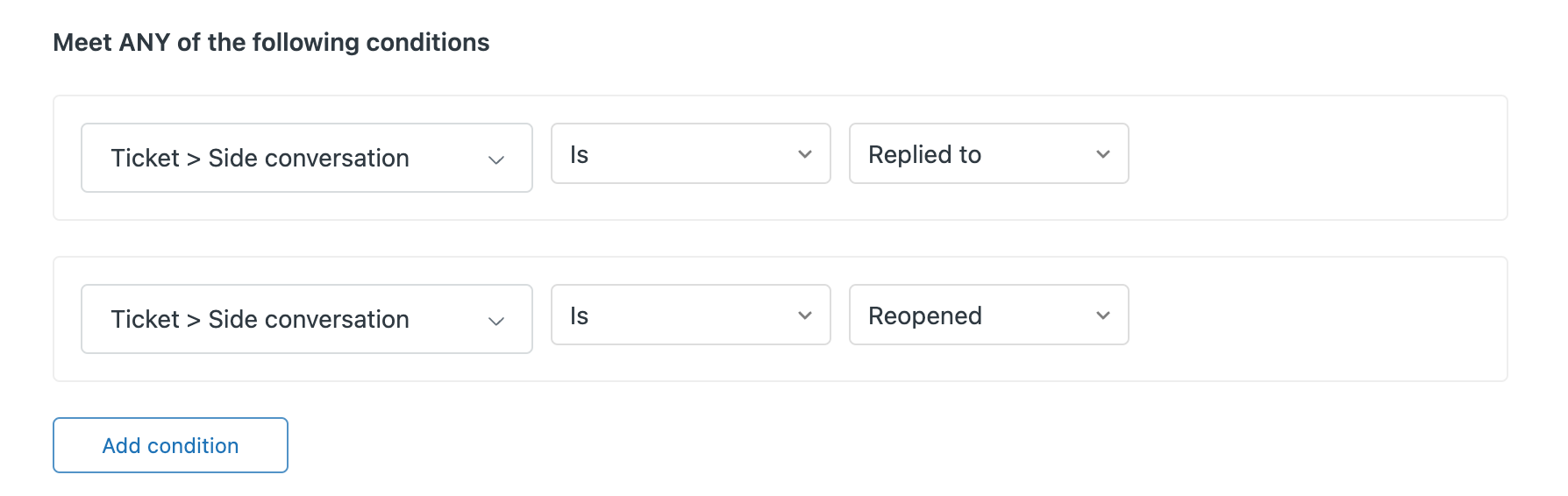
Similarly, make sure to put tickets that you've replied to On Hold to move them out of sight until you get a reply.
Use followers and @mentions
Agent Home has a section for Followed tickets. This section will contain all tickets you've been added as a Follower too sorted by the most recent/oldest first.
In the past you would often reassign a ticket to an Agent whose attention you require so it would show up in their Action Needed view.
Now with a dedicated spot for followed tickets, you can add them as a Follower and those tickets won't clutter their inbox anymore.
Similar, any @mention in an Internal Note (hehe) will also appear in the Your Work section of your colleagues' Agent Home.
Unfollow what you don’t need to follow
Similar to how assigning tickets and adding people as followers make tickets appear in their Agent Home, it's best practice to remove yourself as a follower from those tickets that no longer require your attention.
This way your Following list is as short as possible and only those tickets that need you will stay in the queue, and the list won't be cluttered with updates to tickets you no longer need to see, but still follow.
I've even made it a habit of removing colleagues from a ticket once they answered my questions.
Keep conversations in Zendesk
This is a given for any Zendesk setup: the more conversations happen in Zendesk as tickets, side conversations or messaging conversations, the more relevant your Agent Workspace and Agent Home will become.
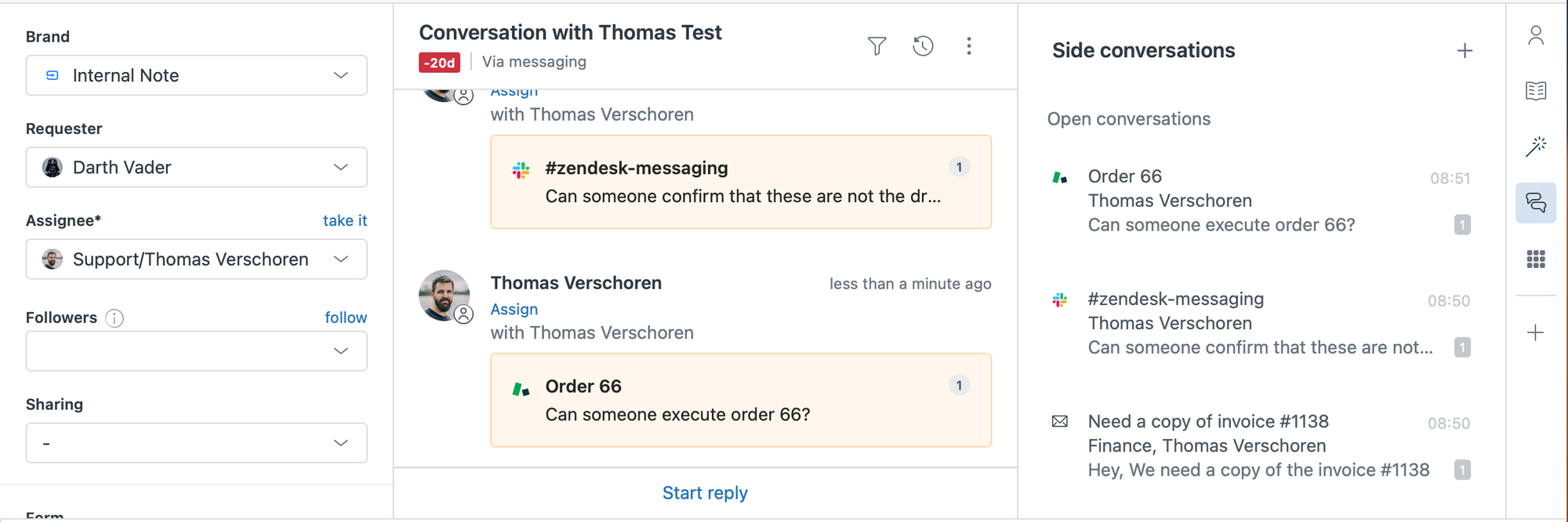
So instead of reaching to Slack or Outlook to send out an email, @mention a colleague or use side conversations over Slack and Email to reach out. This way, if people reply, the work will show up in Agent Home.
Similar, instead of getting IT requests over email from a colleague in an Employee environment, make sure all those requests are forwarded to Zendesk so your ticket queue resembles all your actual work.
Use Service Level agreements
Whenever I setup a Zendesk instance I always make sure I add at least three initial triggers:
- If Ticket Type is not set >> set type to question
- If Ticket Priority is not set >> set priority to normal
- If Ticket Schedule is not set >> set schedule x (Enterprise only)
Whatever happens after those triggers doesn't matter, but these three settings are the basic requirements to make use of Service Level Agreements (SLAs).
Once set, you can use SLAs to add time-based rules to your tickets. I prefer to use an initial First Reply Time and Next Reply Time set like this:
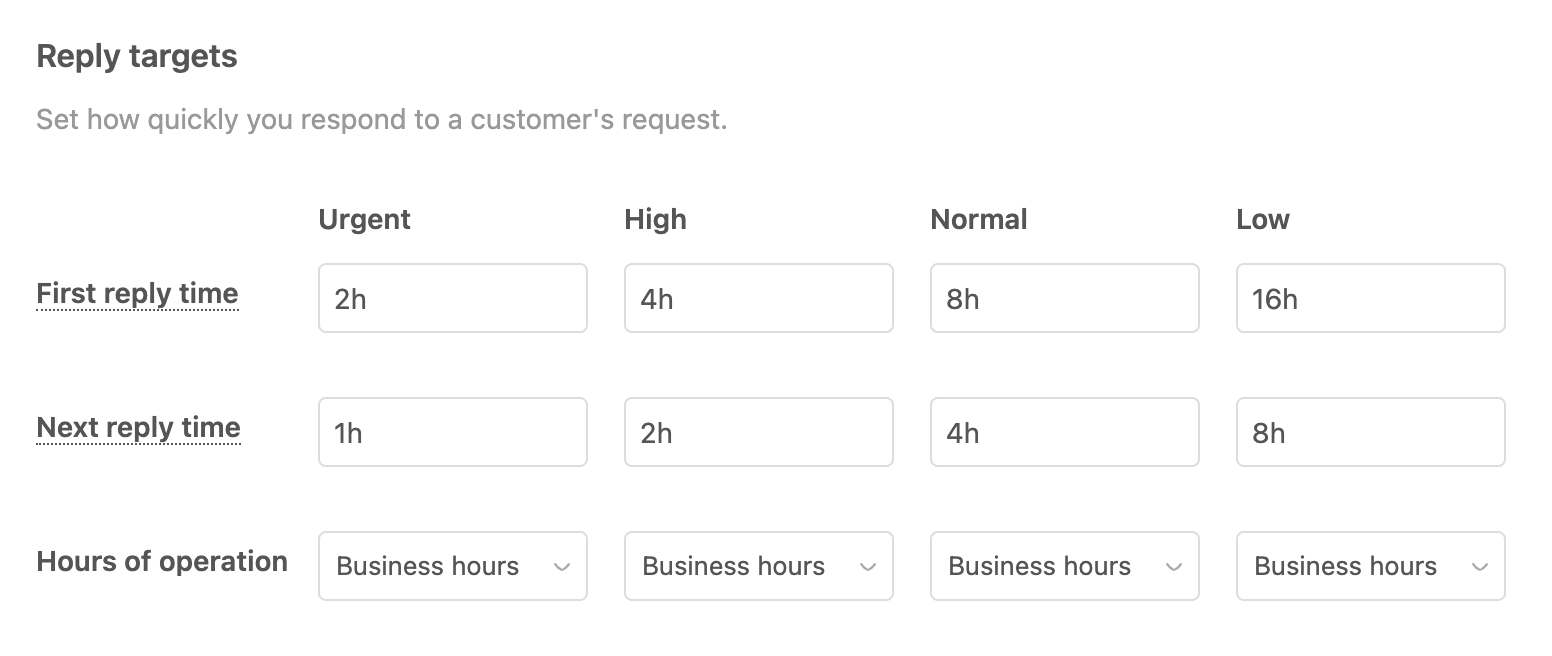
Once enabled, the tickets in your Agent Home will be sorted based on the SLA time set and the tickets that meet the nearest reply time breach, will be offered first. This will make sure that an urgent ticket created at 9 will be top of the list, but an old low priority ticket from 2 days ago might get priority over a more recent High Priority ticket with a few hours to spare.
Agent Home sees and uses these Reply Times by default, so once set your agent will now work on a mix of tickets and you'll be better set to give a timely response to all ticket types, instead of always handling the most urgent or most recent.
Use triggers to set priorities
Even though the basic three triggers out of the previous example make SLAs work for all tickets, you do want to set up a series of triggers to raise or lower the priority of specific tickets to influence their sorting in Agent Home.
Examples can be:
- Set priority of tickets of users tagged with VIP to High.
- Set priority of tickets of category "Fire!!" to Urgent
- Set priority of tickets containing "Karen" to Low
By playing with priorities this way, you can use a single SLA policy and still nudge the sorting in Agent Home by shifting them up or down a priority column.
For the brave 🙃
This last recommendation is one for the brave.
Agent Home has dedicated views for Open and Recently Solved tickets, and has a nice widget top right that shows your current CSAT rating, as well as a list of recently updated tickets,
So if you're brave enough: go to your views settings and deactivate any view that shows agents open and solved tickets, as well as views that show recently updated and recently feedback'd tickets. This will force agents to use the new Agent Home and will lessen your dependency on traditional views that enable cherry picking.
5 ways Zendesk can improve Agent Home
Give me a way to show other agents' home.
For team leads especially, a way to view the list of tickets offered to another agent might be insightful
Show me the numbers
Add a pill next to each list in the sidebar with the amount of tickets requiring my attention.
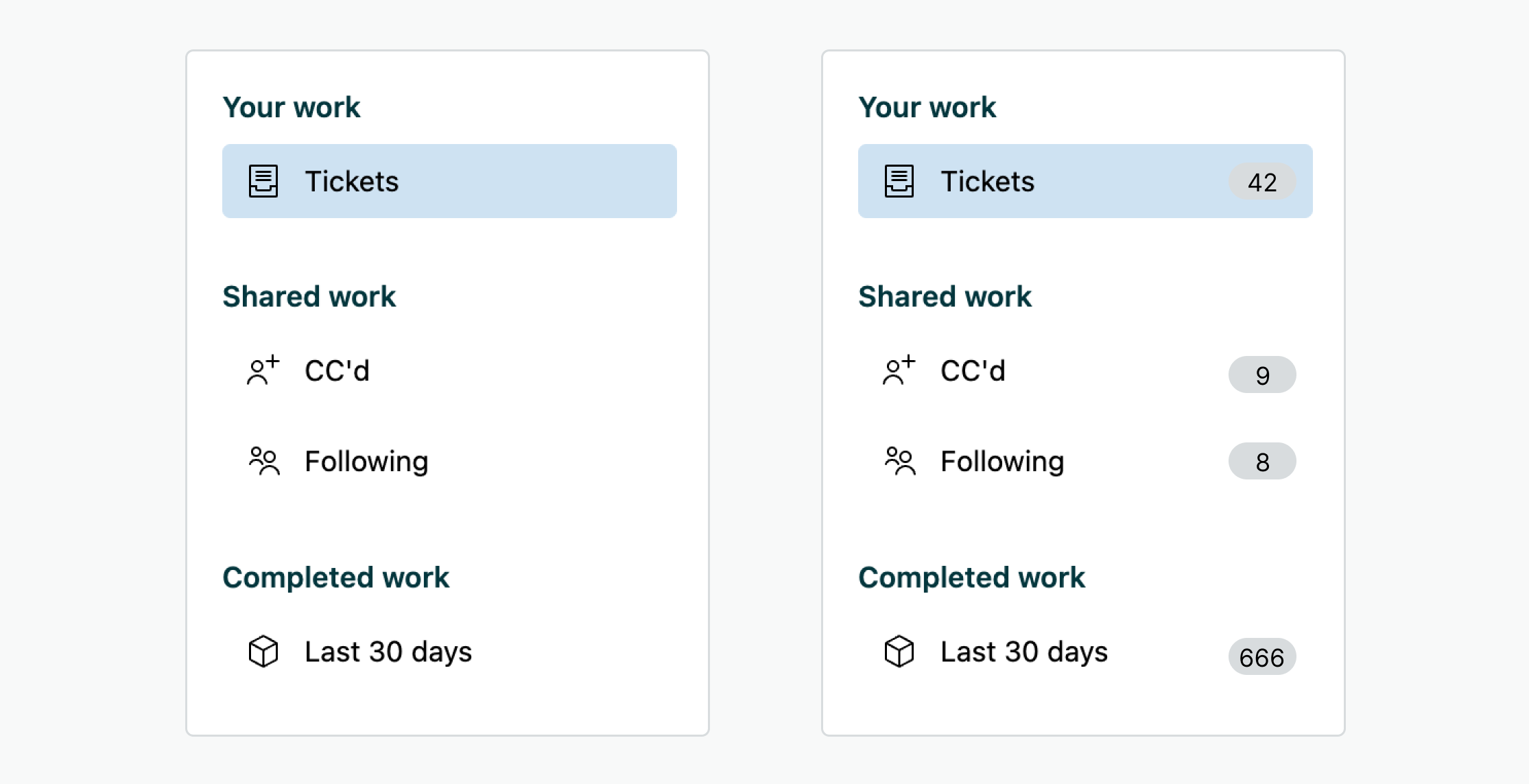
Jump to the next ticket
Currently when you've updated a ticket you stay either on the ticket, or jump back into your Agent Home. An option to get the next available ticket as your view, similar to how Views handle tickets, would be nice.
More Filtering
Even though tickets are sorted on a system level based on priority, and assigned based on skill or availability, it would be nice to be able to filter your list to only show tickets of a certain intent or category so you can focus on a single type of work for a while as an agent.
Although, there's still views, so maybe a focused list of tickets might be the best way forward here.
Additional updates
If Agent Home is to be considered my start page as an Agent, integrating elements from the Knowledge base or Custom Objects in the updates list would be a useful addition.
You would be able to see which articles were published, which ones got an update and get up to speed with the latest information quickly.
Similarly, seeing which new records were added, which contracts expire or which assets have an issue in the dashboard would give you additional context for today's workload.
Conclusion
I hope this list gives you some inspiration on how to make the most of Agent Home and start using it on your company.
If you've got additional tips and tricks, be sure to add them in the comments below, and as always, if you like this kind of content, forward it to a colleague, or consider subscribing to Internal Note Plus to support this project!