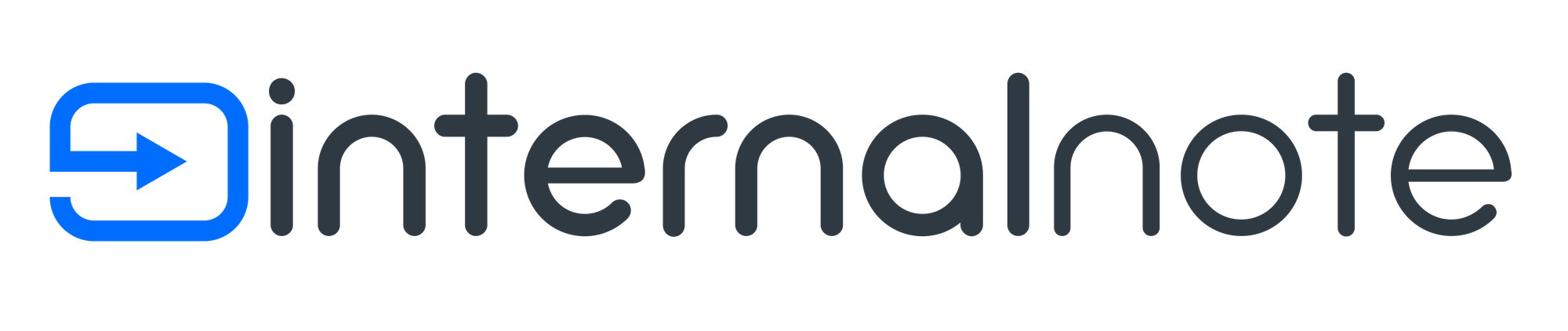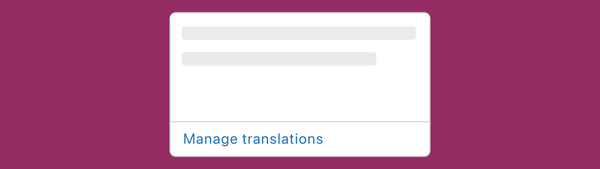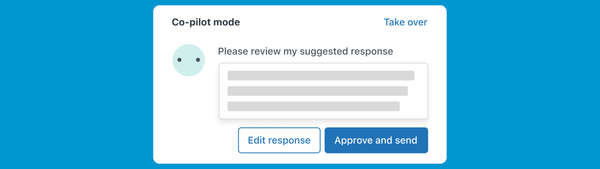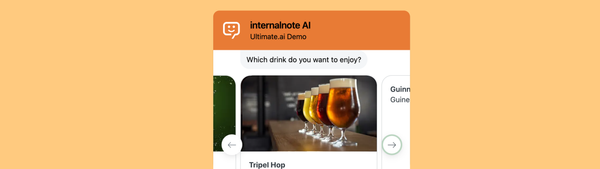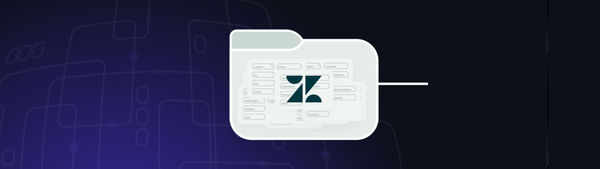Customize and brand your Classic Zendesk Widget
Zendesk has a nice Web Widget to embed your contact channels and FAQ on any page of your website creating a consistent experience that aligns with your brand.
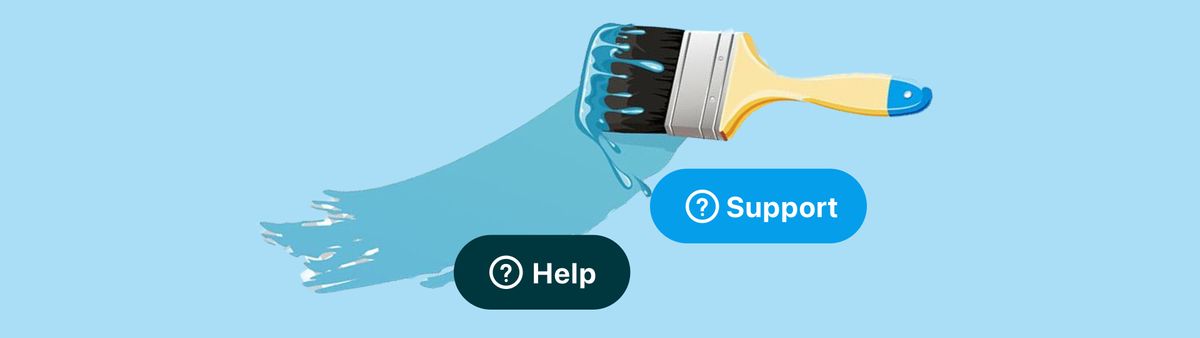
Zendesk has a nice Web Widget that allows you to embed your contact channels and FAQ on any website. This allows your customers to have the same experience when they contact you via your website, web shop or FAQ and makes your Help Center content available anywhere on your website.
Questions about compatibility while looking at a product on your website? The FAQ search in the Widget has got you covered. Urgent questions about an expired promo codes while checking out? Live Chat's just a click away.
The widget can be embedded on any website, and Zendesk offers a native customisation to tweak the Widget's primary color so it aligns to your branding.
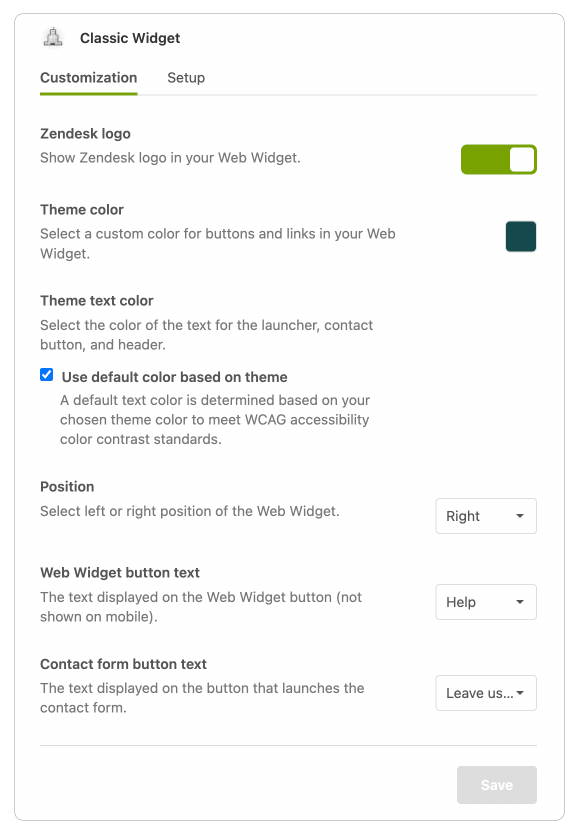
But what if we take it one step further? Completely customise the Widget's branding with custom colours, logos and titles?
This not only differentiates your Support offering from any other Zendesk customer, it also allows you to add some personality to your Customer Care with custom colours, logos and naming conventions.
Note, this guide applies to the Classic Zendesk Widget.Zendesk Messaging currently only offers a limited set of options via the Admin Panel.