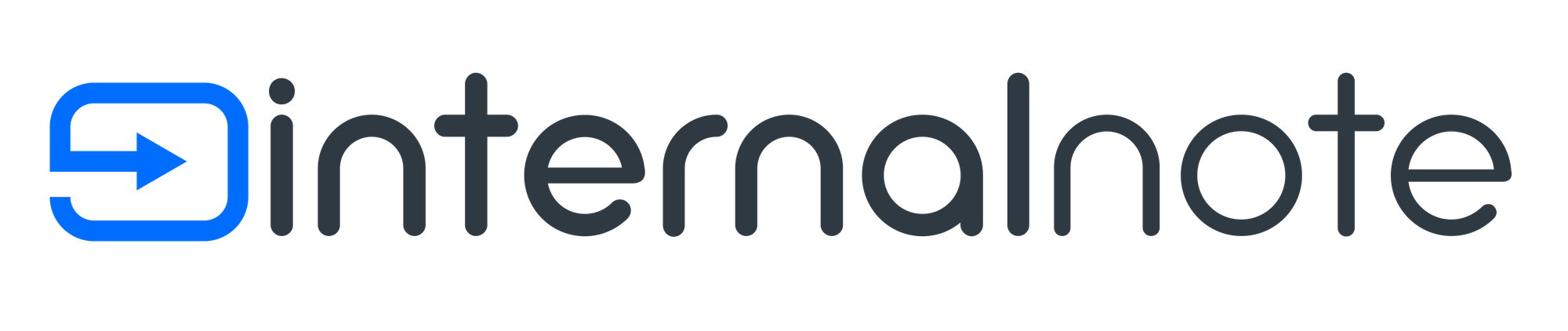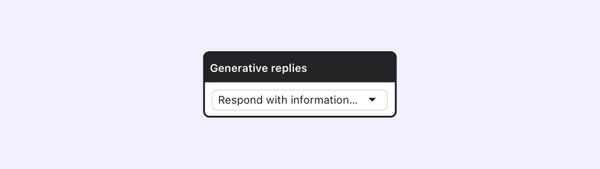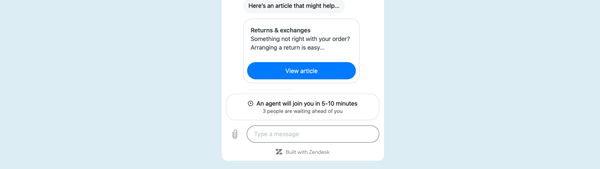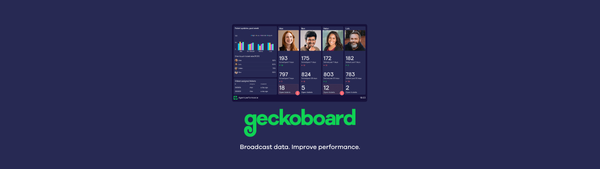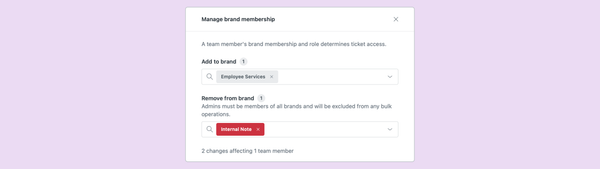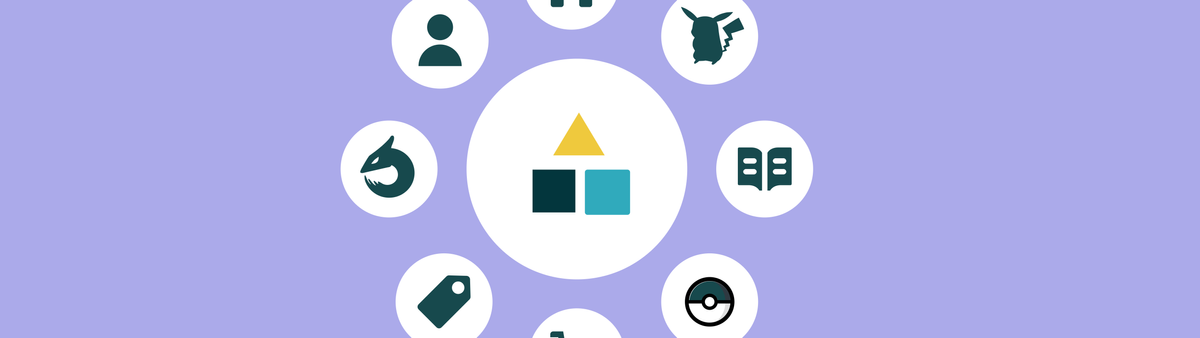
Zendesk Custom Objects - Part 2: Tickets
This is a four-part series on Zendesk's new Custom Objects feature. The articles cover setup, data import, using Custom Objects in forms and with agents, expanding user profiles, and displaying Custom Objects in Help Center forms.
In this four part series we'll explore the new Custom Objects from an admin, agent and end-user standpoint.
Custom Object Series
The first article showed you how to set up custom objects, how to structure and link the data, and how to import data into Zendesk.
This article will show you how to use Custom Objects in forms, how to show the data to Agents, and will include a custom sidebar app that will show the records in a more visual way.
Custom Objects for Agents
Agents interact with customers via tickets in the Agent Workspace. The Agent Workspace offers a unified inbox off all active conversations, and provides context with the Intelligence Panel and Custom Fields in Forms.
With Custom objects we can expand those traditional forms and fields with more rich objects. Instead of a customer referencing a specific product or asset in a field, we can have that field be linked to an actual Custom Object record and show the agent all related data like it's vendor, location, purchase date e.a.
Similar to how an agent can see a customers' profile via the Essentials Card, we can use the new Record Preview Feature to get a preview of a linked record right next to a ticket. Or, if a record needs to be modified we can give agents edit rights to records to they can update a phone number, name or description.
In this article we'll expand our Pokédex Object and allow agents to link Tickets to specific Pokémon, and check their stats.